Adding connections – Echelon LNS User Manual
Page 156
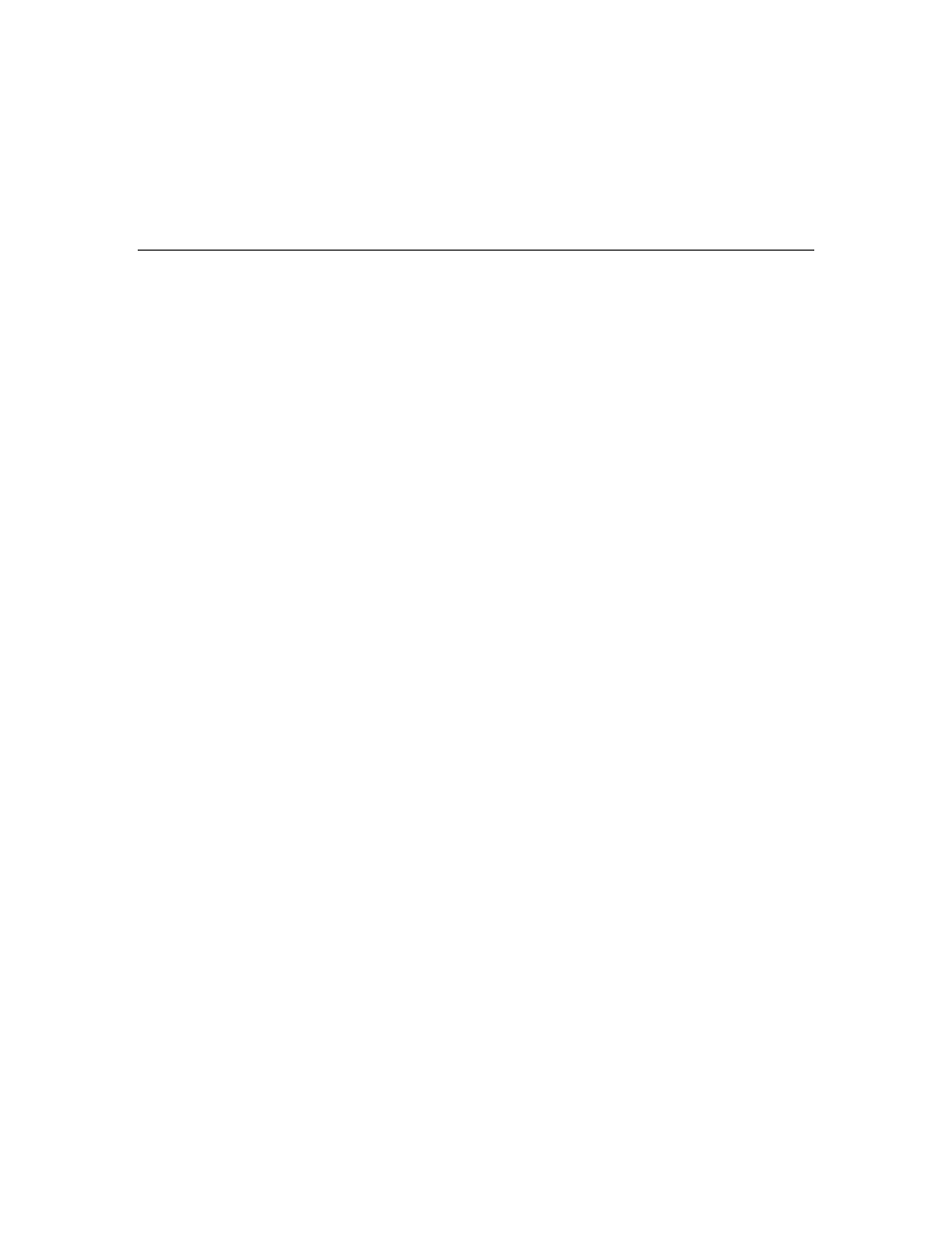
LNS Programmer's Guide
142
• The msg_in tag always acts as an input only.
• If there is only one declared message tag in a connection, it acts as an
output only.
If there is more than one declared message tag in a connection, all of those declared
message tags act as bi-directional ports.
Adding Connections
To create a connection, you must first select a hub network variable or message tag, a set
of targets, and optionally, a connection description. You can then use LNS to connect the
hub and the targets together, and form a connection. To do so, follow these steps:
1. Select the network variable or message tag that will serve as the connection hub,
and fetch it from the applicable collection. To do so, you need to access an
Interface object from the device that contains the hub network variable or
message tag for the connection. For optimum performance, Echelon recommends
that you perform the following steps within a transaction.
MySystem.StartTransaction()
Set MyAppDevInterface = MyAppDevice.Interface
Set MyNvCollection = MyAppDevInterface.NetworkVariables
Set MyHubNv = MyNvCollection.Item("nvoAlarm")
2. Optionally, modify the connection parameters that the connection will use by
writing to the ConnectDescTemplate property of the hub network variable or
message tag. For more information on this, and for a description of the default
properties that are applied to each connection, see Connection Descriptions on
page 145.
Set MyTemplateLibrary = System.TemplateLibrary
Set MyConnectTemplates = MyTemplateLibrary.ConnectDescTemplates
Set MyConnDes = MyConnectTemplates.Add("SvcUnackd")
MyConnDesc.PropertyOptions = lcaConnPropsServiceType
MyConnDesc.ServiceType = lcaSvcUnackd
Set MyHubNv.ConnectionDescTemplate = MyConnDesc
3. Obtain the target network variables, as described in step 1.
Set AnotherInterface = AnotherDevice.Interface
Set AnotherNvCollection = AnotherInterface.NetworkVariables
Set MyTargetNv = AnotherNvCollection.Item("nviAlarm")
4. Call
AddTarget() on the hub network variable. Supply the TargetNv selected
in step 3 as the targetObject element.
MyHubNv.AddTarget(MyTargetNv)
5. Repeat steps 3 and 4 until the target list is complete, or the number of targets
reaches the maximum (25). If you need to add more than 25 connection members,
you must complete this procedure to create the connection, and then add
additional members, as described in the next section, Modifying Connections.
6. Call
Connect() on the hub network variable to instantiate the connection, and
commit the transaction to the LNS database.
MyHubNv.Connect()
MySystem.CommitTransaction()
