Adding message monitor points to a monitor set, Adding message monitor points to a – Echelon LNS User Manual
Page 211
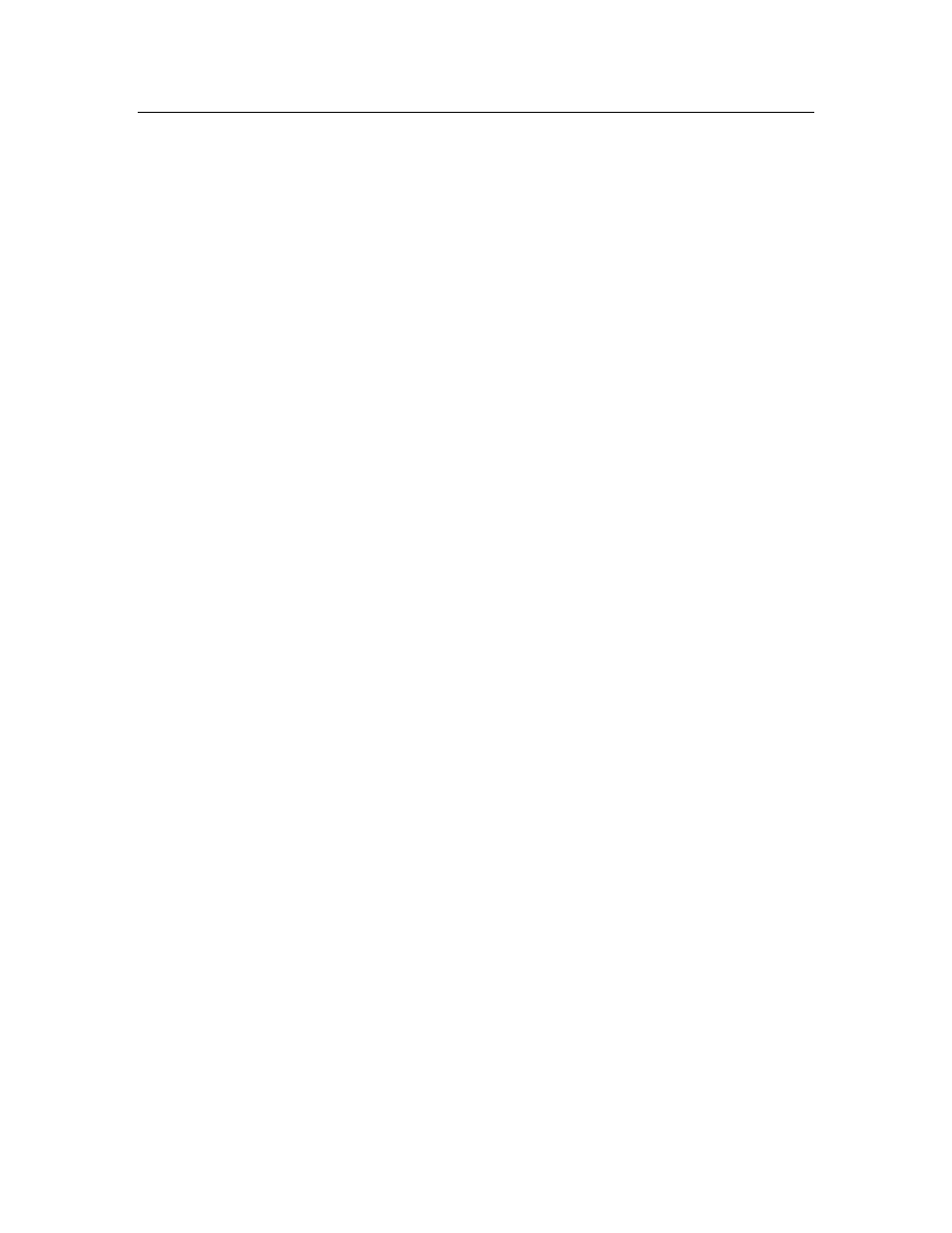
LNS Programmer's Guide
197
Adding Message Monitor Points to a Monitor Set
Each
MonitorSet
object contains a
MsgMonitorPoints
property. The
MsgMonitorPoints
property returns a collection of the message monitor points in the
monitor set.
There are two ways to use message monitor points. You can create a message monitor
point to send messages to (and receive messages from) a single device on the network.
Or, you can create a message monitor point to send messages to a group of device
simultaneously by connecting those devices to your application’s Network Service Device.
To do so, you will need to create a dynamic message tag on the Network Service Device.
This section describes both procedures.
To create a message monitor point to send explicit messages to (and receive message
from) a single device on the network, follow these steps:
1. Open
the
ObjectServer
,
Network
, and
System
you plan to monitor and
control, as described in Chapter 4, Programming an LNS Application.
2. Echelon recommends that you use transactions when creating permanent
message monitor points, as this considerably reduces the time required to
create the monitor points. For more information on using transactions
with LNS, see Using Transactions and Sessions on page 65.
MySystem.StartTransaction()
3. Get the device that you plan to send explicit messages to, or that you plan
to receive messages from. Note that this cannot be the Network Service
Device containing the monitor set you plan to add the message monitor
point to.
Set MySubsystem = MySubsystems.Item(“Floor1.Room3”)
Set MyAppDevices = MySubsystem.AppDevices
Set MyAppDevice = MyAppDevices.Item("Vent")
If you only plan to send explicit messages to the device with the message
monitor point, proceed to step 6. If you plan to receive messages from the
device, you need to perform steps 4 and 5 to connect a message tag on the
device to your application’s Network Service Device.
4. Get
the
MessageTag
object on the device that will be used to send the
updates to the monitor and control application:
Set MyInterface = MyAppDevice.Interface
Set MyMessageTags = MyInterface.MessageTags
Set MyTag = MyMessageTags.Item("mTag1")
5. Obtain
the
msg_in message tag on your application’s Network Service
Device, and connect it to the message tag selected in step 4.
Set MonVni = MyNetwork.MyVNI
Set NsdInterface = MonVni.Interface
Set NsdMessageTags = NsdInterface.MessageTags
Set NsdMsgIn = NsdMessageTags.Item(“msg_in”)
MyTag.AddTarget (NsdMsgIn)
MyTag.Connect()
