Initializing an lns application, Initializing a local client application – Echelon LNS User Manual
Page 62
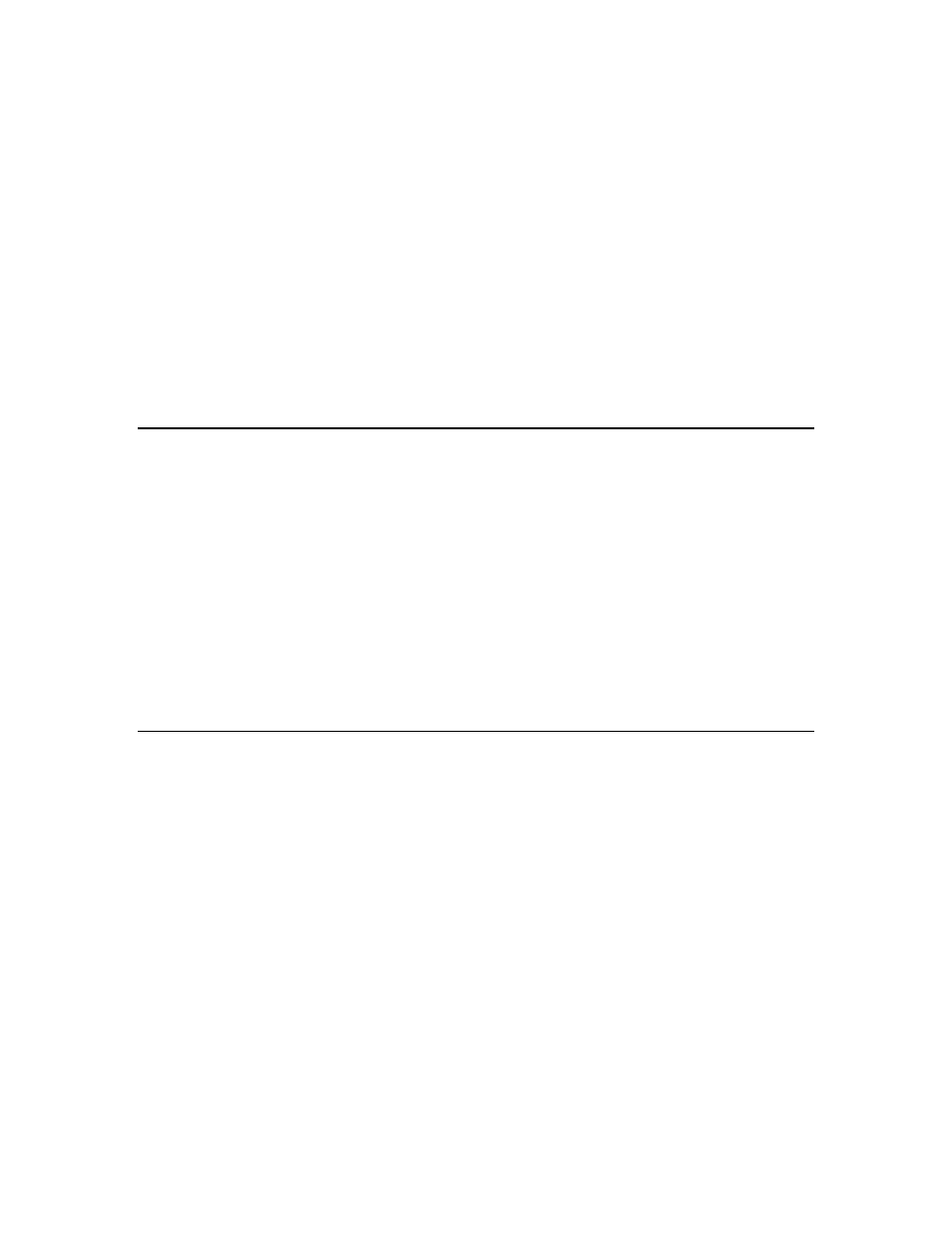
LNS Programmer's Guide
48
2. Drag the Object Server control onto one of your application’s dialogs.
3. Change the control’s resource ID, as necessary, by right clicking on the
newly added control and selecting Properties. This opens a dialog box
containing the current resource ID and other properties of the control.
4. From
the
View menu, select Class Wizard. This opens the Visual C++
Class Wizard.
5. Select
the
Member Variables tab.
6. Select the Object Server’s control ID (defined in step 3) from the list of
control IDs, and click the Add Variable button.
7. Enter the variable name, verify that the Category box contains the value
"Control", then click OK. The member variable is then created within the
class for the dialog containing the control.
Initializing an LNS Application
After you have imported the LNS Object Server Active X control, you can begin using
LNS services to perform network management or monitor and control operations. You
first need to perform some initialization tasks.
The first initialization task is to configure and open the LNS Object Server. To do so,
your must select the network access mode and licensing mode for your application. Then,
your application can open the Object Server and begin accessing your L
ON
W
ORKS
networks.
The steps you need to follow vary for Local, Full, Lightweight and Independent client
applications. The following sections describe the steps you need to take for each client
type. For a description of each client type, and reasons why you might want to use each
client type, see LNS Clients on page 37.
Initializing a Local Client Application
This section describes how to initialize a Local client application. This includes the
following steps:
1. Selecting the Local Access Mode
2. Specifying the License Mode
3. Opening the Object Server
4. Selecting a Network Interface
5. Opening a Network
Table 4.1 includes sample code that you could use when performing each of these tasks.
See the sections following Table 4.1 for more information on each task.
