Step 2: preset the lns network database path, Step 3: check the installed lns version – Echelon LNS User Manual
Page 322
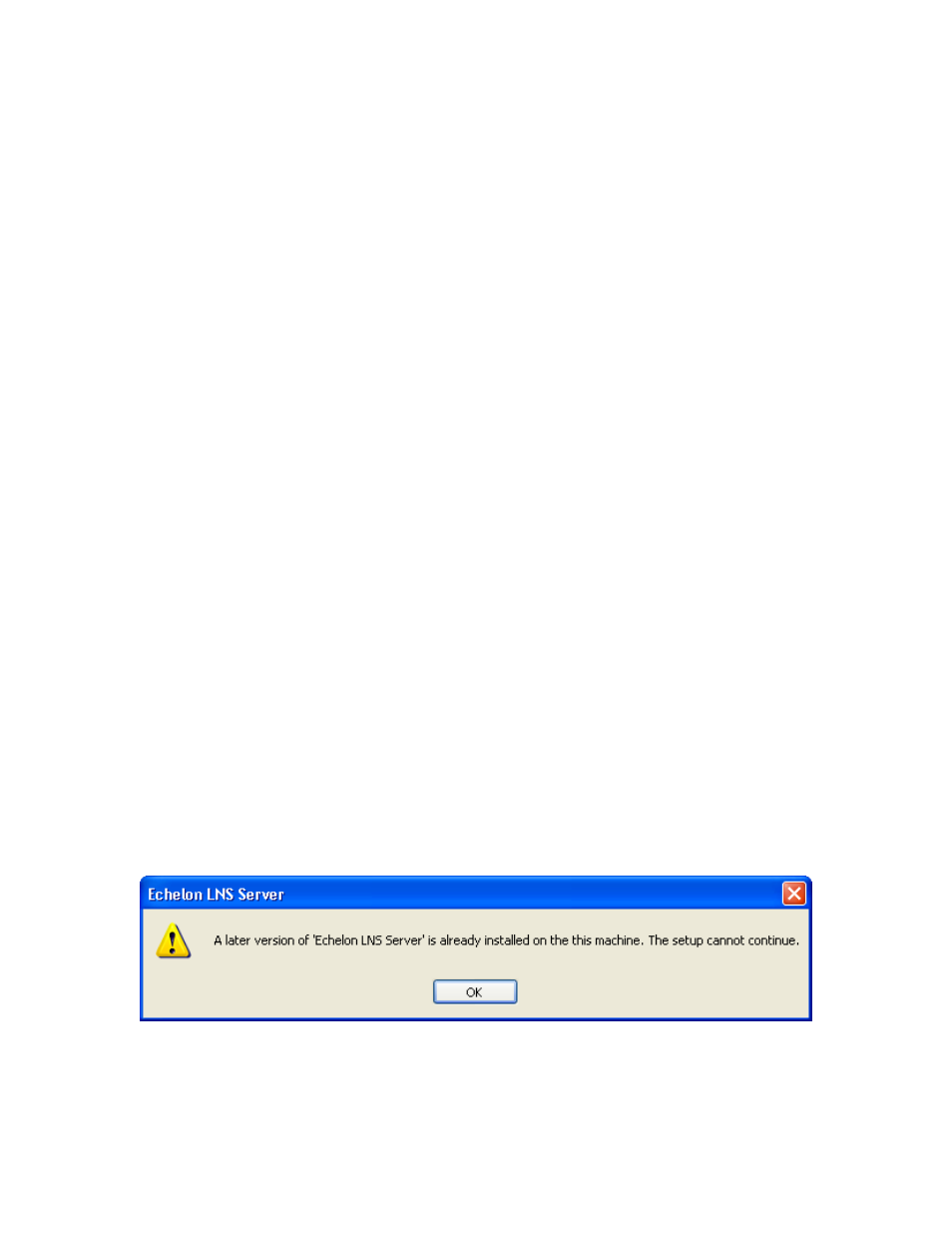
LNS Programmer's Guide
308
Once the L
ON
W
ORKS
path key has been created, you cannot modify it to point to an
alternate folder. If the L
ON
W
ORKS
path key is changed after it has been initially set,
some or all of the Echelon software installed on your machine could malfunction.
For compatibility with all releases of Echelon products, the value of the LonWorks Path
entry should be a full path, including drive designation, and never end in a slash, “\”.
Step 2: Preset the LNS Network Database Path
Like LNS 3.0, LNS Turbo Edition requires that you log in as a member of the
Administrators user group when running the LNS runtime installations, or any
installation that embeds the LNS runtime installations. However, LNS 3.0 also required
that you log in as a member of the Power Users group to use LNS. In Turbo Edition, this
is no longer the case, as members of any user level can use LNS.
However, users will need the correct access rights to your network database folders in
order to read or write the network configurations using LNS. You can configure the LNS
runtime installation to allow LNS access to all Windows user levels to avoid this
problem.
You must specify the root directory of the network database directory tree in order for
the LNS runtime installation to enable network database access to all Windows user
levels. Of course, this directory must exist before launching the LNS runtime installation
in order to enable access. The network database path location should be set in the
following Windows Registry string value:
HKEY_LOCAL_MACHINE\SOFTWARE\LonWorks\LNS Runtime Installer\LNSDBPath
The value of the LNSDBPath entry should be a full path, including drive designation,
and never end in a slash, “\”.
Step 3: Check the Installed LNS Version
The setup.exe launcher application will check the installed version of LNS, and run
either a Windows Installer full installation or an upgrade installation, depending on
which product version is installed.
However, if a greater version of LNS is already installed, it will display the dialog shown
in Figure 14.6.
Figure 14.6 Echelon LNS Server Dialog
