Find and wink – Echelon LNS User Manual
Page 131
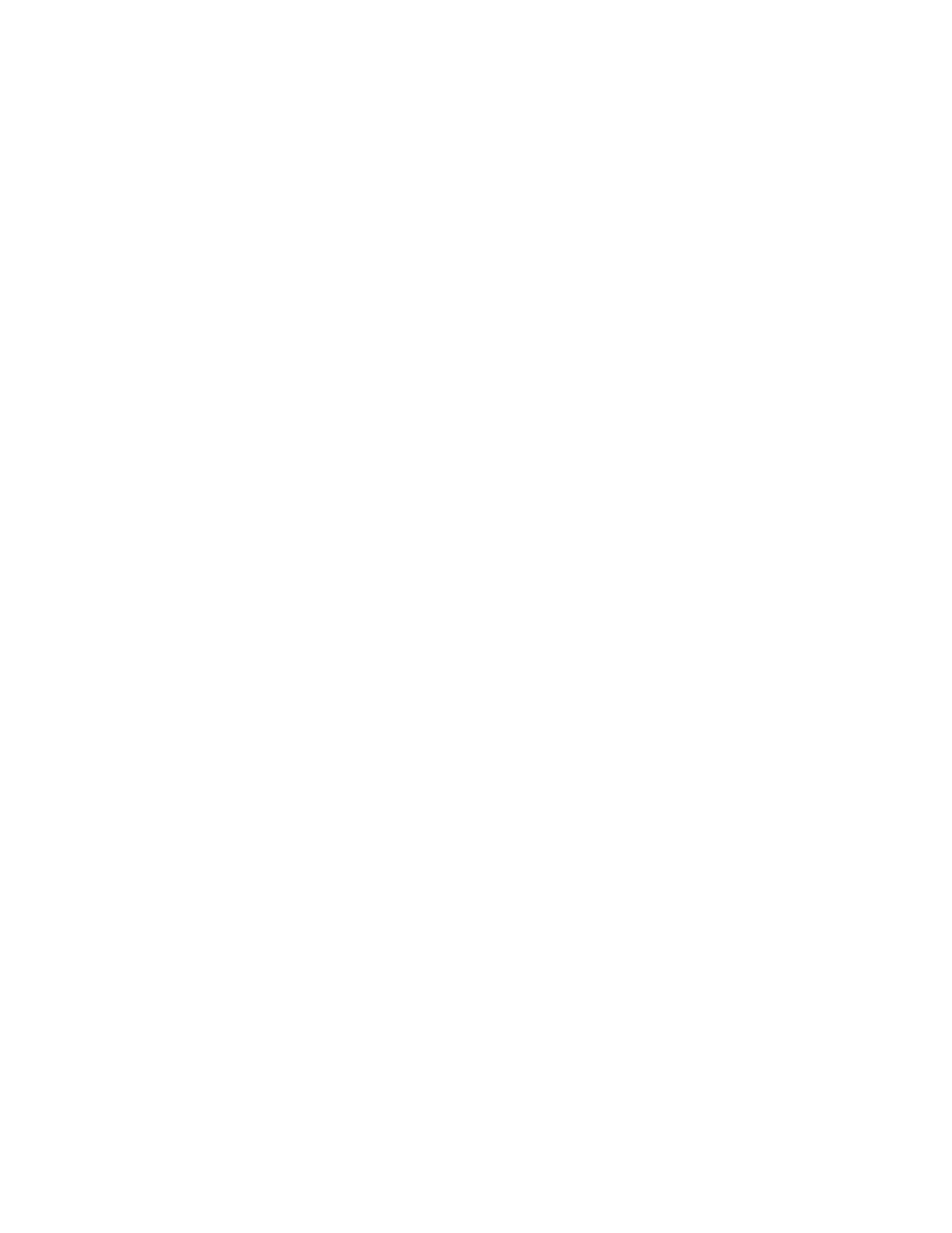
LNS Programmer's Guide
117
Find and Wink
When it is impractical to activate a device’s service pin (for example, if the device is
behind a wall or in a false ceiling), you can use the find and wink method to determine its
Neuron ID. The LNS Object Server periodically looks for new devices that have been
attached to the network, and places them in the Discovered.Uninstalled subsystem.
When LNS discovers a device and places it in this subsystem, it sets the device’s Neuron
ID automatically.
To qualify as a "new" device, the device must not be configured. By default, the LNS
Object Server searches for new devices once every three minutes. You can change the
discovery interval by writing to the System object’s DiscoveryInterval property. You
can set the discovery interval to any value between 0 and 65,535 seconds. Set the
property to the value 0 to turn off the background discovery process.
Follow these steps to determine which devices the LNS Object Server has discovered, and
determine the Neuron ID of those devices:
1. Acquire the predefined Discovered.Uninstalled subsystem from the
system’s Subsystems collection:
Dim MySubsystems as LcaSubystems
Dim MySubsystem as LcaSubsystem
Set MySubsystems = MySystem.Subsystems
Set MySubsystem = MySubsystems.Item("Discovered.Uninstalled")
Note the use of the combined subsystem path in this example.
Subsystem objects can be retrieved in a single step, using a dot-
separated syntax as shown in this example. In this example, the retrieved
Subsystem object has the name “Uninstalled” and belongs to the
“Discovered” subsystem. Whenever a Subsystem object’s path is known
within the subsystem hierarchy, it is more efficient to use the subsystem
path to retrieve it, as opposed to using several distinct steps to retrieve
one Subsystem per hierarchy level.
