System requirements, 3rd party software, Installing the lns application developer’s kit – Echelon LNS User Manual
Page 16: Party software
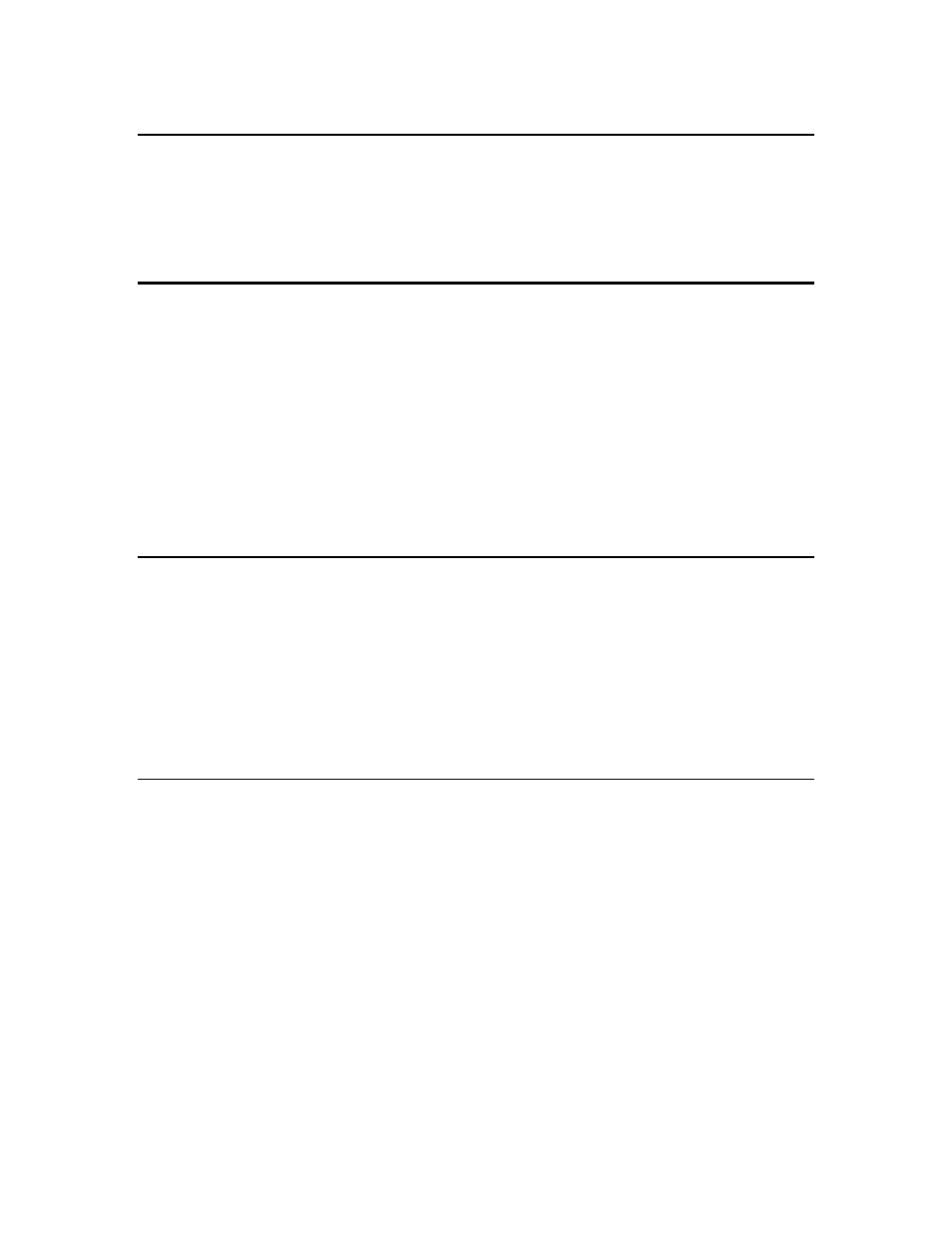
LNS Programmer's Guide
2
System Requirements
System requirements and recommendations for the PC on which the LNS Application
Developer’s Kit, LNS Server or LNS Remote Client redistributions will run are listed in
the System Requirements section on page ii of this document. Before installing any LNS
software, you should make sure the installation PC meets these requirements.
3
rd
Party Software
Before installing the LNS Application Developer’s Kit, you should note that LNS installs
the following 3
rd
party software:
• FastObjects 9.5. LNS uses FastObjects 9.5 as its object database engine.
• CrypKey 5.7. LNS uses CrypKey 5.7 as part of its licensing software.
• Microsoft XML Parser 3.0
You should be aware of this if you are using other versions of these products on your
target PC. In addition, you should be aware that when service packs and fixes for these
products are released, it may have ramifications for the LNS runtime software.
Installing the LNS Application Developer’s Kit
To install the LNS Application Developer’s Kit and begin developing an LNS application,
follow these steps:
1. Install the LNS Application Developer’s Kit.
2. If you are planning to redistribute your LNS applications, install the LNS
Redistribution Kit.
3. Start developing your LNS application.
Installing the LNS Application Developers Kit Software
The LNS Application Developer's Kit uses an automated, Windows-based installation
program called
SETUP
. Because the LNS Application Developer’s Kit CD contains
compressed files, you cannot install the software by copying the files directly to your hard
disk. This section describes how you can install the LNS Application Developer’s Kit.
You should stop all LNS-based applications, utilities and services before performing this
installation. This includes the LNS Server application, the OpenLDV xDriver connection
broker, and any LNS client applications running as Windows services. You will need to
manually restart these services after you complete the installation.
In addition, you must log in as a member of the Administrators user group when
installing the LNS Application Developer’s Kit. To install the LNS software, perform the
following steps:
1. Insert the LNS Application Developer's Kit CD into a CD-ROM drive. If
the start-up window does not automatically start after a few seconds,
start the setup program manually. You can start the start-up program
