Echelon LNS User Manual
Page 362
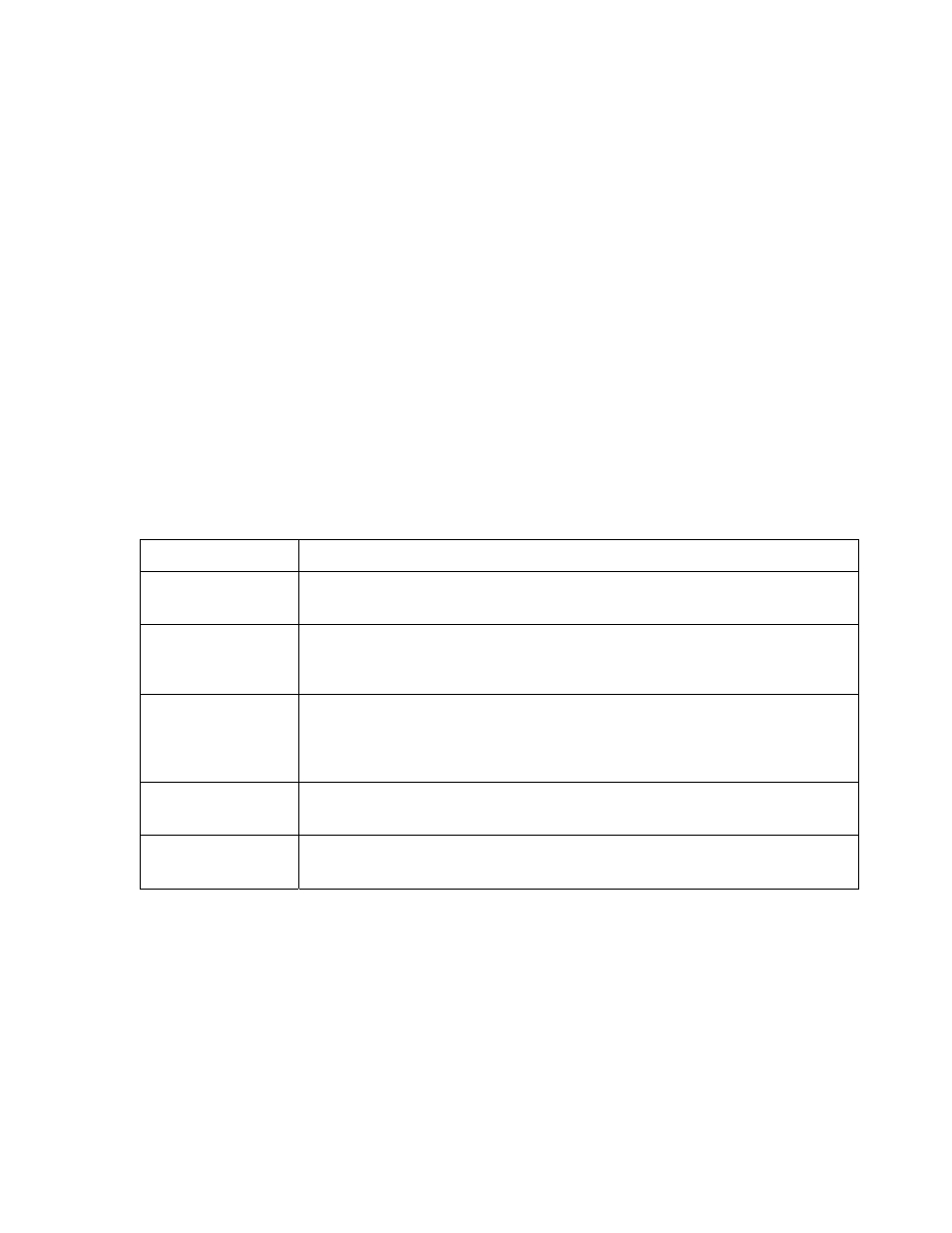
LNS Programmer's Guide
348
1. Close the monitor and control application, and launch the
network management application from the client PC.
2. Select
Remote Lightweight Client as the Client Type
option.
3. Type in the network name
4. The
Network Path textbox will turn into Server IP
address and port and will be enabled. Enter this xxx.xxx.xxx.xxx:2540/>. 5. Click Manage. 6. Close the network management application. Then, restart the monitor and control application and continue with step 2 Table C.3 lists where you can find source code information for each possible selection: Table C.3 Source Code Information Selection For Source Code Information, See…. Local Client CLcaMonitorDlg::OnSelectLocalClient() in the Remote Client Using Networks CLcaMonitorDlg::OnSelectFullClientUseNetworksCol()in the Remote Client Using Remote Networks CLcaMonitorDlg::OnSelectFullClientUseRemoteNetworksCol() Remote Lightweight Client CLcaMonitorDlg::OnSelectLightWeightClient() in the Server Independent Client CLcaMonitorDlg::OnSelectIndependentClient() in the 2. Select a network interface from the Network Interface drop-down box. Typically, this should be the network interface that the LNS Server PC is using. With certain client types, this option will be selected for you. (i.e. For source code information, see 3. Select a network created with the example network management application from the Network Name drop-down box. This lists the
information using the following format:
below.
LcaMonitorDlg.cpp file.
Collection
LcaMonitorDlg.cpp file.
Collection
in the LcaMonitorDlg.cpp file.
LcaMonitorDlg.cpp file.
LcaMonitorDlg.cpp file.
Remote Lightweight Client).
CLcaMonitorDlg::OnSelchangeNetworkInterfaceName() in the
LcaMonitorDlg.cpp file.
