3xlogic's vigil server 7.1 user guide pg. 5 – 3xLOGIC VIGIL Server User Manual
Page 9
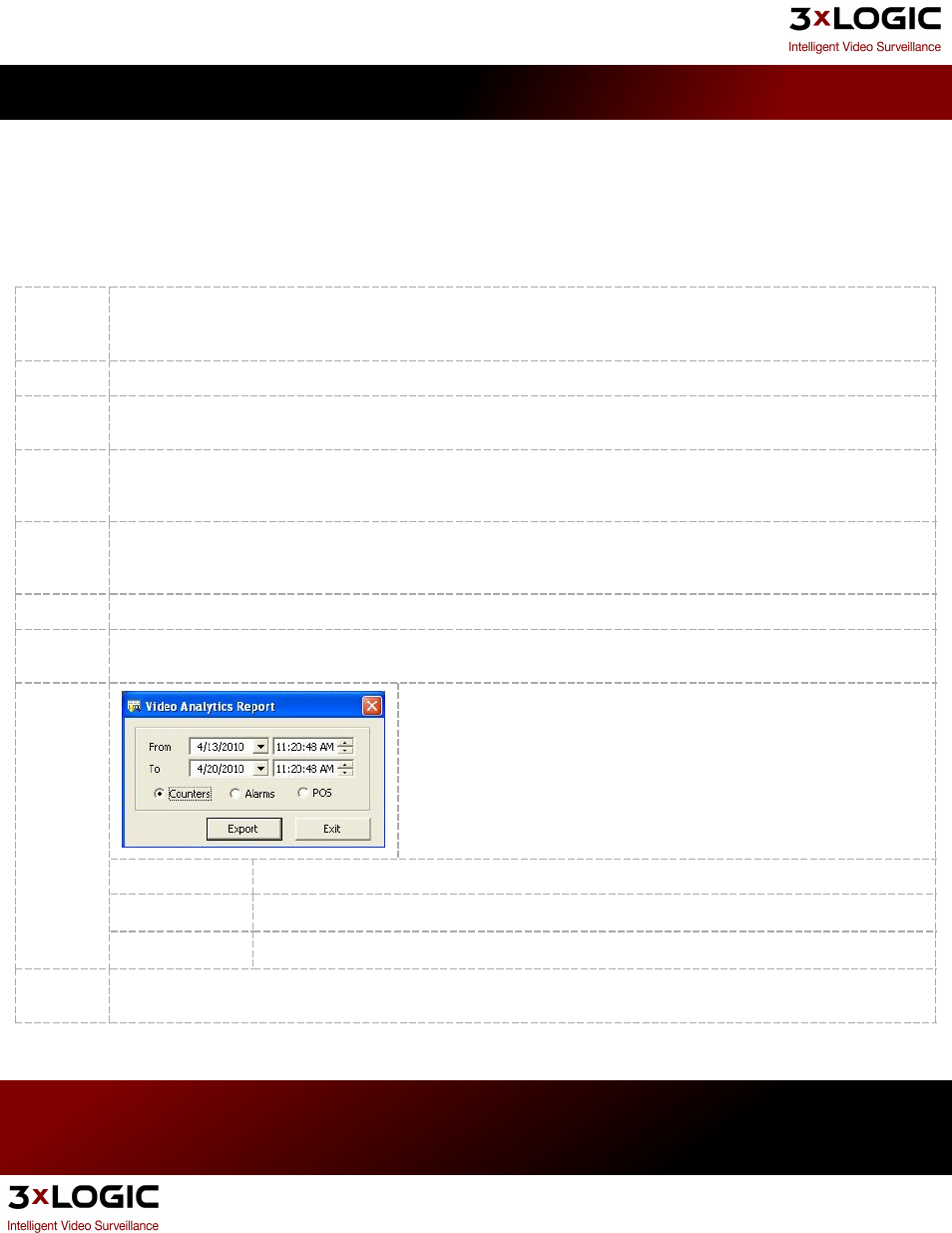
Main Menu Toolbar:
Main menu options include window viewing features via the Windows menu item and access to the User Guide or Hard-
ware Information via the Help menu item. Additionally, the Tools menu in the main VIGIL Server window expands on
the functions in the icon toolbar.
The following features are accessible by clicking on the Tools menu item:
Live
POS/ATM
Data
Displays a live viewer of received data. This data can come from any supported data source such as: Point of Sale, ATM or
Access Control.
Alarms
Lists alarm events and thumbnails; allows you to replay footage from the time of the event.
Export File
Browser
Displays a thumbnail browser interface to the export destinations.
Reset Win-
dow Posi-
tions
Resets all windows to their original sizes and locations.
Analog Mul-
tiplexer
Setup
Opens the Analog Out Multiplexer window.
Sequence Enables and disables a configured camera sequence.
Client Con-
nections
Lists client systems currently connected to the VIGIL Server.
Video Ana-
lytics
Report
Opens a window where the user selects a time range for a Video Analytics
Counters, Alarms or POS report. When the range has been selected, click the
Export button to save the report in CSV format to a Windows destination. The
report will show results recorded for certain types of video analytics rules
including the camera number, rule type, time, and object count.
Counters
For rules where data is counted, entries with count logs are exported.
Alarms
For rules where alarm conditions are configured, the alarms are exported.
POS
For rules where register regions are configured, the register counts are exported.
User Audit
Report
Opens the User Audit Report window where configured usage monitoring can be reviewed. To use the User Audit fea-
tures, itmust be configured in the settings window.
3xLOGIC's VIGIL Server 7.1 User Guide
Pg. 5
