4 chat – 3xLOGIC VIGIL Server User Manual
Page 58
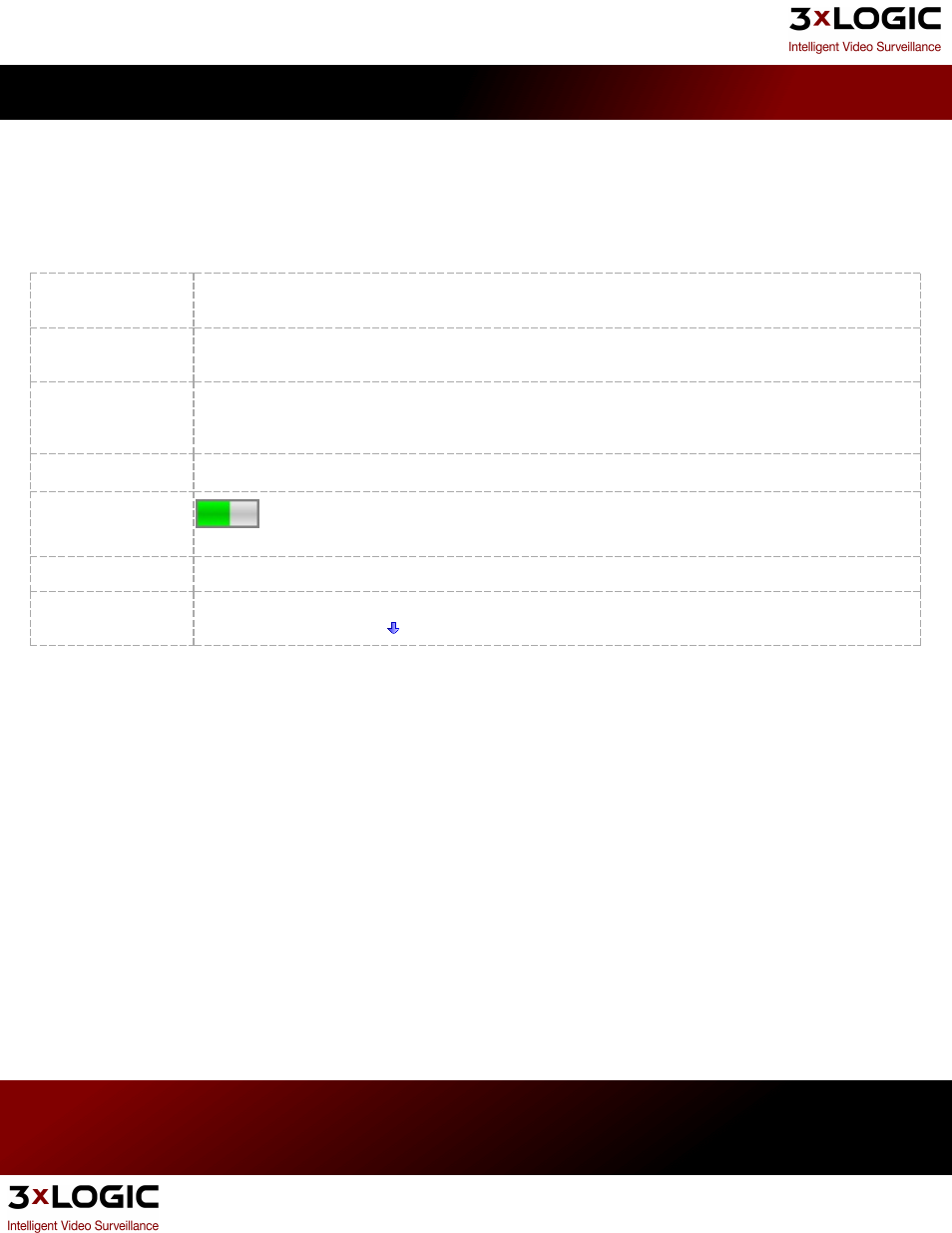
7.4 Chat
VIGIL Server and Client include a chat feature to speak or write back and forth between VIGIL Clients connected to
VIGIL Servers. The Chat session is initiated by the VIGIL Client only and can be used to communicate vocally or in text.
Note: For voice chat to be available and function correctly, an audio channel for chat must be configured in
the Audio tab.
Enabling Audio
Right-click on the site name in the right pane of the chat session and select Audio. This will initialize the
audio for the chat session. Uncheck Audio to stop all audio.
Disconnecting the
chat session
Right-click on the site name and select Disconnect. This will end the chat session. Closing the Chat window
will also end the chat session.
Hands Free
Check Hands Free for VIGIL Chat to automatically detect the volume level and only send voice when
sound reaches a specific volume. Uncheck Hands Free to use the Talk button to manually start and stop
sending voice data.
Talk
When Hands Free is unchecked, click Talk to send voice data. Unclick Talk to stop sending voice data.
Voice Detection
Graphs
The voice detection graphs provide a visualization of voice data detected in the chat session.
Send Text
Sends a typed message. Type text into the textbox and click Send Text.
Sensitivity
Use the slide bar to adjust the chat audio sensitivity. To the left is less sensitive, to the right is more sen-
sitive. Note: Use the down
button to expand the Controls section.
3xLOGIC's VIGIL Server 7.1 User Guide
Pg. 54
