10 settings - vigil server settings tab – 3xLOGIC VIGIL Server User Manual
Page 125
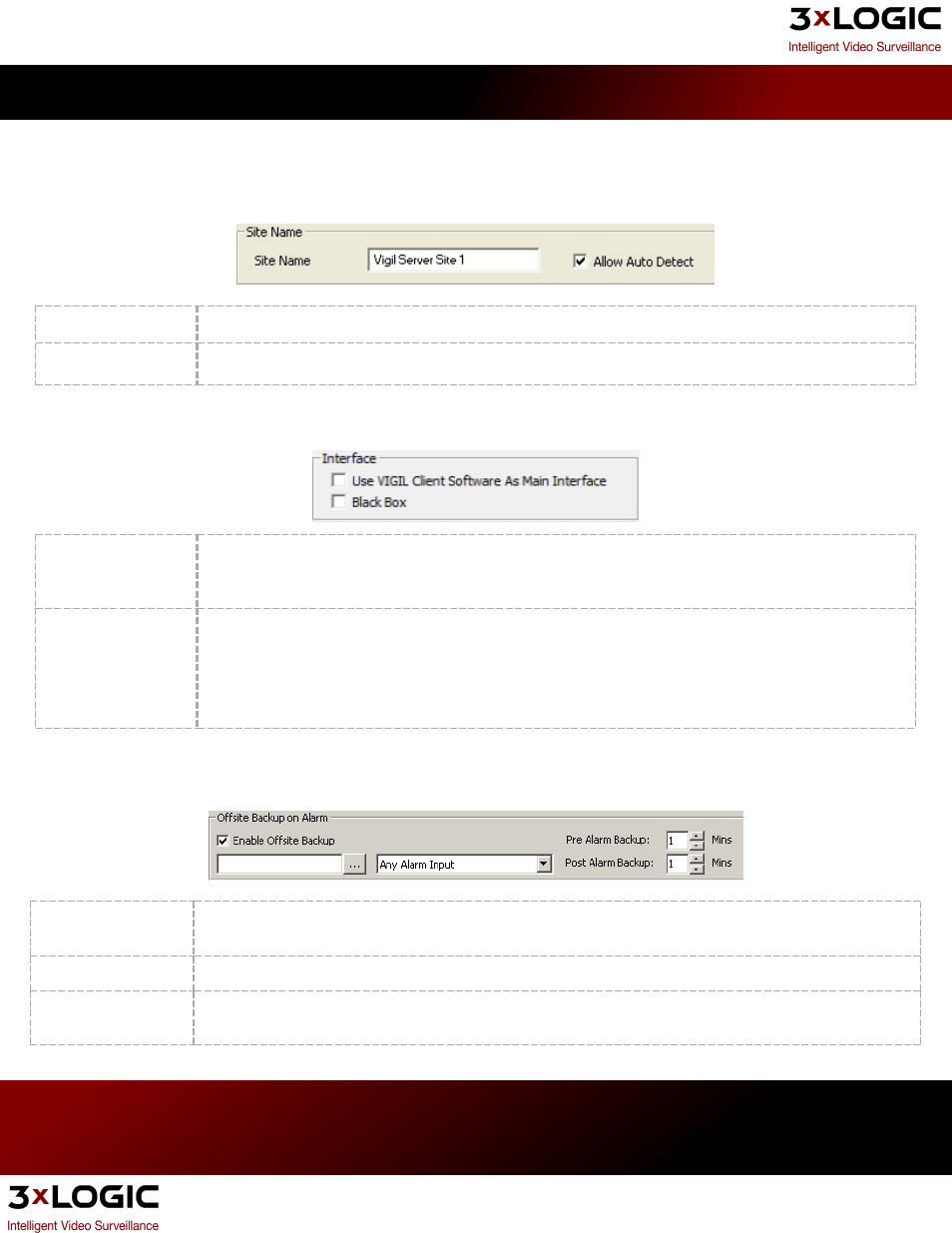
10 Settings - VIGIL Server Settings Tab
The VIGIL Server Settings tab contains settings related to the software and hardware configuration of VIGIL Server.
Site Name
Site Name
The name of the Site where VIGIL Server is located. The site name is included when saving still images.
Allow Auto Detect Allow the Server to be Auto Detected by Central Management and Client Software.
Interface
Use Client As Main
Interface
Allows the use of VIGIL Client as your VIGIL suite main interface. Many options available in server will
now only be accessible through Client. This allows a unified user experience whether using our VIGIL
Server system or connecting remotely.
Black Box
Allows VIGIL Server to run in Black Box mode. Black Box mode causes Server to run without
much of its functioning interface, essentially becoming a background application.
This is often used with systems which are rarely altered or are only connected to via a
remote connections.
Offsite Backup on Alarm
Enable automatic export of footage to the specified offsite location when a DIO alarm occurs.
Enable Offsite
Backup
Click the Check Box to enable this option. Click … and select Windows or VFS Path to browse to a network
location where the footage will be saved.
Alarm Input
Select the DIO alarm input that will trigger the offsite backup or select Any Alarm Input.
Pre/Post Alarm
Backup
Specifies the number of minutes of footage to save prior to and after the alarm event.
3xLOGIC's VIGIL Server 7.1 User Guide
Pg. 121
