3xLOGIC VIGIL Server User Manual
Page 55
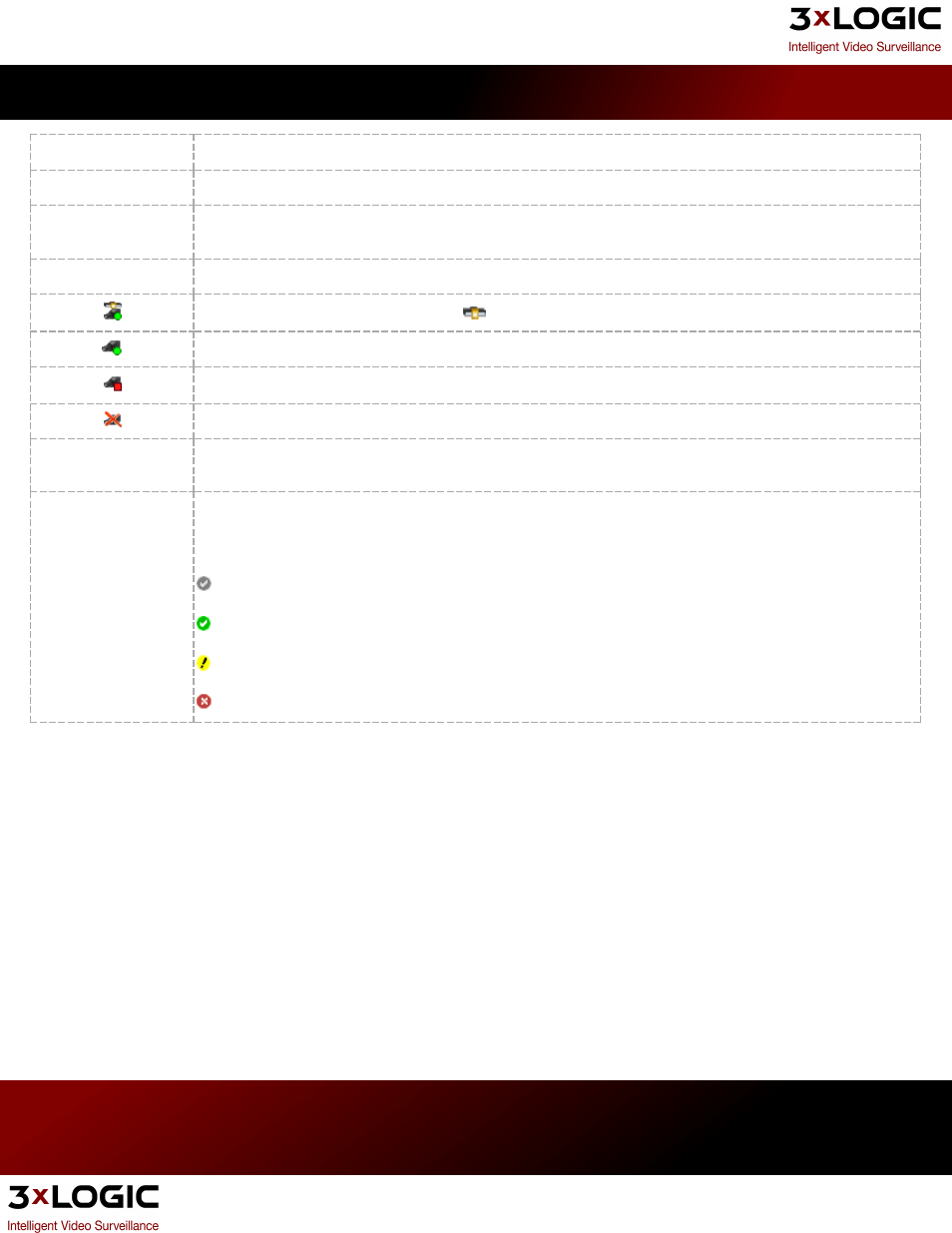
Start Recording
Starts recording footage for the selected camera.
Stop Recording
Stops recording footage for the selected camera.
Camera Setup
Opens the Camera Setup tab in the VIGIL Server Settings window. The camera selected in the Recorder
Controls window will be automatically selected in the Camera Setup tab.
Close Window
Closes the Recorder Controls window.
Network cameras are represented by a
network symbol over the camera icon.
Camera is currently recording.
Camera is currently stopped.
Camera is disabled.
Type/Address/
Port/URL
The type/IP address/port/URL of the network camera.
Drive Information
The drive information section givesthe current status of the VIGIL Server data drives. The information
includes the percentage of free space on the drive, physical path of the drive, and the physical free/total
space of the drive. The icons to the left of the drives indicate their status:
Configured drive
Currently recording on this drive
Drive warning
Drive error, contact your system administrator
3xLOGIC's VIGIL Server 7.1 User Guide
Pg. 51
