3xLOGIC VIGIL Server User Manual
Page 35
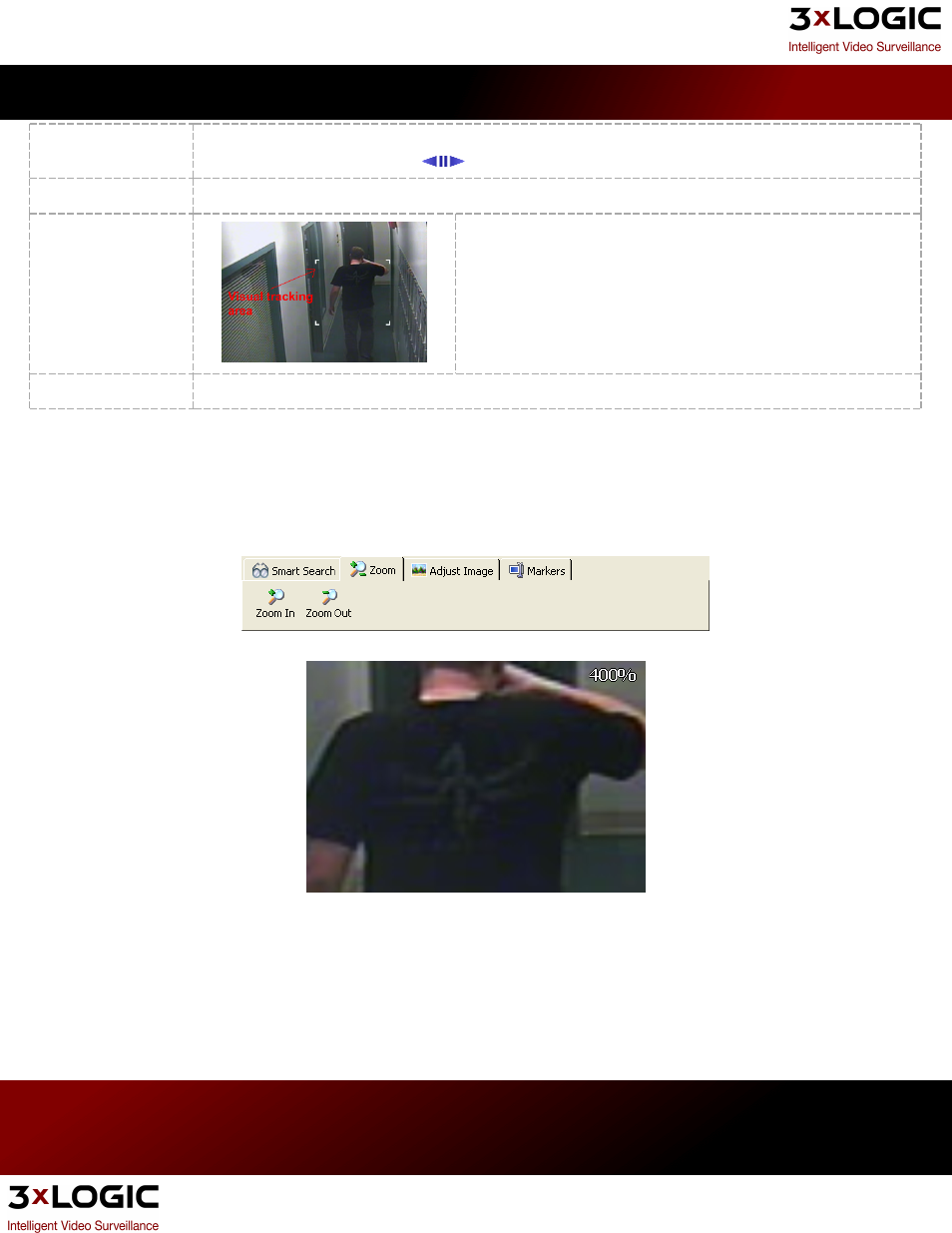
Smart Search
Performs the Smart Search .Video frames that do not contain motion in the masked regions are removed
from the loaded footage. Use the
buttons to skip back/forward to the next Smart Search frame.
Reset
Removes all Smart Search masks and restores the originally loaded footage.
Visual Track
When enabled, the Visual Tracking feature tracks moving objects by
the placement of white corners around the object.
Analytics
Displays a menu where Video Analytics information can be overlaid on the playback footage.
Zoom
Playback footage can be zoomed by selecting the Zoom tab from the Advanced Features section. When the cursor is
moved over the Playback window, a zoom outline will be displayed to indicate the region that will be magnified. Left-
clicking zooms in and right-clicking zooms out of the image. Zoom In and Zoom Out buttons are also available in the
Zoom tab.
The magnification factor is displayed in the upper right-hand corner of the Playback window.
Adjust Image
When playback is paused, you can adjust the image by selecting the Adjust Image tab from the Advanced Features sec-
tion. The adjusted image can be exported or printed.
3xLOGIC's VIGIL Server 7.1 User Guide
Pg. 31
