3xlogic's vigil server 7.1 user guide pg. 9 – 3xLOGIC VIGIL Server User Manual
Page 13
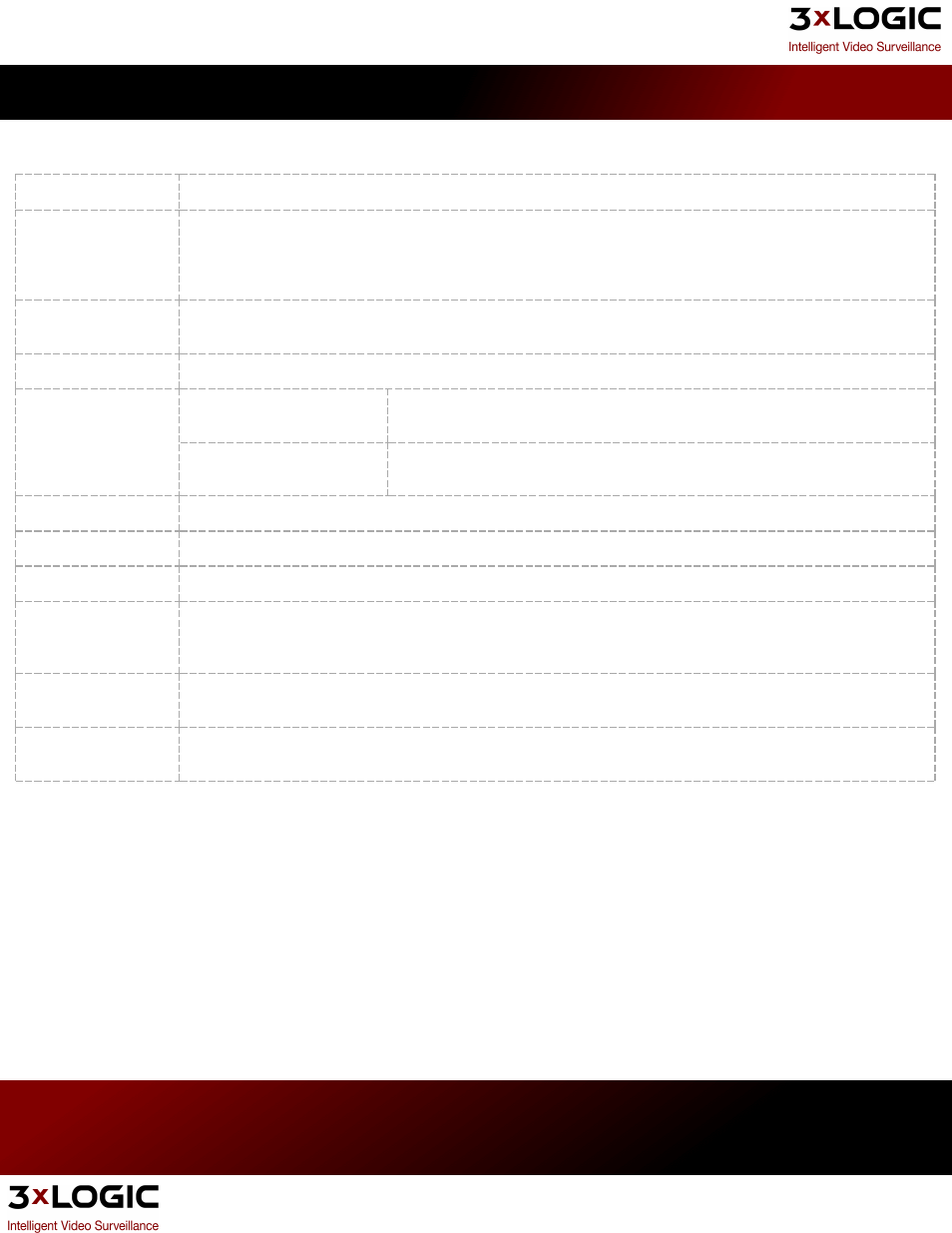
When in Software Rendered mode, right-click a camera feed to view the following options:
Copy
Copies the current video image to the Windows clipboard.
Full Screen
Enlarges the live video feeds to fill the entire PC window.
Note: To zoom in on an image in Full Screen mode, hold down the keyboardControl key and left-click. To zoom
out on an image, hold down the Control key and right-click.
Quick Search
Plays recent fo otage for the selected camera in the Playback window; s elect from O ne, Five , or Ten
Minutesbefore the current time.
Zoom
Opens the zoom control. Left-click on an image to zoom in and right-click to zoom out.
OSD
Enable On-Screen Display
Enable On Screen Display of POS Data. This option will be available if the cam-
era is configured as a POS Priority Camera.
Configure OSD
Opens the OSD Configuration Window. See "4.8 On-Screen Display - POS/ATM
Data " on page 36.
Stop
Stops the video feed from being displayed, but does not stop recording.
Reset to Default
Resets all cameras to their default position for the current camera layout.
Camera Control
Opens the Camera Control pad that allows users to control PTZ cameras.
Digital PTZ
Enable Digital PTZ to use PTZ control features within a fixed camera image. Zoom in and then use the PTZ con-
trol to pan and tilt within the fixed image. This option is available and enabled by default for all cameras that do
not have alternative camera control setup in the camera settings.
Relays
Interfaces to the configured relays. Relays can be toggled on or off, corresponding to closed and open states
respectively.
# - Camera
Changes the current video feed on the selected camera. If that video feed was on another camera display, it
will move the camera feed to the new location.
3xLOGIC's VIGIL Server 7.1 User Guide
Pg. 9
