5 alarms, Larms – 3xLOGIC VIGIL Server User Manual
Page 48
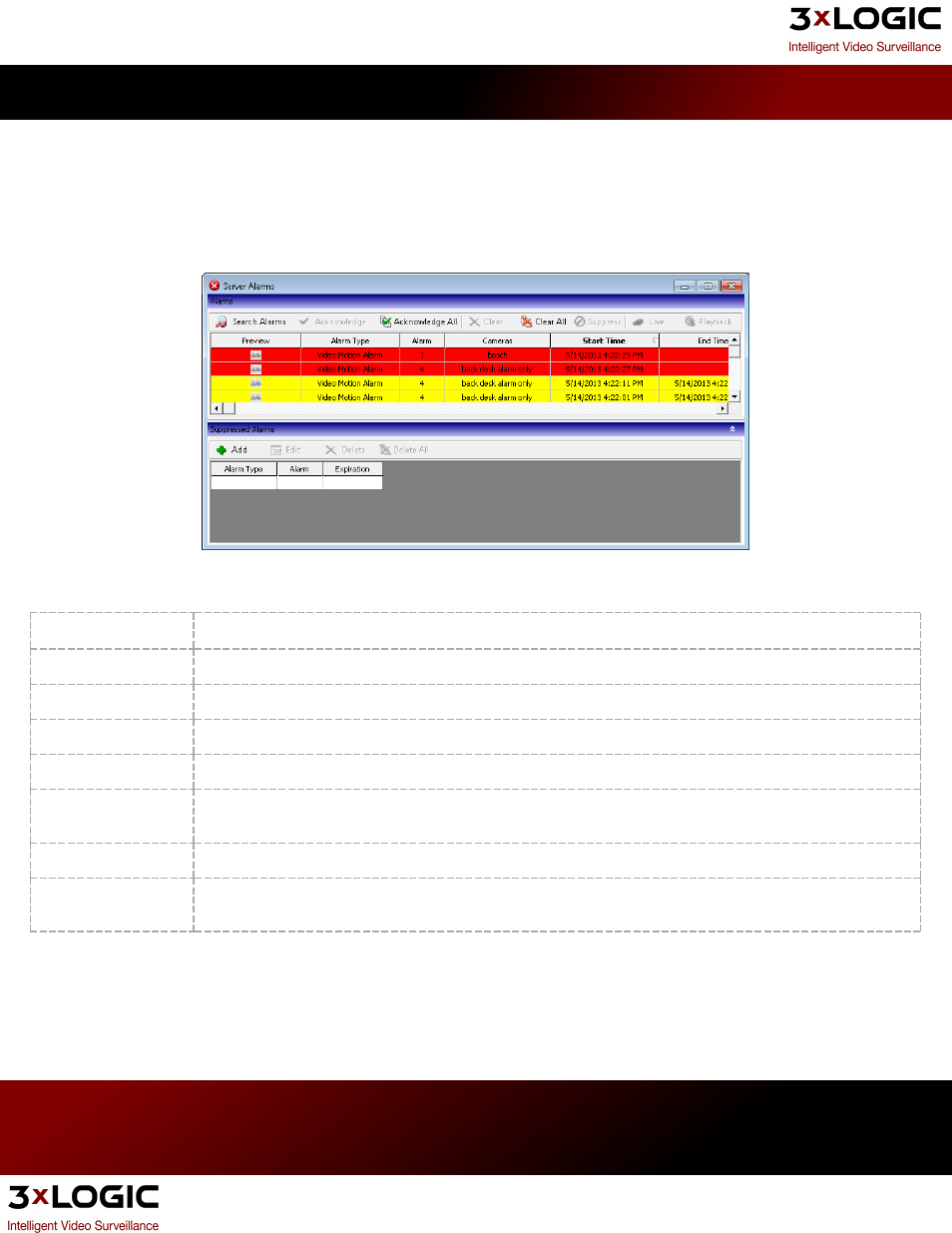
5.5 Alarms
The Alarms tool provides a listing of alarm events and allows quick playback of alarm footage. To open the Alarms win-
dow, select Alarms from the Tools menu in the main VIGIL Server window.
Note: If Popup Alarm Screen is enabled in the settings, the Alarms window will automatically display in
response to an alarm event.
Alarms are listed in a tabular form with the camera number, camera name, alarm type, and alarm time. New alarms
that have not yet been acknowledged are red whereas acknowledged alarms are yellow.
Search Alarms
Search for cleared alarms.
Acknowledge
Acknowledges the selected alarm and changes its highlighted color to yellow.
Acknowledge All
Acknowledges all visible alarms and changes their highlighted color to yellow.
Clear
Clears the selected alarm from the Alarms window.
Clear All
Clears all alarms from the Alarms window.
Suppress
Opens the Suppressed Alarm window where alarms can be suppressed so that no new notifications from
the suppressed alarm will display until the alarm suppression expires or is deleted.
Live
Loads live video footage of the camera that corresponds to the selected alarm in the Live Viewer.
Playback
Plays back the video footage for the selected alarm. The playback footage will begin at the alarm Start
Time and end at the alarm End Time.
In the alarm right-click menu all of the above features are available as well as the Export Image feature. Once an
alarm thumbnail has been opened the Export Image feature will become available. When selected, the Select Des-
tination window displays where the user can choose an export destination to save a copy of the thumbnail image.
3xLOGIC's VIGIL Server 7.1 User Guide
Pg. 44
