2 network camera settings, Etwork, Amera – 3xLOGIC VIGIL Server User Manual
Page 68: Ettings
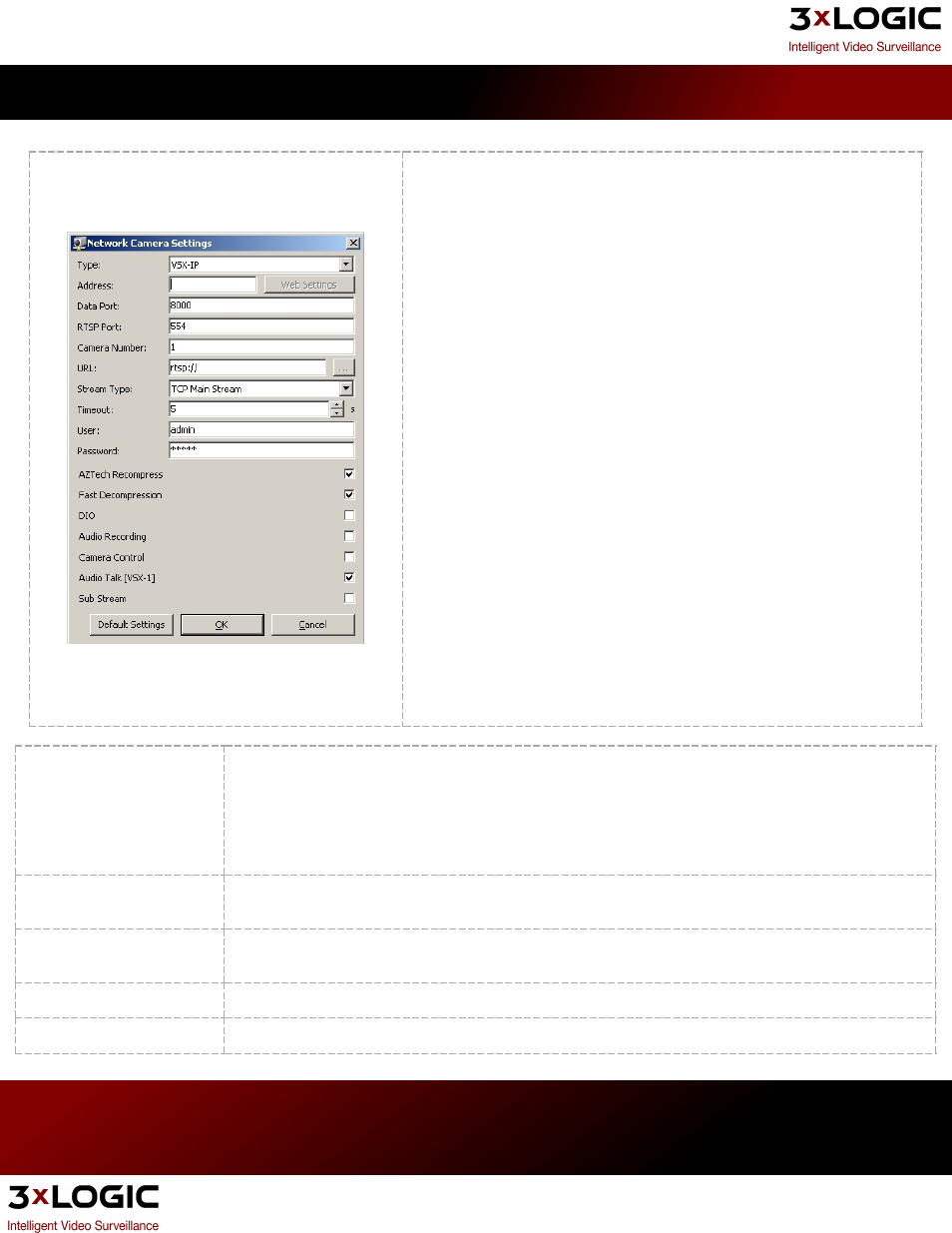
8.2 Network Camera Settings
VIGIL Server is able to receive video from one or many network cameras
connected to the LAN or WAN. VIGIL Server currently supports several
types of network cameras.
To setup or change a network camera, check the Network Camera box,
then click the Settings… button. This will open the Network Camera Set-
tings window.
Note: The Network Camera feature disables the physical cam-
era input on the video capture card.
Type
The type of network camera.
Warning: Due to the substantial overhead associated with HTTP, attempting to record HTTP camera
feeds over the Internet is not recommended. High speed LAN or WAN configurations are recommended
for HTTP camera use. If the network bandwidth is insufficient, the message Signal Loss will be displayed
in place of the live feed.
Address
The IP or HTTP address of the camera. It is not necessary to include http:// at the beginning of the HTTP
address.
Web/Camera Settings
Connects to the camera’s web interface to make changes to the camera’s internal settings. For some
Camera types, this will open a Camera settings window instead of connecting to the web interface.
Data / RTSP Port
The network portsused to connect with the camera.
Camera Number
Some Network Camera types also support Encoders. Select the Camera number on the encoder to use
3xLOGIC's VIGIL Server 7.1 User Guide
Pg. 64
