3xLOGIC VIGIL Server User Manual
Page 128
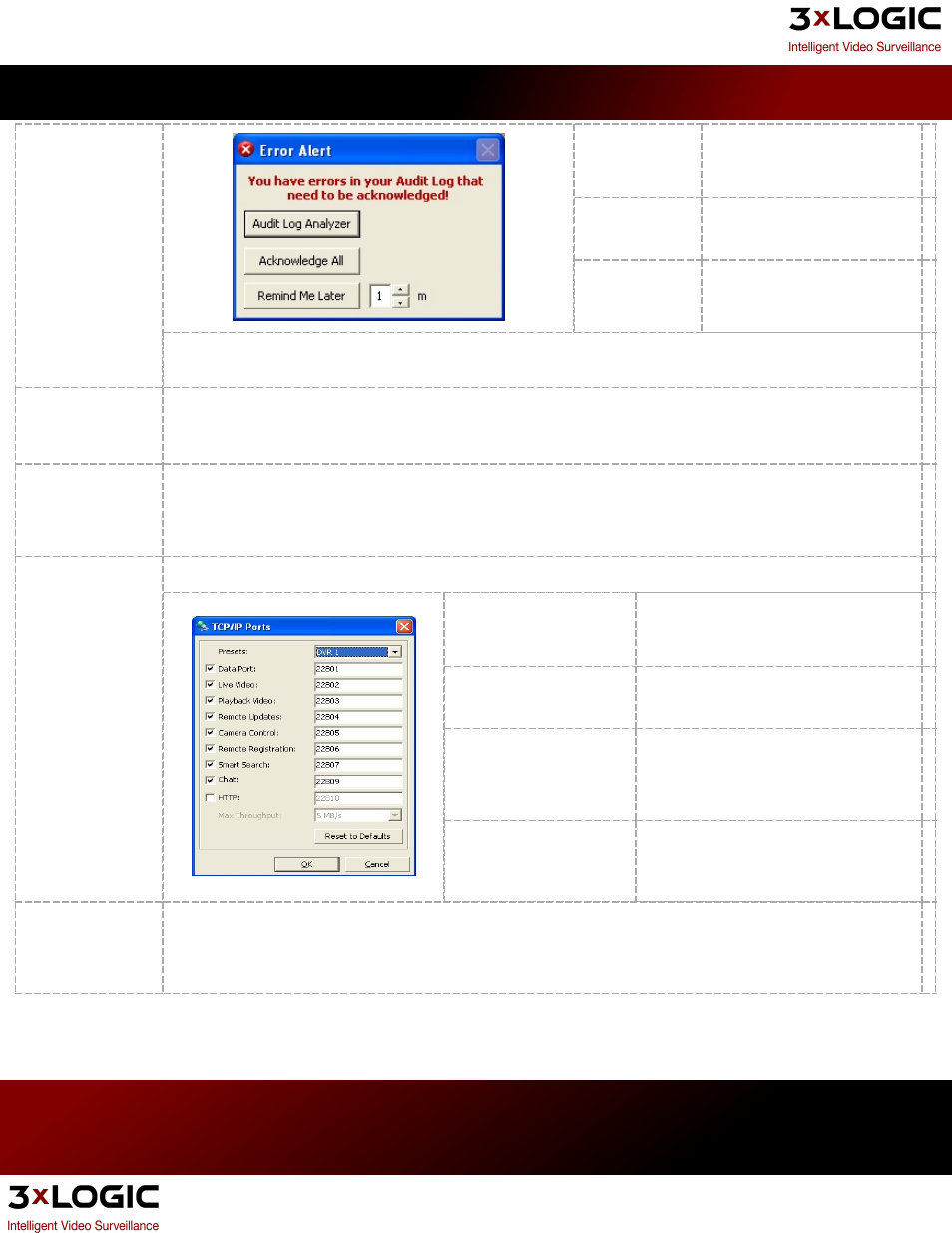
Audit Log
Analyzer
Opens the Audit Log Analyzer
where error alerts can be
reviewed.
Acknowledge
All
Acknowledges all error alerts.
Remind Me
later
Closes the Error Alert window
and opens it again after a set
number of minutes.
Note: When the Show Acknowledgeable Errors feature is first enabled, the Error Alert window may display
alerting of past errors that may already be resolved.
Thread Watchdog
For systems with advanced video stream freeze detection hardware, enabling this feature will make VIGIL
Server monitor video request threads. If a thread stops responding after the configured amount of time, it will
be restarted. This can help with video signals that tend to freeze.
Performance Mon-
itor
Enables VIGIL Server performance monitoring for diagnostic purposes.
Warning: Because continuous use of this function will adversely affect VIGIL Server performance, enabling
Performance Monitor is not generally recommended.
TCP/IP Ports
Allows the configuration of the TCP/IP ports used by VIGIL Server to connect with VIGIL Clients.
Presets
Select a preset from the drop- down
menu to change all of the ports to that
preset.
Change a Port
Type a port number in the appropriate
field.
Disable a Port
Uncheck the appropriate box. If a port is
disabled, VIGIL Clients connecting to the
server will be unable to use the feature
corresponding to that port.
Reset to Defaults
Resets the ports to the default port
numbers.
Reset Initial Foot-
age Date
The VIGIL Server Health Monitor software uses the initial footage date in VIGIL Server to determine if the
VIGIL Server is recording the proper number of days of video storage. Click the Reset button to reset the
cached date of the first video footage recorded by the VIGIL Server to the oldest footage currently on the VIGIL
Server.
3xLOGIC's VIGIL Server 7.1 User Guide
Pg. 124
