3xLOGIC VIGIL Server User Manual
Page 116
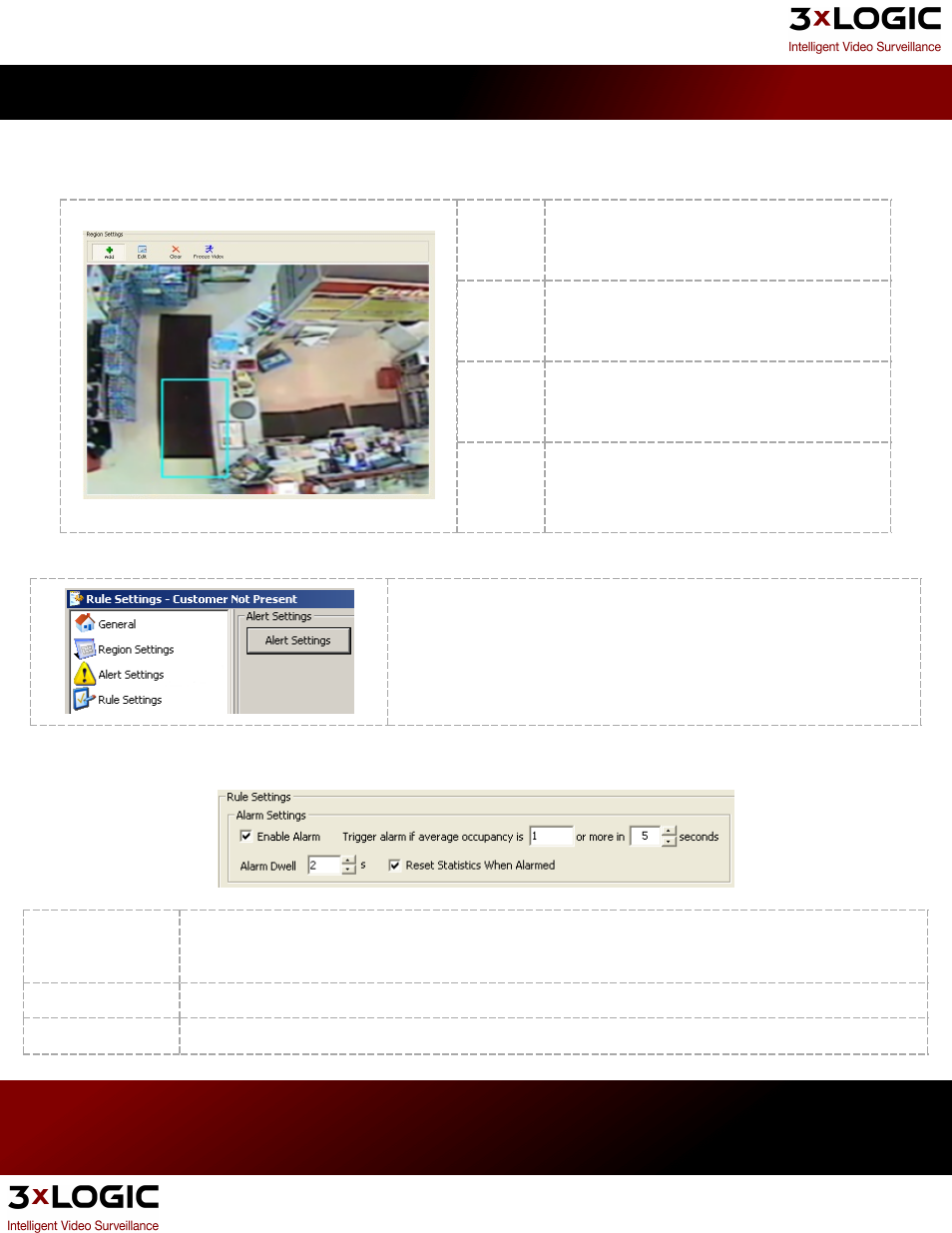
Region Settings Tab
Add
Click the Add button and then click to draw the
corners of the region. Click on the original point to
complete the region.
Edit
Click the Edit button and then click and drag the
corners of the region.
Clear
Click Clear to remove all boundaries from the
image.
Freeze
Video
Click the Freeze Video button to pause the live
video. Click the button again to display live video.
Alert Settings Tab
Opens the Video Analytics Alert Settings window that allows you to
schedule the alarm recording period and configure alerts. The Video
Analytics Alert Settings window is the same as the Video Motion
Alarm Advanced Settings Window. See the section on 8.3 Recording
Mode Tab under the Recording Settings Tab for configuration infor-
mation.
Rule Settings Tab
Enable Alarm
The Enter Alarm is triggered based on the number of people entering during a period of time. Check the Enter
Alarm checkbox to enable the alarm and then select number of people and period of time in seconds using the
arrow select tools.
Alarm Dwell
The number of seconds of video recorded in alarm mode once the alarm is triggered.
Reset Statistics
Enable this option to reset the statistics to zero once the alarm is triggered.
3xLOGIC's VIGIL Server 7.1 User Guide
Pg. 112
