3xLOGIC VIGIL Server User Manual
Page 69
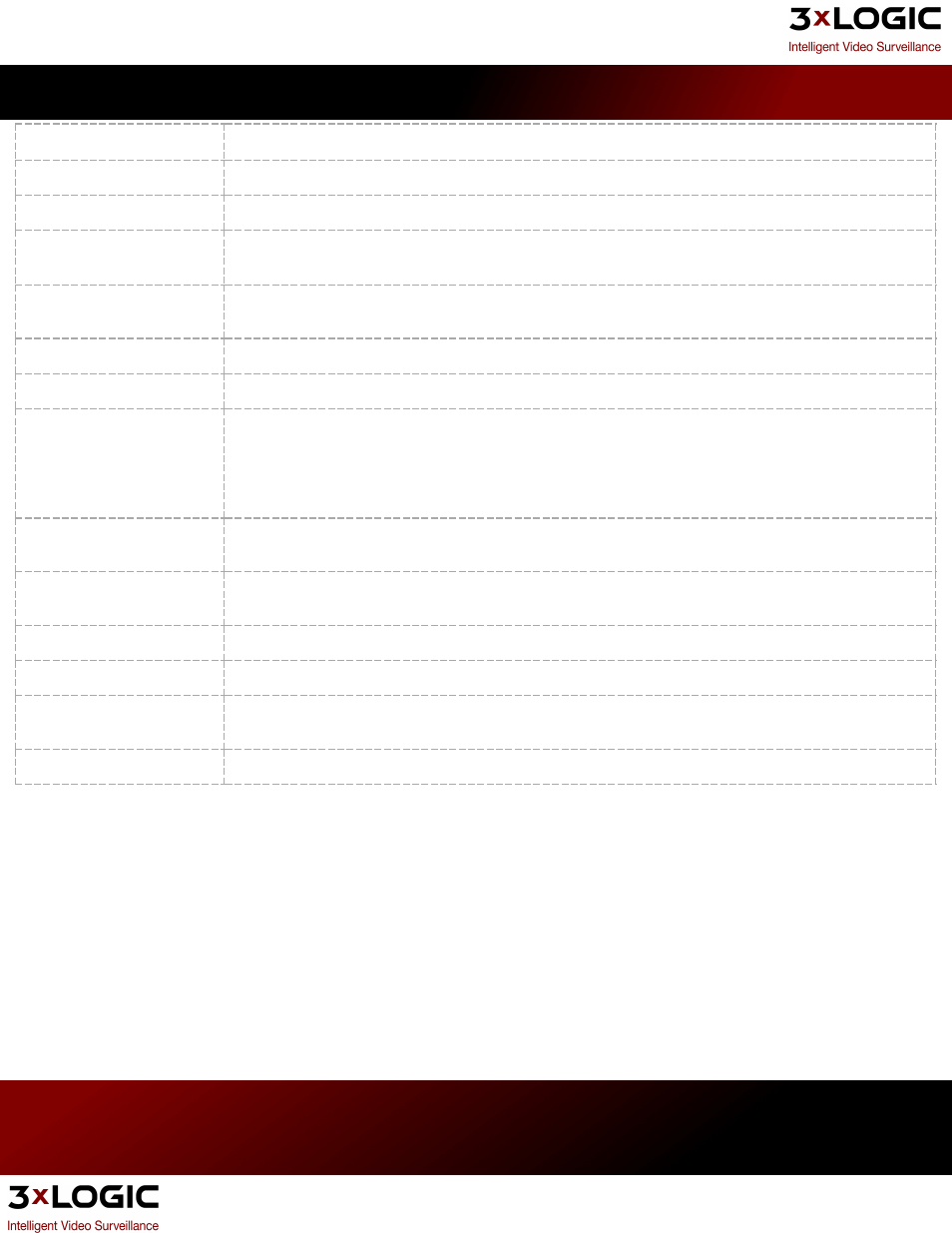
for this network camera.
URL
Set this to the camera URL, if applicable.
…
Opens additional configuration options for some cameras.
Stream Type
Select the video stream type for the camera: MPEG4, JPEG, or H264 . Some kinds of network cameras
can only have one stream type for all cameras of its kind.
Timeout
The number of seconds to attempt to connect to the camera before timing out. If the timeout is
reached, “Signal Loss” displays in the Live Viewer window.
User/Password
The user name and password to connect to the camera. The default values are automatically entered.
AZTech Recompress
This will recompress the image using AZTECH codec. This is a CPU and RAM intensive setting.
Fast Decompression
If the JPG image provided by the HTTP camera supports fast decompression, select this option to sig-
nificantly reduce the number of CPU cycles needed for rendering the network camera feed.
Not all network cameras support fast decompression. Disable Fast Decompression if the image does not
display or appears distorted when this feature is enabled.
DIO
If the Network Camera supports DIO, enable the checkbox to automatically add the camera as a DIO
device.
Audio Recording
If the Network Camera supports audio, enable the checkbox and enter a Name for the audio channel to
automatically add the camera as an audio device.
Camera Control
If the Network Camera supports PTZ, enable the checkbox to automatically set the PTZ type.
Audio Talk
If the Network Camera supports Audio Talk, enable the checkbox to enable audio talk.
Sub Stream
Enable this checkbox to make the Sub Stream from the Network Camera available to applications that
connect to the Server such as VIGIL Client.
Default Settings
Changes the network camera settings to their default values.
3xLOGIC's VIGIL Server 7.1 User Guide
Pg. 65
