Cisco VPN 3002 User Manual
Page 88
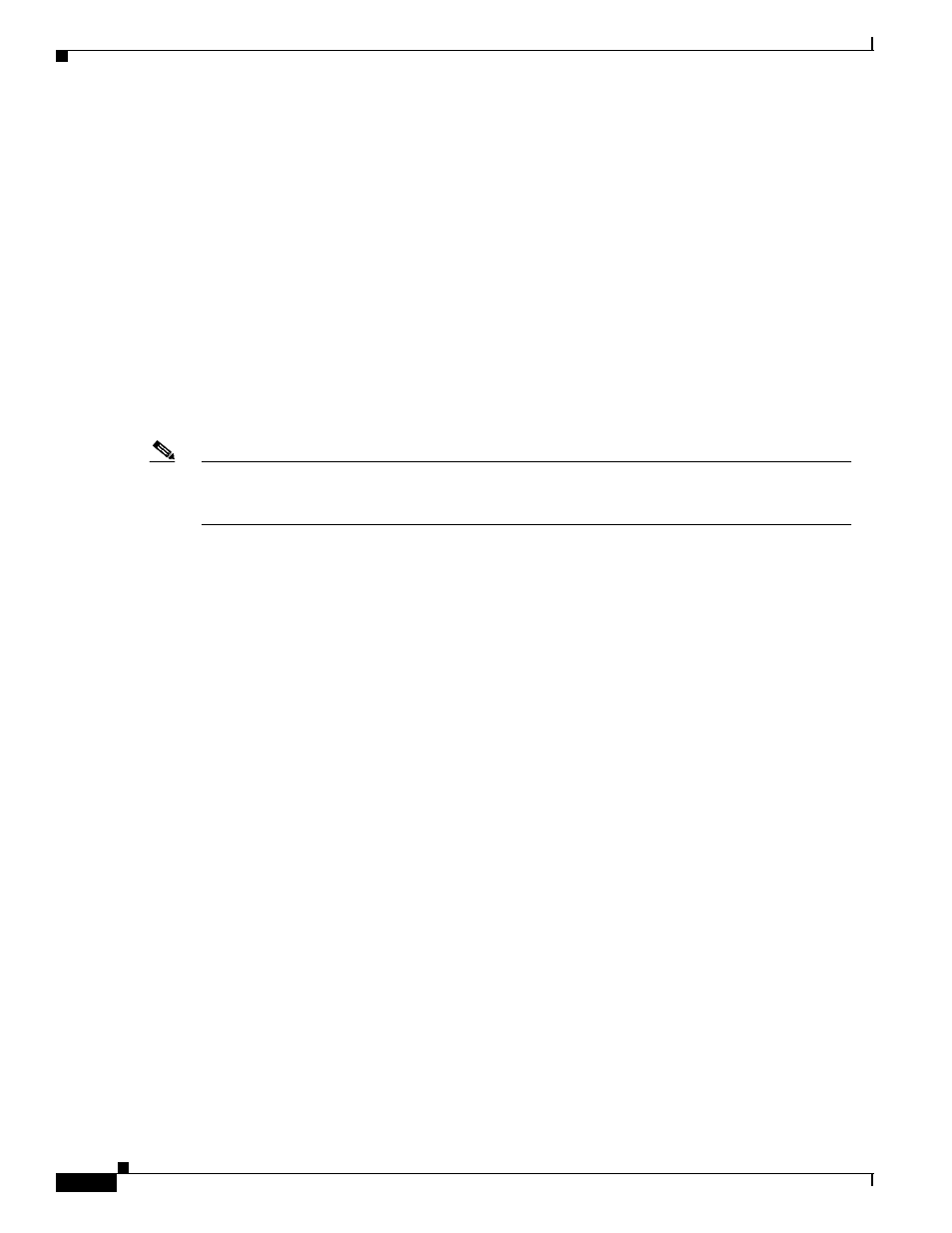
8-10
VPN 3002 Hardware Client Reference
OL-1893-01
Chapter 8 Management Protocols
Configuration | System | Management Protocols | SSL
Configuration | System | Management Protocols | SSL
This screen lets you configure the VPN 3002 SSL (Secure Sockets Layer) protocol server. These settings
apply to both HTTPS and Telnet over SSL. HTTPS lets you use a web browser over a secure, encrypted
connection to manage the VPN 3002.
SSL creates a secure session between the client and the VPN 3002 server. The client first authenticates
the server, they negotiate session security parameters, and then they encrypt all data passed during the
session. If, during negotiation, the server and client cannot agree on security parameters, the session
terminates.
SSL uses digital certificates for authentication. The VPN 3002 creates a self-signed SSL server
certificate when it boots; or you can install in the VPN 3002 an SSL certificate that has been issued in a
PKI context. This certificate must then be installed in the client (for HTTPS; Telnet does not usually
require it). You need to install the certificate from a given VPN 3002 only once.
The default SSL settings should suit most administration tasks and network security requirements. We
recommend that you not change them without good reason.
Note
To ensure the security of your connection to the Manager, if you click Apply on this screen, even if
you have made no changes, you break your connection to the Manager and you must restart the
Manager session from the login screen.
Related information:
•
For information on installing the SSL digital certificate in your browser and connecting via HTTPS,
see
Chapter 1, “Using the VPN 3002 Hardware Client Manager”
•
To configure HTTPS parameters, see the Configuration | System | Management Protocols |
HTTP/HTTPS screen.
•
To configure Telnet/SSL parameters, see the Configuration | System | Management Protocols |
Telnet screen.
•
To manage SSL digital certificates, see the Administration | Certificate Management screens.
