Cisco VPN 3002 User Manual
Page 144
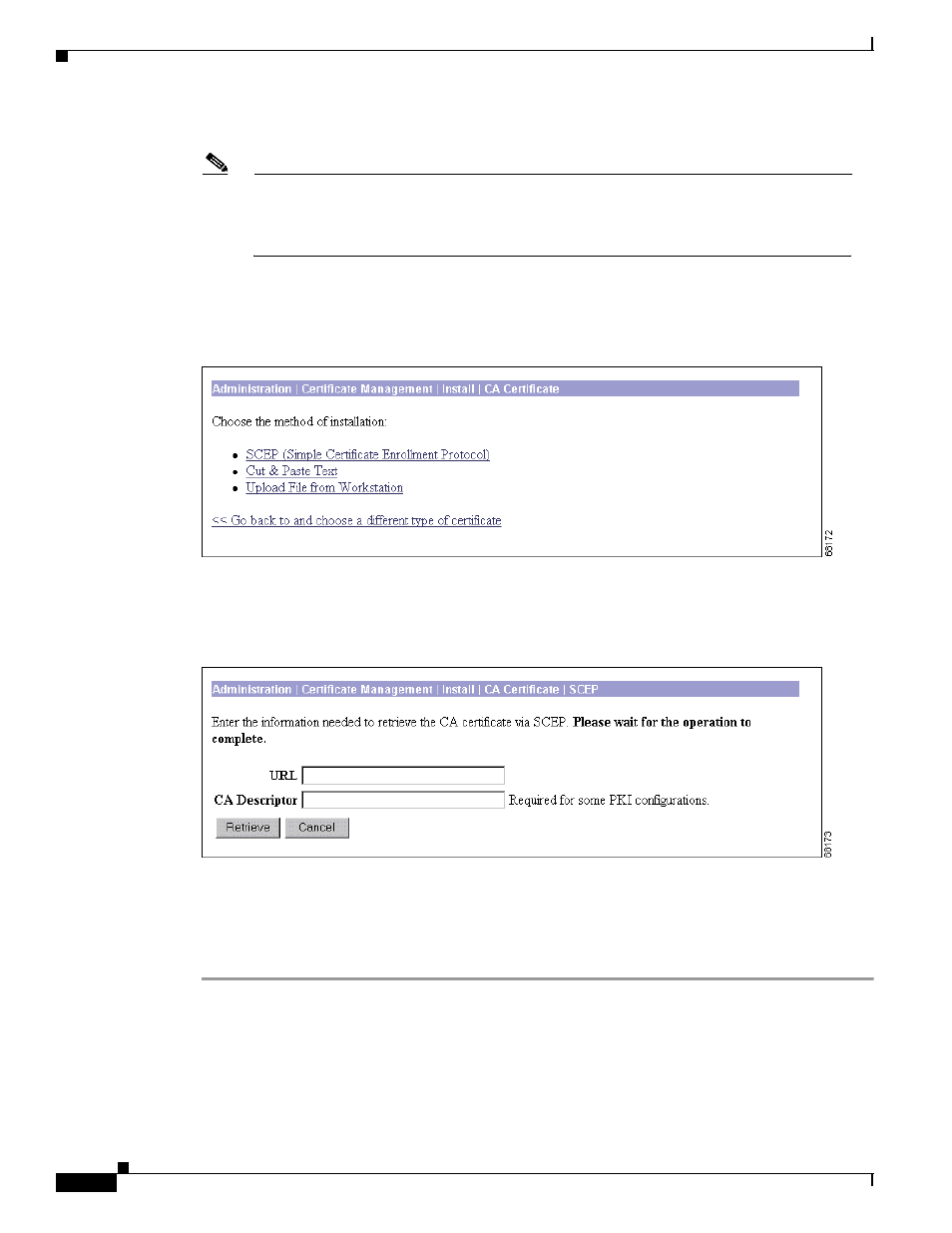
12-18
VPN 3002 Hardware Client Reference
OL-1893-01
Chapter 12 Administration
Certificate Management
Step 2
Click Click here to install a CA certificate.
Note
The Click here to install a CA certificate option is only available from this window when no
CA certificates are installed on the VPN 3002. If you do not see this option, click Click here
to install a certificate. The Manager displays the Administration | Certificate Management
| Install screen. Then click Install CA Certificate.
The Manager displays the Administration | Certificate Management | Install | CA Certificate screen. (See
Figure 12-20 Administration | Certificate Management | Install | CA Certificate
Step 3
Click SCEP (Simple Certificate Enrollment Protocol). The Manager displays the Administration |
Certificate Management | Install | CA Certificate | SCEP screen. (See
Figure 12-21 The Administration | Certificate Management | Install | CA Certificate | SCEP Screen
Step 4
Fill in the fields and click Retrieve. For more information on this screen, see the
Certificate Management | Install | Certificate Type”
section.
The Manager installs the CA certificate on the VPN 3002 and displays the Administration |
Certificate Management screen. Your new CA certificate appears in the Certificate Authorities table.
