Cisco VPN 3002 User Manual
Page 20
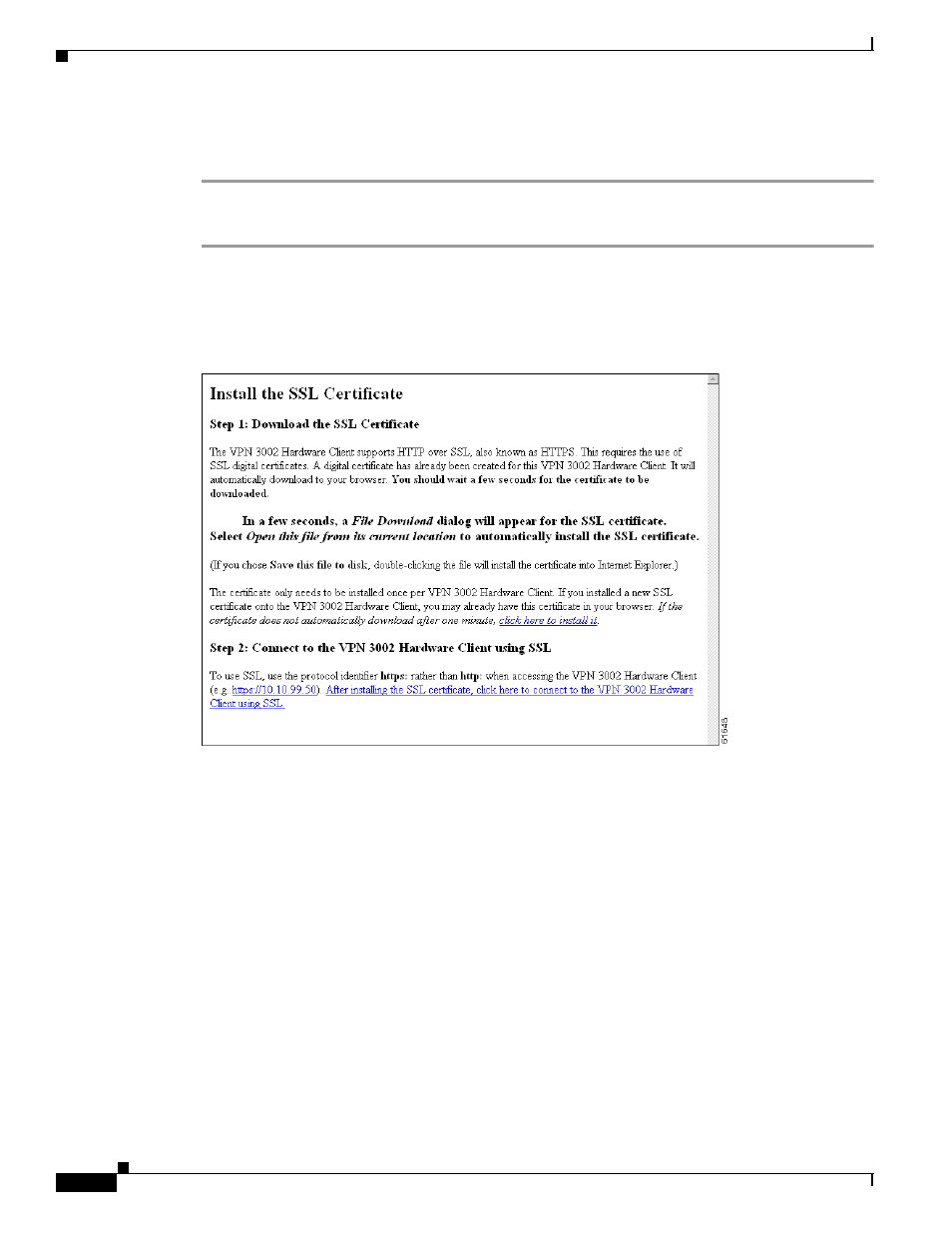
1-4
VPN 3002 Hardware Client Reference
OL-1893-01
Chapter 1 Using the VPN 3002 Hardware Client Manager
Installing the SSL Certificate in Your Browser
Follow these steps to install and use the SSL certificate for the first time. We provide separate
instructions for Internet Explorer and Netscape Navigator when they diverge.
Step 1
Connect to the VPN 3002 using HTTP as above.
Step 2
On the login screen, click the Install SSL Certificate link.
The Manager displays the Install SSL Certificate screen and automatically begins to download and
install its SSL certificate in your browser.
Figure 1-2
Install SSL Certificate Screen
The installation sequence now differs depending on the browser. Continue below for Internet Explorer,
or skip to “
Installing the SSL Certificate with Netscape
.”
Installing the SSL certificate with Internet Explorer
This section describes SSL certificate installation using Microsoft Internet Explorer 5.0. (With Internet
Explorer 4.0, some dialog boxes are different but the process is similar.)
You need to install the SSL certificate from a given VPN 3002 only once. If you do reinstall it, the
browser repeats all these steps each time.
A few seconds after the VPN 3002 Hardware Client Manager SSL screen appears, Internet Explorer
displays a File Download dialog box that identifies the certificate filename and source, and asks whether
to Open or Save the certificate. To immediately install the certificate in the browser, select Open. If you
Save
the file, the browser prompts for a location; you must then double-click the file to install it.
