Saving the configuration file, Stopping the command-line interface, Understanding access rights – Cisco VPN 3002 User Manual
Page 252
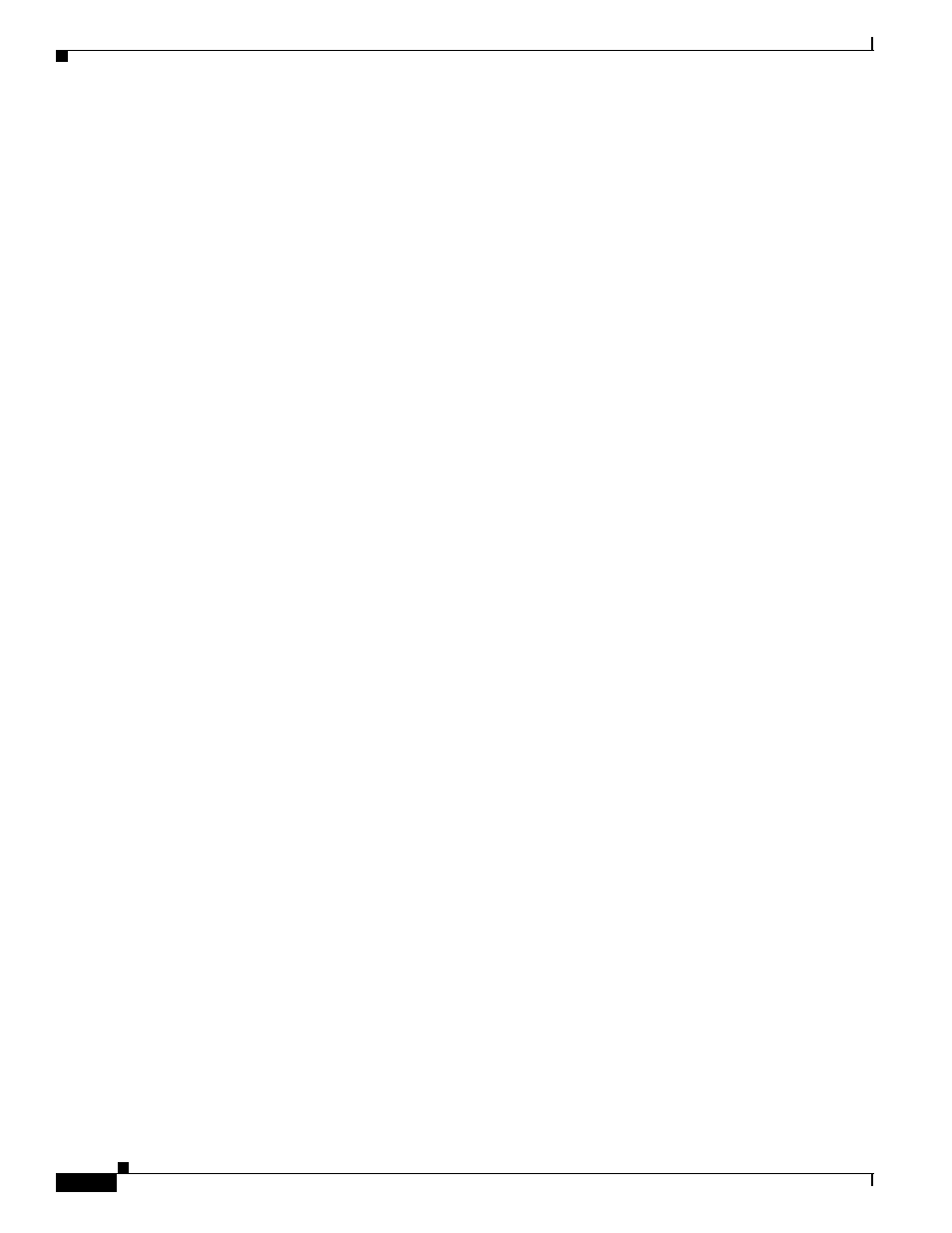
14-6
VPN 3002 Hardware Client Reference
OL-1893-01
Chapter 14 Using the Command-Line Interface
Using the Command-line Interface
Saving the Configuration File
Configuration and administration entries take effect immediately and are included in the active, or
running, configuration. However, if you reboot the VPN 3002 without saving the active configuration,
you lose any changes.
To save changes to the system configuration (CONFIG) file, navigate to the main menu. At the prompt,
enter
4
for
Save changes to Config file
.
1) Configuration
2) Administration
3) Monitoring
4) Save changes to Config file
5) Help Information
6) Exit
Main ->
4
The system writes the active configuration to the CONFIG file and redisplays the main menu.
Stopping the Command-line Interface
To stop the command-line interface, navigate to the main menu and enter
6
for
Exit
at the prompt:
1) Configuration
2) Administration
3) Monitoring
4) Save changes to Config file
5) Help Information
6) Exit
Main ->
6
Done
Make sure you save any configuration changes before you exit from the CLI.
Understanding Access Rights
What you see and can configure depends on administrator access rights. If you do not have permission
to configure an option, you see
-)
, rather than a number, in menus. For example, here is the main menu
for the default Monitor administrator:
-) Configuration
-) Administration
3) Monitoring
-) Save changes to Config file
5) Help Information
6) Exit
Main -> _
The default Monitor administrator can only monitor the VPN 3002, not configure system parameters or
administer the system.
See Administration | Access Rights | Administrators in
, for more
information.
