Severity to console, Severity to syslog, Severity to trap – Cisco VPN 3002 User Manual
Page 107: Add or apply/cancel, Reminder
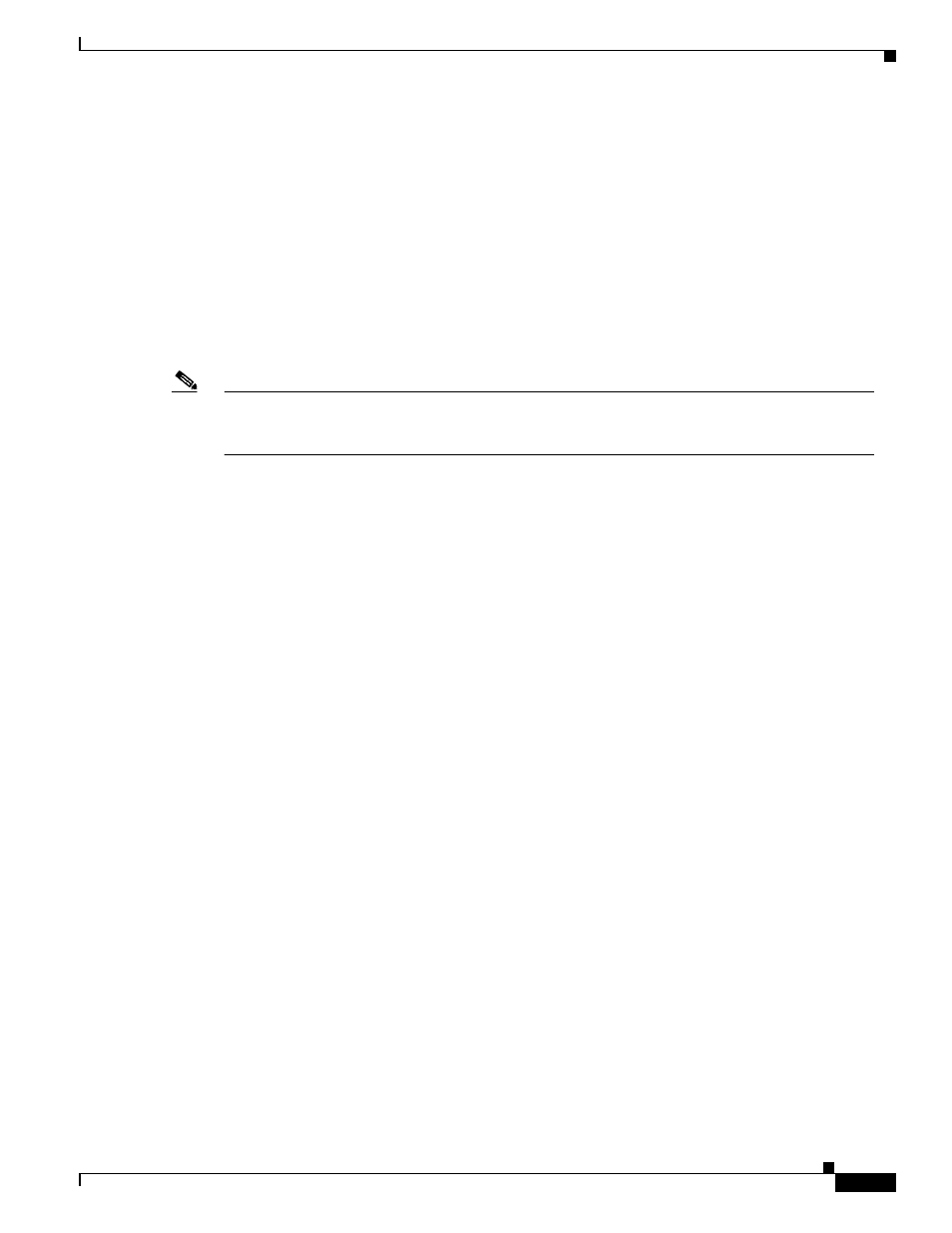
9-11
VPN 3002 Hardware Client Reference
OL-1893-01
Chapter 9 Events
Configuration | System | Events | Classes | Add or Modify
Severity to Console
Click the drop-down menu button and select the range of event severity levels to display on the console.
The choices are: None, 1, 1-2, 1-3,..., 1-13. The default is 1-3; if you choose this range, events of severity
level 1 through severity level 3 are displayed on the console.
Severity to Syslog
Click the drop-down menu button and select the range of event severity levels to send to a UNIX syslog
server. The choices are: None, 1, 1-2, 1-3,..., 1-13. The default is None; if you choose this range, no
events are sent to a syslog server.
Note
Sending events to a syslog server generates IP packets, which can generate new events if this setting
is above level 9. We strongly recommend that you keep this setting at or below level 6. Avoid setting
this parameter above level 9.
If you select any severity levels to send, you must also configure the syslog server(s) on the
Configuration | System | Events | Syslog Servers screens, and you should configure the Syslog Format
on the Configuration | System | Events | General screen.
Severity to Trap
Click the drop-down menu button and select the range of event severity levels to send to an SNMP
network management system. Event messages sent to SNMP systems are called “traps.” The choices are:
None, 1, 1-2, 1-3, 1-4, 1-5. The default is None; if you choose this range, no events are sent as SNMP
traps.
If you select any severity levels to send, you must also configure SNMP destination system parameters
on the Configuration | System | Events | Trap Destinations screens.
To configure “well-known” SNMP traps, see
under Severity to Trap for Configuration |
System | Events | General.
Add or Apply/Cancel
To add this event class to the list of those with special handling, click Add. Or to apply your changes to
this configured event class, click Apply. Both actions include your entry in the active configuration. The
Manager returns to the Configuration | System | Events | Classes screen. Any new event class appears in
the Configured Event Classes list.
Reminder:
To save the active configuration and make it the boot configuration, click the Save Needed icon at the
top of the Manager window.
To discard your settings, click Cancel. The Manager returns to the Configuration | System | Events |
Classes screen.
