Settings on the vpn concentrator – Cisco VPN 3002 User Manual
Page 264
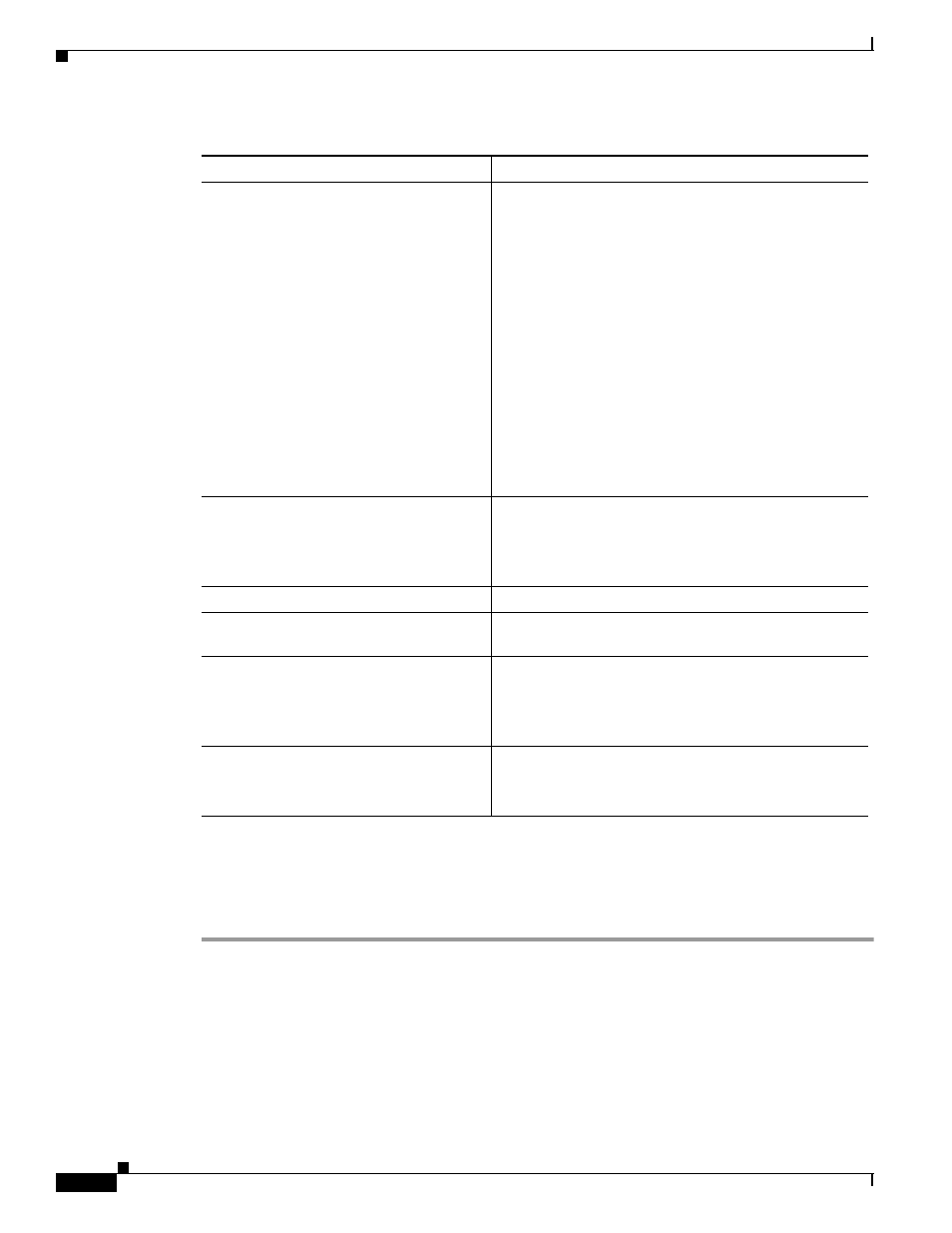
A-4
VPN 3002 Hardware Client Reference
OL-1893-01
Appendix A Troubleshooting and System Errors
Settings on the VPN Concentrator
Settings on the VPN Concentrator
If your VPN 3002 experiences connectivity problems, check the configuration of the VPN Concentrator.
Step 1
Configure the connection as a Client, not LAN-to-LAN.
Step 2
Assign this VPN 3002 to a group. Configure group and user names and passwords. These must match
the group and user names and passwords that you set on the VPN 3002. Refer to Chapter 14, “User
Management,” in the VPN 3000 Series Concentrator Reference Volume I.
Step 3
If the VPN 3002 uses PAT mode, enable a method of address assignment for the VPN 3002: DHCP,
address pools, per user, or client specified. Refer to Chapter 6, “Address Management,” in the VPN 3000
Series Concentrator Reference Volume I.
VPN LED is solid amber (tunnel failed
to establish to central-site VPN
Concentrator).
1.
Make sure the IPSec parameters are properly
configured. Verify:
–
Public IP Address of the IKE peer (central-site
VPN Concentrator) is correct.
–
Group name and password are correct.
–
User name and password are correct.
2.
Make sure the group and user names and passwords
match those set for the VPN 3002 on the central-site
VPN Concentrator.
3.
After you make any changes, navigate to Monitoring
> System Status and click on Connect Now.
4.
Study the event log files. To capture more events,
and to interpret events, see Chapter 9, “Events,” in
the VPN 3002 Hardware Client User Reference.
My PC cannot communicate with the
remote network.
1.
Verify that the VPN Concentrator to which this VPN
3002 connects is running version 3.0 software.
2.
Navigate to Monitoring > System Status and click
on Connect Now.
Connect Now worked.
LED(s) for the private interface/switch
port are off.
Make sure that a LAN cable is properly attached to the
private interface of the VPN 3002 and the PC.
LED(s) for the private interface/switch
port are on.
1.
Is this PC configured as a DHCP client? If so, verify
that the DHCP server on the VPN 3002 is enabled.
2.
With any method of address assignment, verify that
the PC has an IP address and subnet mask.
Attempting to ping the default
gateway (Administration > Ping)
yields no response.
1.
Make sure your PC has an appropriate IP address,
reachable on this network.
2.
Contact your network administrator.
Table A-1
Analyzing System Errors (continued)
Problem or Symptom
Possible Solution
