Status, Go to certificate management, Go to certificate enrollment – Cisco VPN 3002 User Manual
Page 182: Go to certificate installation, Administration | certificate management | a
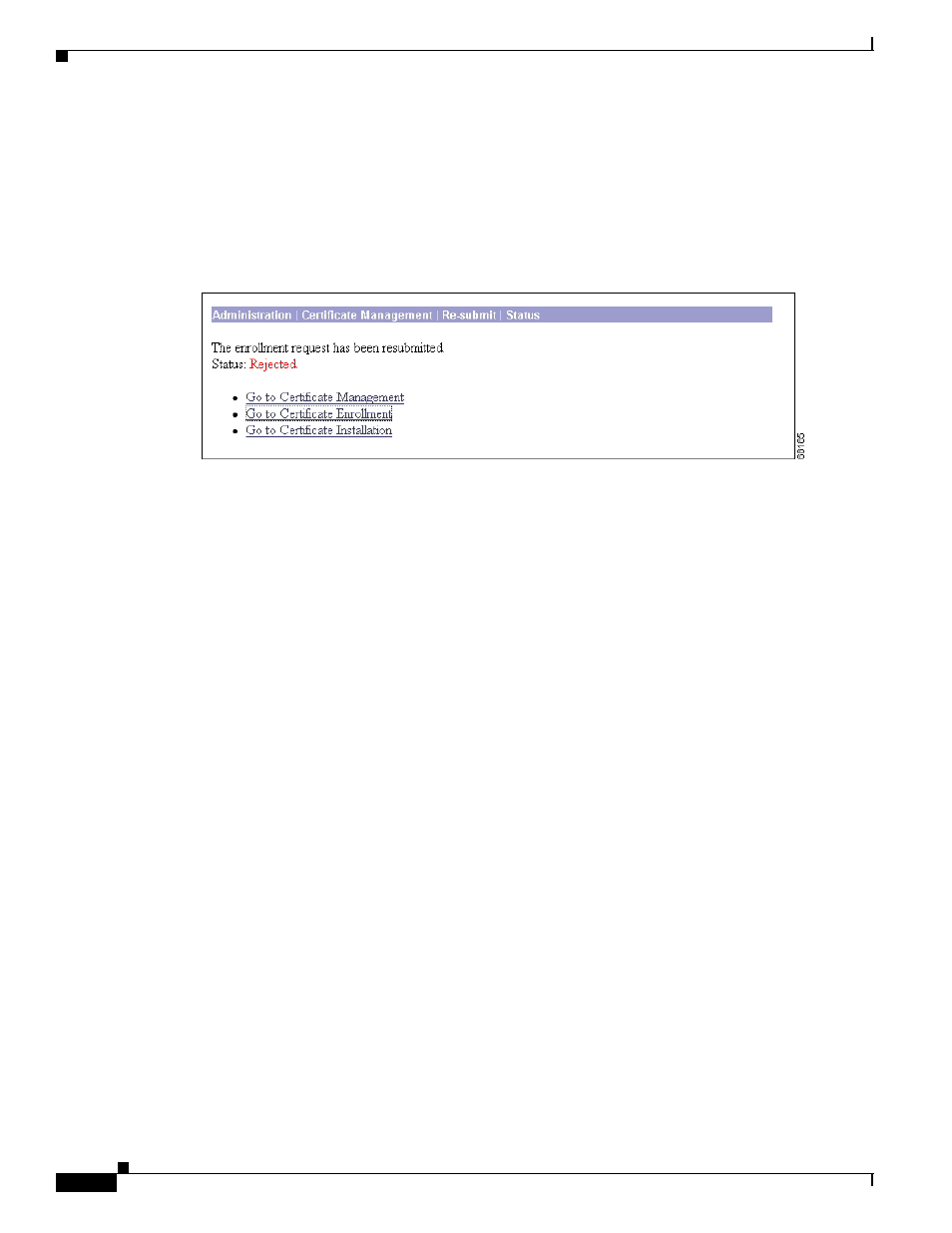
12-56
VPN 3002 Hardware Client Reference
OL-1893-01
Chapter 12 Administration
Administration | Certificate Management | Activate or Re-Submit | Status
Administration | Certificate Management | Activate or
Re-Submit | Status
This status screen appears after you activate or re-submit an enrollment request. It displays the status of
the request.
If you are installing an SSL certificate with a private key, include the encrypted private key.
Status
•
Installed = The CA returned the certificate and it has been added to the certificate store.
•
Rejected = The CA refused to issue a certificate.
•
Polling = The CA has pended the approval request; or, CA is unavailable.
•
Error = There has been an error processing the enrollment request.
Go to Certificate Management
If you want to view the certificate request, click Go to Certificate Management. The Manager displays
the Administration | Certificate Management screen. (See
Go to Certificate Enrollment
If you want to enroll another certificate, click Go to Certificate Enrollment. The Manager displays the
Administration | Certificate Management | Enroll screen. (See
.)
Go to Certificate Installation
If you want to install the certificate you have just enrolled, click Go to Certificate Installation. The
Manager displays the Administration | Certificate Management | Install screen. (See
.)
