Installing the ssl certificate with netscape – Cisco VPN 3002 User Manual
Page 25
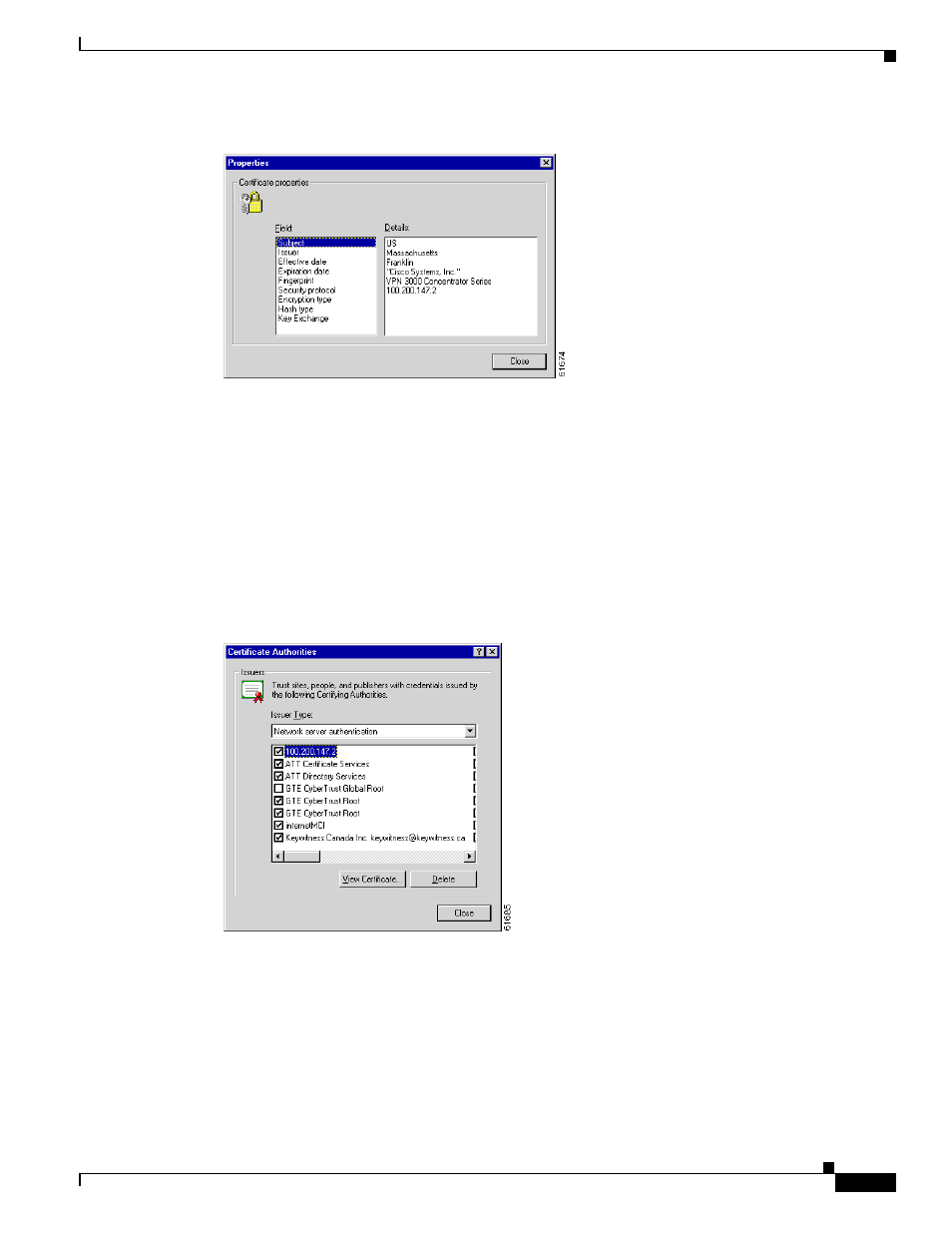
1-9
VPN 3002 Hardware Client Reference
OL-1893-01
Chapter 1 Using the VPN 3002 Hardware Client Manager
Installing the SSL Certificate in Your Browser
Figure 1-12 Internet Explorer 4.0 Certificate Properties Screen
Click any of the Field items to see Details. Click Close when finished.
Second, you can view all the certificates that are stored in Internet Explorer 4.0. Click the browser View
menu and select Internet Options. Click the Content tab, then click Authorities in the Certificates
section.
In Internet Explorer 5.0, click the browser Tools menu and select Internet Options. Click the Content
tab, then click Certificates in the Certificates section. On the Certificate Manager, click the
T
rusted
Root Certification Authorities tab.
The VPN 3002 Hardware Client SSL certificate name is its Ethernet 1 (private) IP address.
Figure 1-13 Internet Explorer 4.0 Certificate Authorities List
Select a certificate, then click View Certificate. The browser displays the Certificate Properties screen,
as in
above.
Installing the SSL Certificate with Netscape
This section describes SSL certificate installation using Netscape Navigator / Communicator 4.5.
