Firmware upgrade, Upgrading firmware (local file), Rface – Comtrol ES7510 User Manual
Page 55
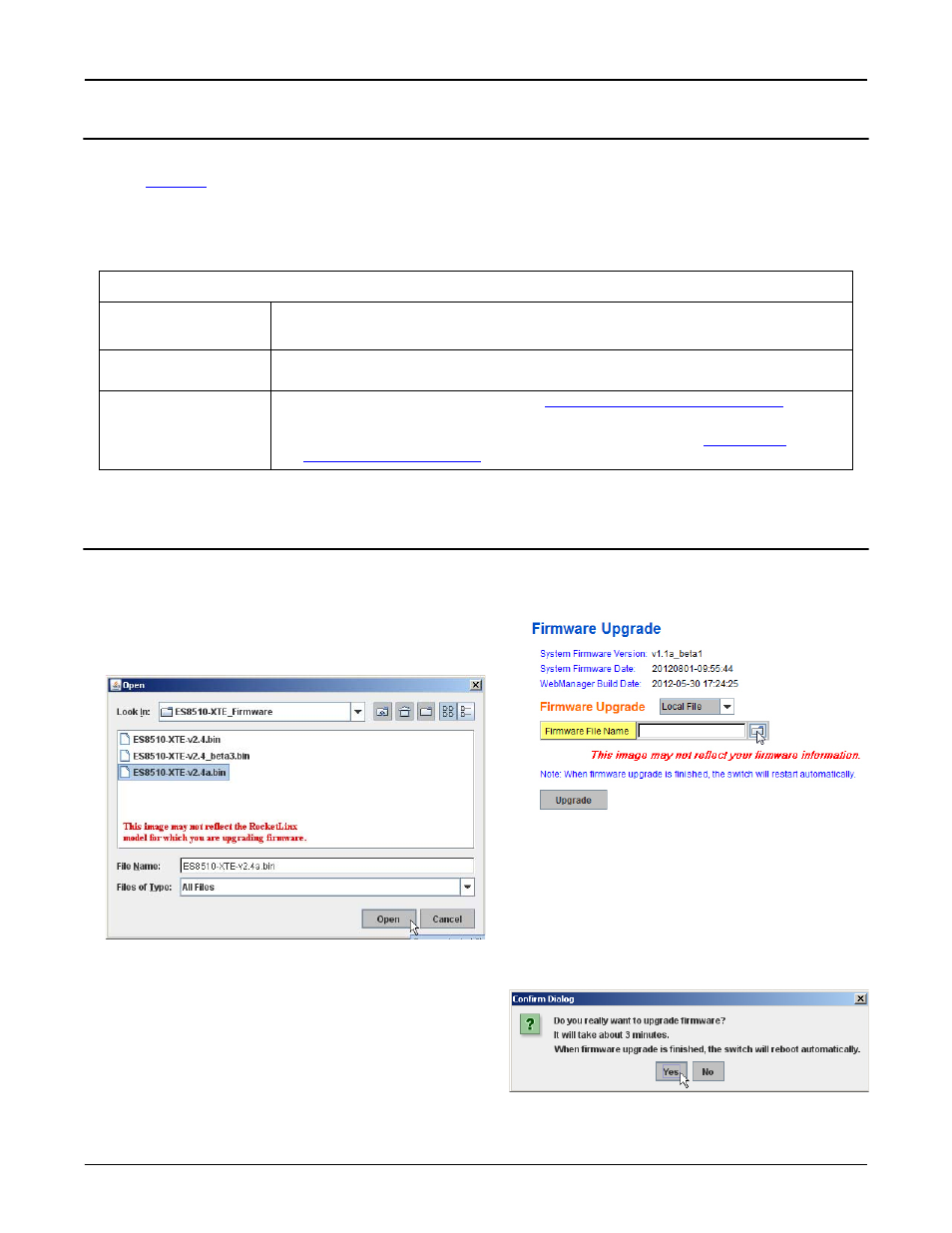
RocketLinx ES7510 User Guide: 2000544 Rev. B
Firmware Upgrade - 55
Configuration Using the Web Interface
Firmware Upgrade
Use this section to update the ES7510 with the latest firmware. Comtrol provides the latest firmware on the
Comtrol
FTP site
. The new firmware may include new features, bug fixes, or other software changes. Comtrol
Technical Support suggests you use the latest firmware before installing the ES7510 at a customer site.
Note: Optionally, you can use NetVision to upload the latest firmware. If you need to upload a new version of
the Bootloader, you must use NetVision. You cannot use the web user interface or CLI to upload the
Bootloader.
Note: The system is automatically rebooted after you finish upgrading firmware. You should alert the
attached users before updating the firmware that network interruption may occur.
Upgrading Firmware (Local File)
You can use this procedure to upgrade the firmware (not Bootloader) using Windows XP.
1.
Open the web user interface for the ES7510, open the Firmware Upgrade page under Basic Settings.
2.
Select Local in the Firmware Upgrade drop list.
3.
Click the folder icon, browse to the firmware location,
highlight the .bin file, and click Open.
4.
Click the Upgrade button.
5.
Click Yes to the Confirm Dialog message.
Firmware Upgrade Page
System Firmware
Version
The firmware version on the ES7510.
You should check the version number after the switch reboots.
System Firmware
Date
The build date of the firmware on the ES7510.
Firmware Upgrade
•
Local File (Windows XP) - see
Upgrading Firmware (Local File)
•
TFTP Server (Window Server 2003 - Windows 7) - see
