Backup the configuration - local file method – Comtrol ES7510 User Manual
Page 49
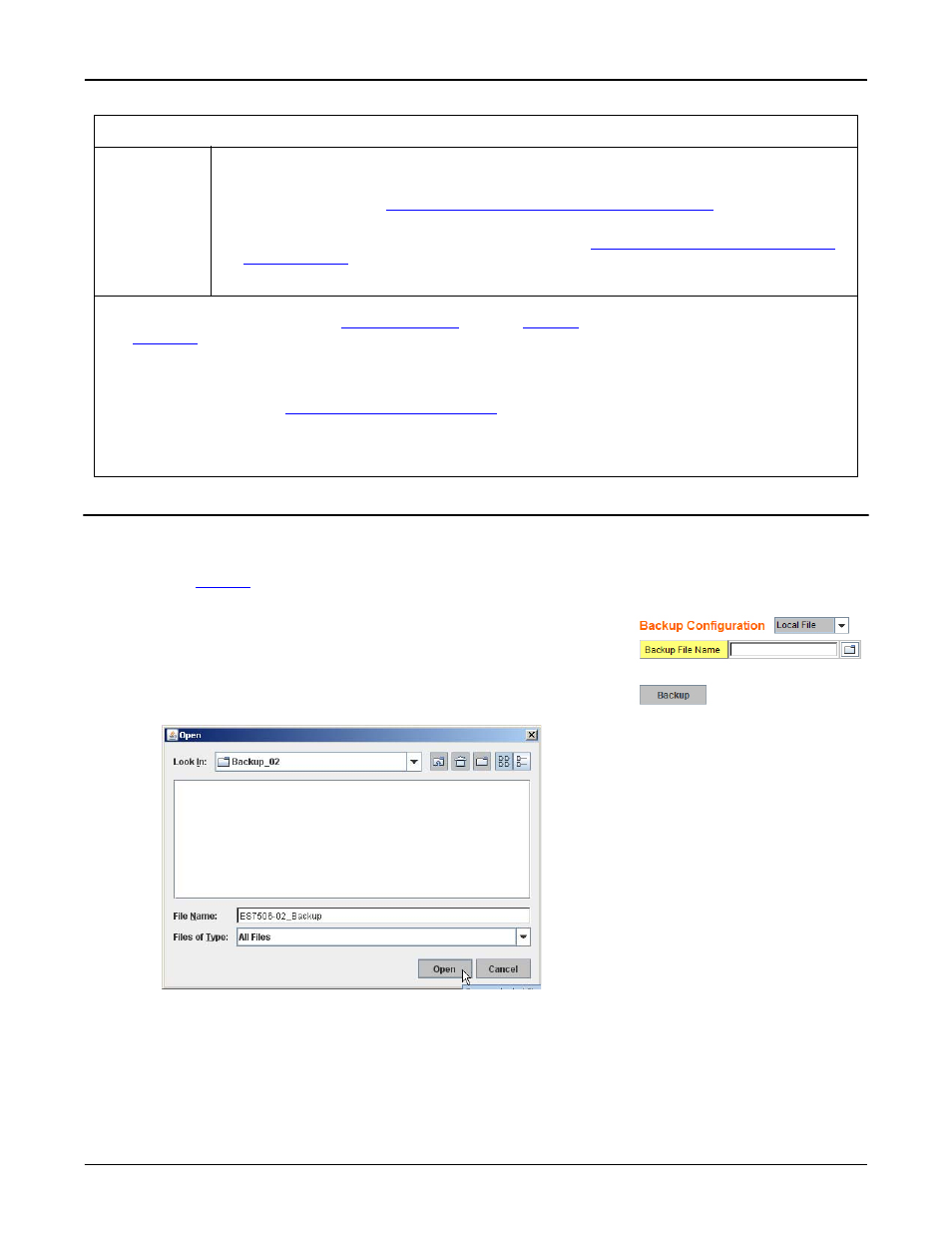
RocketLinx ES7510 User Guide: 2000544 Rev. B
Backup the Configuration - Local File Method - 49
Configuration Using the Web Interface
Backup the Configuration - Local File Method
You can use Local File method to backup (or restore) with a Windows XP system.
Note: If you have a Windows Server 2003 through Windows 7operating system, you must use the TFTP server
method (
).
1.
Open the web user interface for the ES7510 and open the Backup and
Restore page under Basic Settings.
2.
Select Local File for Backup Configuration.
3.
Click the Folder icon, browse to the location that you want to store the
backup configuration file, enter a file name, and click Open.
Note: You cannot use spaces in the path to the target file.
Backup
Configuration
•
Local File: The ES9528 acts as the file server in Windows XP. Other Windows
operating systems must use the TFTP method. This mode is only provided by the
web user interface as the backup and restore functions are not supported by the CLI.
For procedures, see
Backup the Configuration - Local File Method
.
•
TFTP Server: The ES9528 acts as a TFTP client. This mode can be used in both the
CLI and web user interface. For procedures, see
Backup the Configuration - TFTP
Note: Pointing to the wrong file causes the entire configuration to be skipped.
•
The ES7510 provides a default configuration file in the ES7510. To load the default configuration file,
you can use the Reset on the
page on
or the Reload command in the CLI
(
•
You can use the CLI to view the latest settings running in the ES7510. The information are the
settings you have configured but have not yet saved to the flash. The settings must be saved to the
flash in order to work after a power recycle. Use the running-config command to view the
configuration file, see
•
After you save the running-config to flash, the new settings are kept and work after the power is
cycled. Use the show startup-config to view it in the CLI. The Backup command can only backup
the configuration file to your PC or TFTP server.
Backup & Restore Page (Continued)
