Comtrol ES7510 User Manual
Page 107
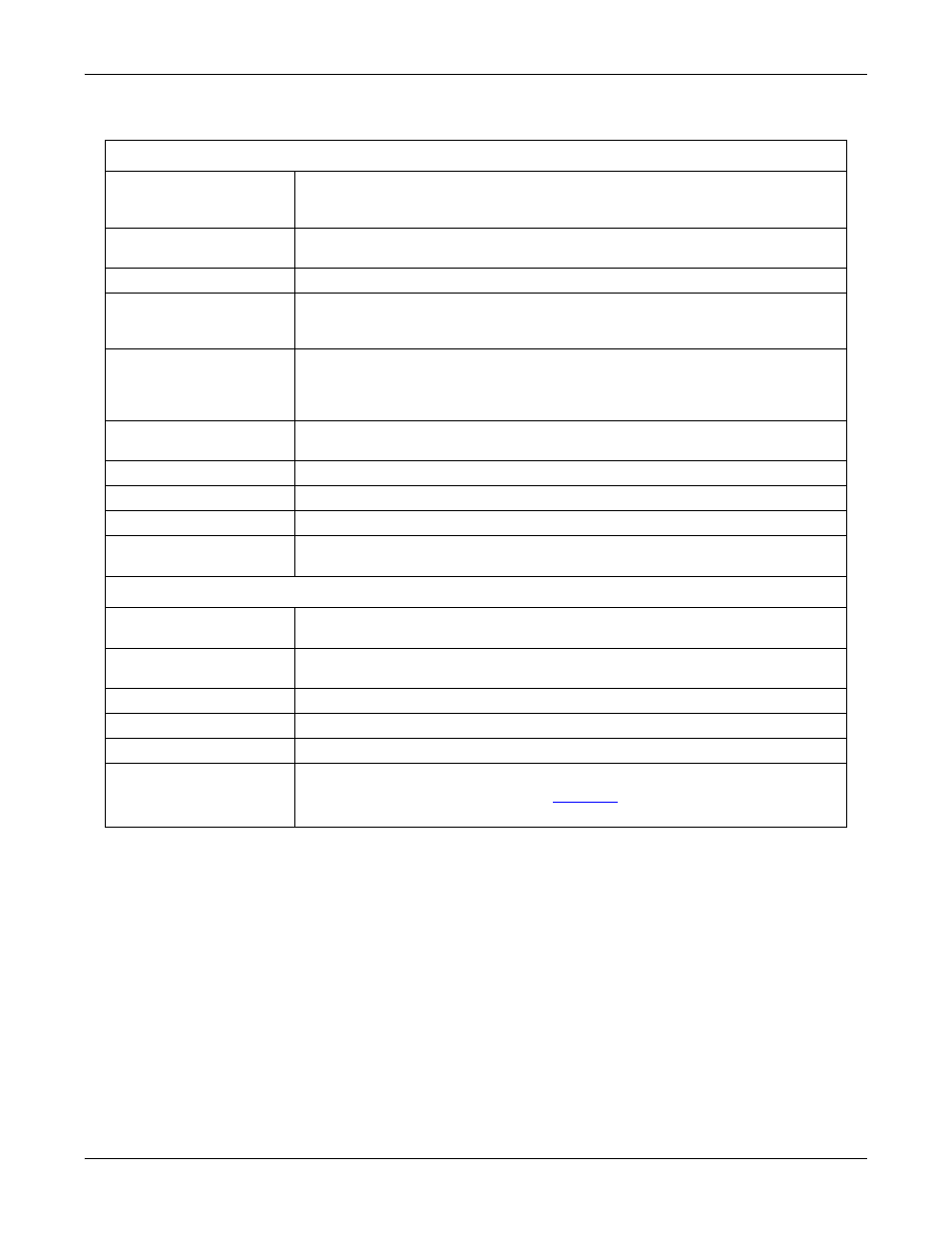
RocketLinx ES7510 User Guide: 2000544 Rev. B
802.1x Port Configuration - 107
Configuration Using the Web Interface
802.1x Port Configuration Page
Port control
Force Authorized means that this port is authorized; the data is free to
move in/out. Force unauthorized is just the opposite, the port is blocked.
To control this port with a RADIUS server, select Auto for port control.
Reauthentication
If this field is enabled, the ES7510 requests the client to re-authenticate.
The default time interval is 3600 seconds.
Max Request
This is the maximum times that the ES7510 allows a client request.
Guest VLAN
The permitted range for this field is 0 to 4094. If this field is set to 0, that
means the port is blocked after an authentication failure. Otherwise, the
port is set to Guest VLAN.
Host Mode
If there is more than one device connected to this port, set the Host Mode to
Single, which means only the first PC to authenticate successfully can
access this port. If this port is set to Multi, all of the devices can access this
port once any one of them passes the authentication.
Admin Control Direction
Use this to determine which devices can only send data or both send and
receive data.
Apply
Click Apply to apply the settings.
Initialize Selected
Click to set the authorization state of the selected port to initialize status.
Reauthenticate Selected
Click to send an EAP Request to the requestor to request reauthentication.
Default Selected
Click to reset the configurable IEEE 802.1x parameters of selected port to
the default values.
802.1x Timeout Configuration
Re-Auth Period(s)
Controls the re-authentication time interval (seconds), you can enter a
range of 1 - 65535.
Quiet Period(s)
When authentication fails, the ES7510 waits for a period and then tries to
communicate with the RADIUS server again.
Tx Period(s)
The time interval of the authentication request.
Supplicant Timeout(s)
The timeout for the client authentication.
Sever Timeout(s)
The timeout for the server response for authentication.
Apply
Click Apply to apply the settings.
Note: You must Save the settings (
), if you want to maintain these
settings if the ES7510 is powered off.
