Configuration using the web user interface, Configuration overview – Comtrol ES7510 User Manual
Page 23
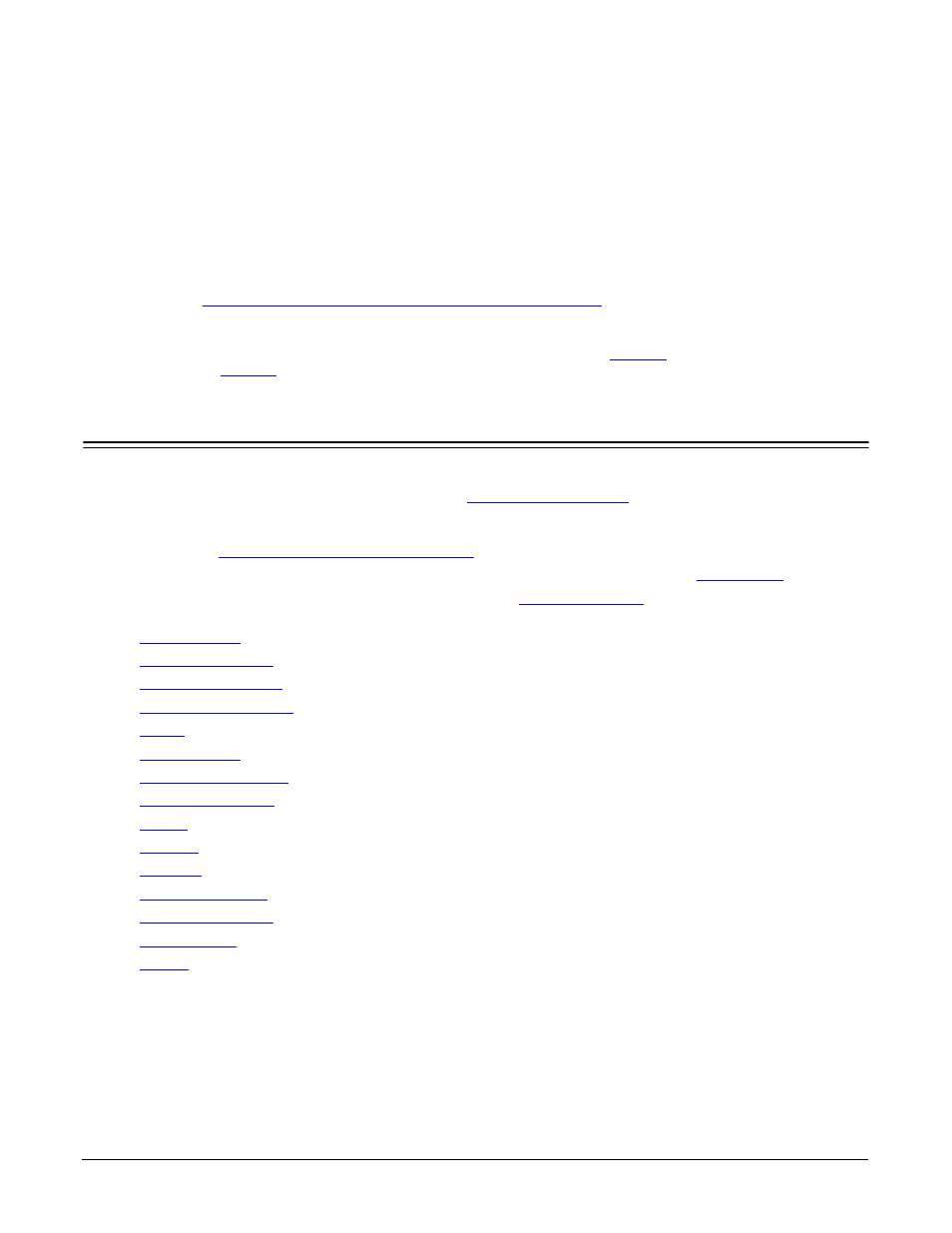
RocketLinx ES7510 User Guide: 2000544 Rev. B
Configuration Using the Web User Interface - 23
Configuration Using the Web User Interface
The ES7510 provides in-band and out-band configuration methods:
•
Out-band management means that you configure the ES7510 using the RS-232 console cable and the
Command Line Interface (CLI) to access the ES7510 without attaching an admin PC to the network. You
can use out-band management if you lose the network connection to the ES7510. The CLI and Telnet are
discussed in
Configuration Using the Command Line Interface (CLI)
•
In-band management means that you connect remotely using the ES7510 IP address through the
network. You can remotely connect with the ES7510 embedded Java applet web user interface or a Telnet
console and the CLI. The ES7510 provides HTTP web user interface (
user interface (
) for web management.
Configuration Overview
This subsection discusses a minimum level of configuration required to operate the ES7510.
1.
If you have not done so, install the hardware, see
2.
If you are planning on using in-band management, you need to program the ES7510 IP address to meet
your network requirements. The easiest way to configure the IP address is using a Windows system and
NetVision, see
Programming Network Information
3.
If you are planning on connecting PDs, configure the PoE port characteristics, see
4.
Configure other features as desired. You can refer to the
configuration information or use these links:
•
•
•
•
•
•
•
•
•
•
•
•
•
•
•
