Time setting – Comtrol ES7510 User Manual
Page 41
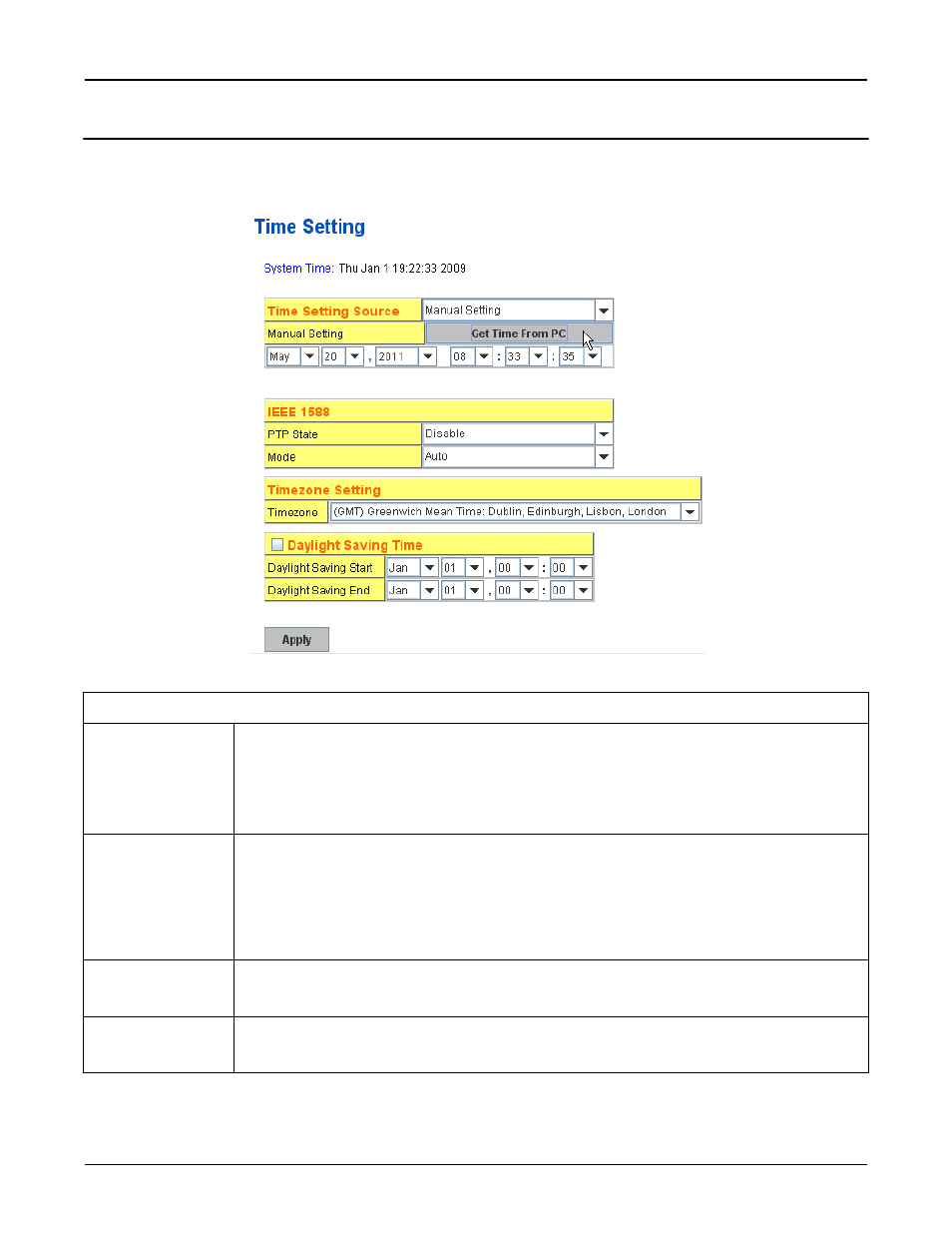
RocketLinx ES7510 User Guide: 2000544 Rev. B
Time Setting - 41
Configuration Using the Web Interface
Time Setting
Time Setting allows you to set the time manually or through a Network Time Protocol (NTP) server. NTP is
used to synchronize computer clocks on the internet. You can configure NTP settings here to synchronize the
clocks of several switches on the network. The ES7510 also provides Daylight Saving functionality.
Time Setting Page
Time Setting
Source
Manual Setting: Click Manual Setting to change time as needed. You can also click
the Get Time from PC button to get PC’s time setting for the ES7510.
NTP client: Click Time Setting Source if you want the NTP client to permit the
ES7510 to enable the NTP client service. NTP client is automatically enabled if you
change the Time Setting Source to NTP Client. The system sends a request packet to
acquire current time from the NTP server you assign.
IEEE 1588
The IEEE 1588 PTP (Precision Time Protocol) supports very precise time
synchronization in an Ethernet network. There are two clocks, master and slave. The
master device periodically launches an exchange of messages with slave devices to help
each slave clock re-compute the offset between its clock and the master's clock.
To enable IEEE 1588, select Enable in the PTP State and choose Auto, Master or
Slave Mode. After the time is synchronized, the system time displays the correct time
from the PTP server.
Timezone Setting
Select the time zone where the ES7510 is located. The following table lists the time
zones for different locations for your reference. The default time zone is (GMT)
Greenwich Mean Time.
Daylight Saving
Time
Click the Daylight Saving Time check box and then set the Daylight Saving Time
Start and End times. During Daylight Saving Time, the ES7510 time is one hour
earlier than the actual time.
