Installation environment, Ae compensation, Auto b/w – Toshiba IK-WB11A User Manual
Page 71: Shutter speed (ik-wb11a)
Attention! The text in this document has been recognized automatically. To view the original document, you can use the "Original mode".
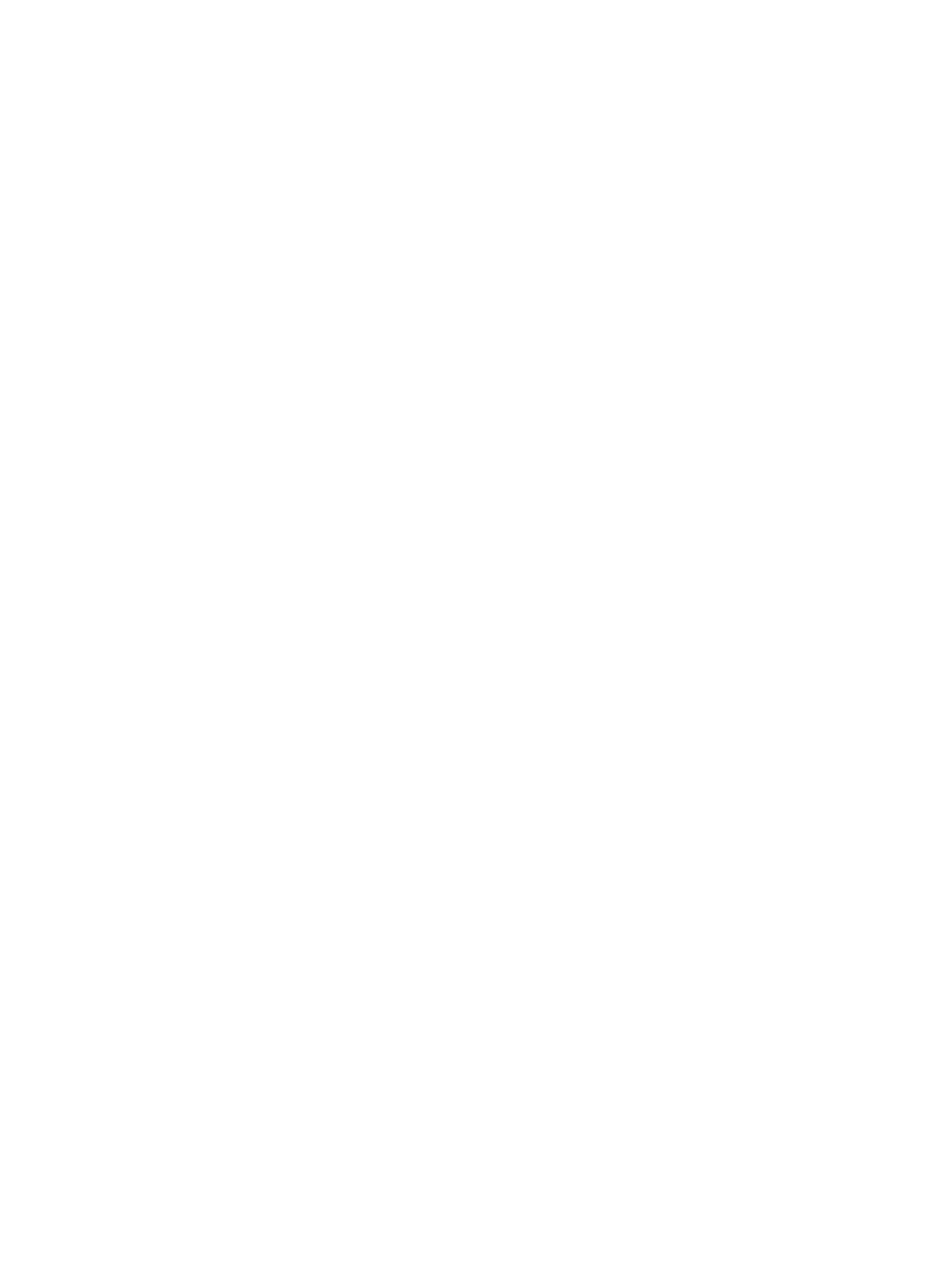
• Installation Environment:
Turning the image (180°) depending on the installation environment.
Desktop/Wall : Will not rotate the image when installing the camera on a
desk or a wall.
Ceiling : Rotates the image 180° when hanging the camera from
a ceiling.
^The images will not rotate when capture an image with
1
shot function.
(IK-WB01A)
• AE Compensation:
The camera adjusts the brightness of the image automatically. Adjust
to the best splendor for each conditions of an object.
You can adjust the brightness between the range of -20 to 20. The
bigger the number, picture becomes lighter, and the smaller the number,
it becomes darker.
• Auto B/W:
Configures Auto B/W function. Auto B/W is the function that when
monitored object becomes darker, it turns the image into black and white
picture and helps the sensitivity of the camera to have better image.
When the image turns to black and white, the image may have some
noise.
ON : Auto B/W takes action.
OFF : Auto B/W does not take action.
• Shutter Speed (IK-WB11A):
Configures the speed of electronic shutter. When setting the Shutter
Speed to "AES(Automatic Electronic Shutter)," the camera automatically
sets the shutter speed depending on the brightness of an object.
Possible settings:AES, 1/120, 1/60, 1/30, 1/20, 1/15, 1/8, 1/4, 1/2,
1,2, 4
^NOTE
• When the shutter speed is set "AES," it automatically switches ND
filter ON/OFF.
•
The images may become rough when switching ND filter ON/OFF.
When you set the shutter speed other than "AES," the ND filter
*
1
will not be
ON automatically. Because of this, smear
*
2
may shows up on the screen
more often.
*
1
ND filter : A filter which controls light intensity.
*
2
Smear : A phenomena that stripe patterns show up on the
screen from top to bottom toward the bright light.
