Toshiba IK-WB11A User Manual
Page 20
Attention! The text in this document has been recognized automatically. To view the original document, you can use the "Original mode".
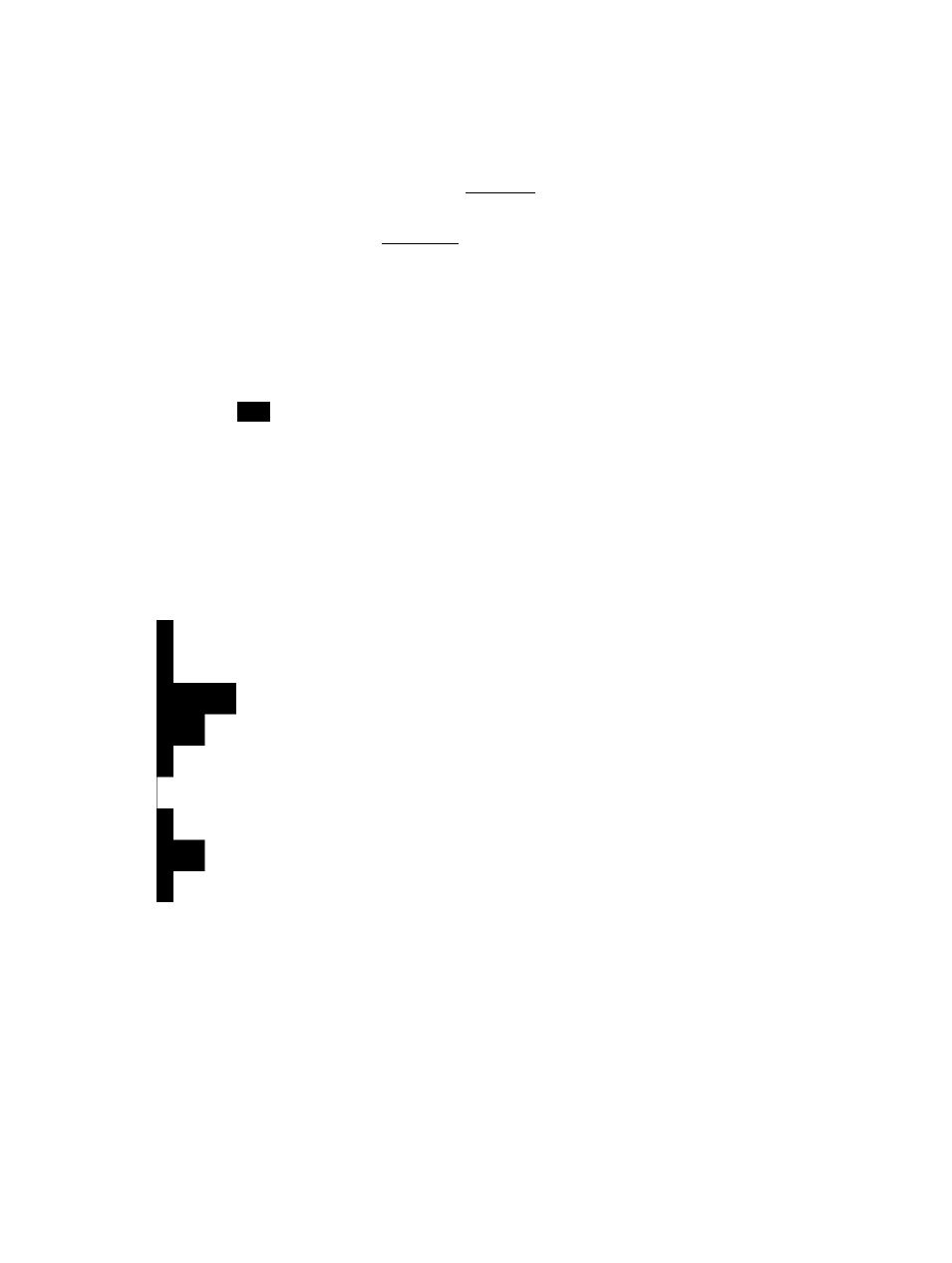
- I
o
a .
c
o
o
3
CO
(D
c
■D
3"
(D
-1
(0
0°o
Operation of Live Camera Images by Administrator (Cont.)
• Basic Administrator Controller Components
Item
Close
Iciose
l
Auto Patrol
Scan
1 Shot
Controller
Description
Clicking the II
c i ose II
button closes the controller.
The Auto Patrol feature moves the lens automatically
to all the configured preset positions in order. Clicking
the iSSjSiaroi button starts Auto Patrol. If you do not
want to display images captured while the lens is
moving, enable the Freeze Activity function (^page
66
). This allows you to view images at the preset
positions only. Clicking one of^^ buttons stops the
action.
The Scan feature automatically moves (swivels) the
lens horizontally back and forth once. Clicking the
H
iSIB
Bbutton starts Scan. Clicking one of^^
buttons stops the action.
This function converts an image to a picture data on
the computer, and displays it on a new window. You
can save the image as JPEG file here.
This feature adjusts the direction of the lens by
panning (left/right) and tilting (up/down).
Each time you click the button, the lens moves
up. You can move the lens in a range of eight
different vertical positions. When the camera lens
reaches its upper limit, clicking on the button has
no effect.
2. Each time you click the ^ button, the lens moves
left. You can move the lens in a range of eight
different horizontal positions. When the camera lens
reaches its left most limit, clicking on the button
has no effect.
Each time you click the ^3 button, the lens moves
down. You can move the lens in a range of eight
different vertical positions. When the camera lens
reaches its lower limit, clicking on the button has no
effect.
4. Each time you click the
3
button, the lens moves
right. You can move the lens in a range of eight
different horizontal positions. When the camera lens
reaches its right most limit, clicking on the button
has no effect.
5. Clicking the button returns the lens to its center
position. If an external impact or other force moves
the lens from its preset position, click this button to
correct the position.
Scan
