Viewing images in multi-view mode by user, At step 2 on the previous procedure, click the, Button in the upper-right corner of the – Toshiba IK-WB11A User Manual
Page 35: Window, Button in the upper-right corner of the window
Attention! The text in this document has been recognized automatically. To view the original document, you can use the "Original mode".
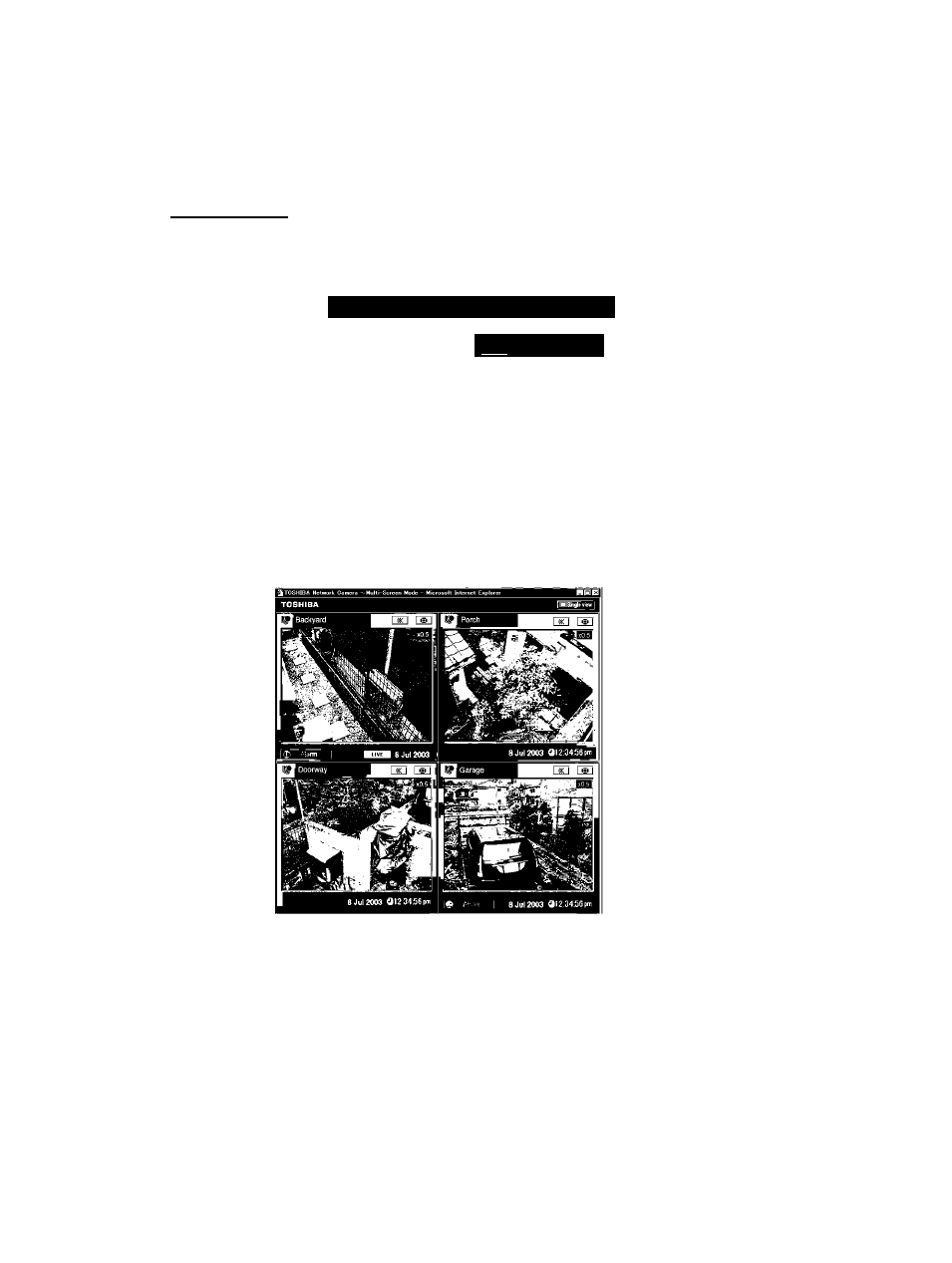
Viewing Images in Multi-View Mode by User
111
j j j j j j j j j j j j j j j j j j j j j j j j j j j j j j j j j j j j j j j j j j j j j j
At Step 2 on the previous procedure, click the
IS
button in the upper-right corner of the
window
ra - Single-Screen Mo... HIslQ
l55l Multi view
■The Multi-Screen Mode window appears. This window is automatically
split into frames in accordance with the Multi-Screen Mode settings
(^page 79) for the number of cameras to display. For details on the
number of cameras and multi view, refer to "Multi-Screen Mode Window
Configuration" (^page 18).
■Only the administrator can select which cameras will appear in multi
view mode screen. When the user switches to multi view, the multi
view configuration corresponds to the cameras selected by the
administrator.
■ The configuration and way of performing operations for this window
are the same as that of the administrator multi-view window. For details
on the configuration and way of performing operations, refer to "Viewing
Images in Multi-View Mode by Administrator" (^ page 17).
U)
(D
C
■D
(D
-1
(0
