Toshiba IK-WB11A User Manual
Page 37
Attention! The text in this document has been recognized automatically. To view the original document, you can use the "Original mode".
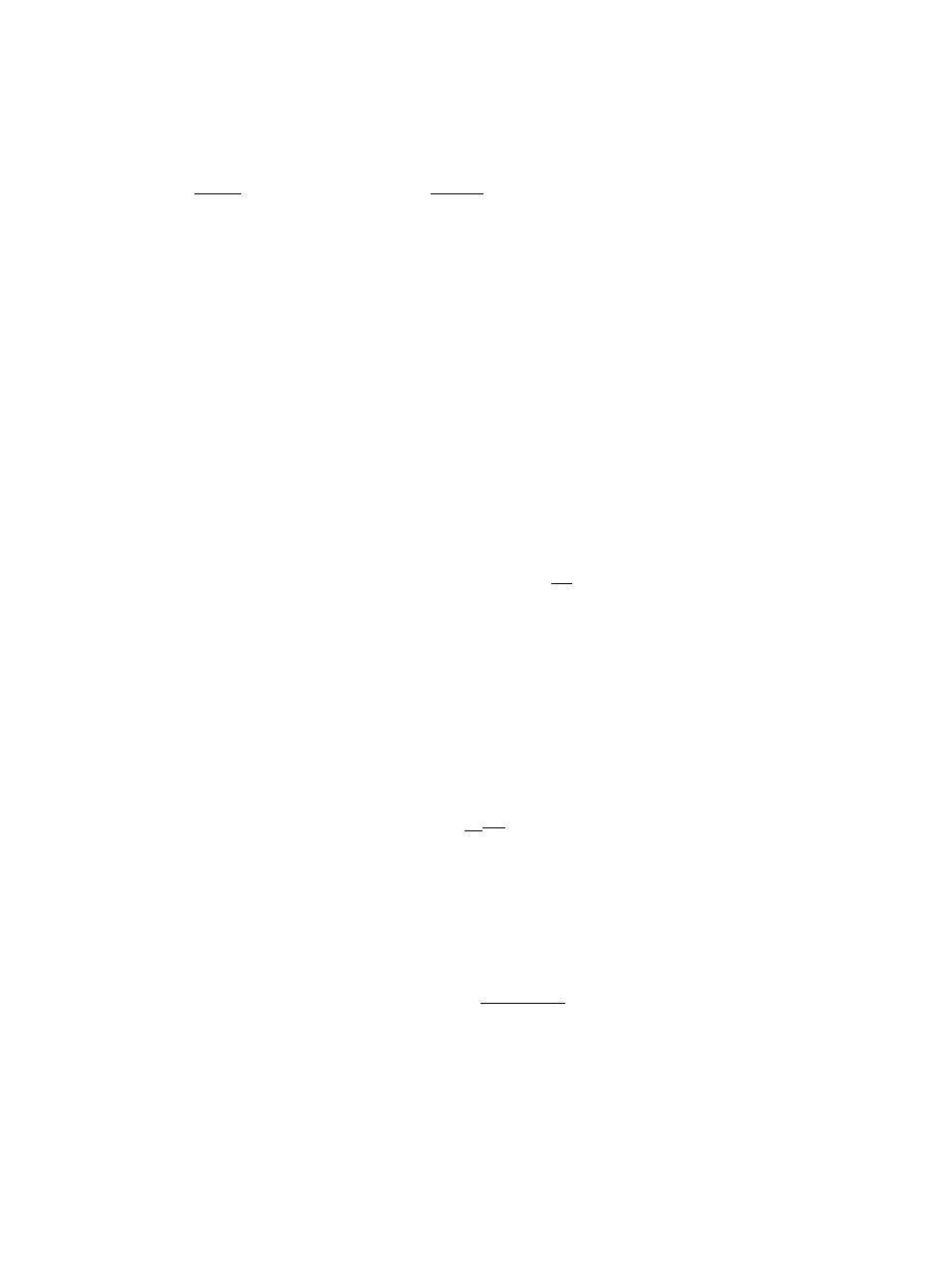
• Basic User Controller Components
Item
Close I
Close
I
1
shot
Controller
Zoom in
Zoom out
^NOTE
Description
Clicking the I
C i ose
I button closes the controller.
This function converts an image to a picture data on
the computer, and displays it on a new window. You
can save the image as JPEG file here.
This feature adjusts the direction of the lens by
panning (left/right) and tilting (up/down).
1. Each time you click the button, the lens moves
up. You can move the lens in a range of eight
different vertical positions. When the camera lens
reaches its upper limit, clicking on the button has
no effect.
2. Each time you click the H button, the lens moves
0
left. You can move the lens in a range of eight
different horizontal positions. When the camera lens
reaches its left most limit, clicking on the button
has no effect.
3. Each time you click the 00 button, the lens moves
down. You can move the lens in a range of eight
different vertical positions. When the camera lens
reaches its lower limit, clicking on the button has no
effect.
4. Each time you click the 0 button, the lens moves
right. You can move the lens in a range of eight
different horizontal positions. When the camera lens
reaches its right most limit, clicking on the button
has no effect.
This feature enables you to enlarge camera images by up to 5
times. Each click of the I g
Zoom
I button gradually enlarges the
images appearing in the window. This feature enlarges images on
the computer which have been received once, and not the direct
image from the camera. Therefore, quality may deteriorate if you use
this feature.
^Dragging the mouse pointer to enlarge the size of
the window continuously enlarges the images.
This feature enables you to reduce camera images enlarged with
Zoom in. Each click of the I a* zoom out i button gradually reduces the
images appearing in the window. Once the images have been
reduced to their actual size, you cannot zoom out anymore.
^Dragging the mouse pointer to reduce the size of
the window continuously reduces the images.
• User's "1 shot" function and the controller cannot be operated if an
administrator restricts the use of PAN/TILT function of the users.
CO
(D
C
■D
3"
(D
-1
(0
37
Zoom in
5* Zoom out
