3)enter the camera name, 4)enter an ip address, 5)click the – Toshiba IK-WB11A User Manual
Page 50: 2 button, Configuring the camera (cont.), Save
Attention! The text in this document has been recognized automatically. To view the original document, you can use the "Original mode".
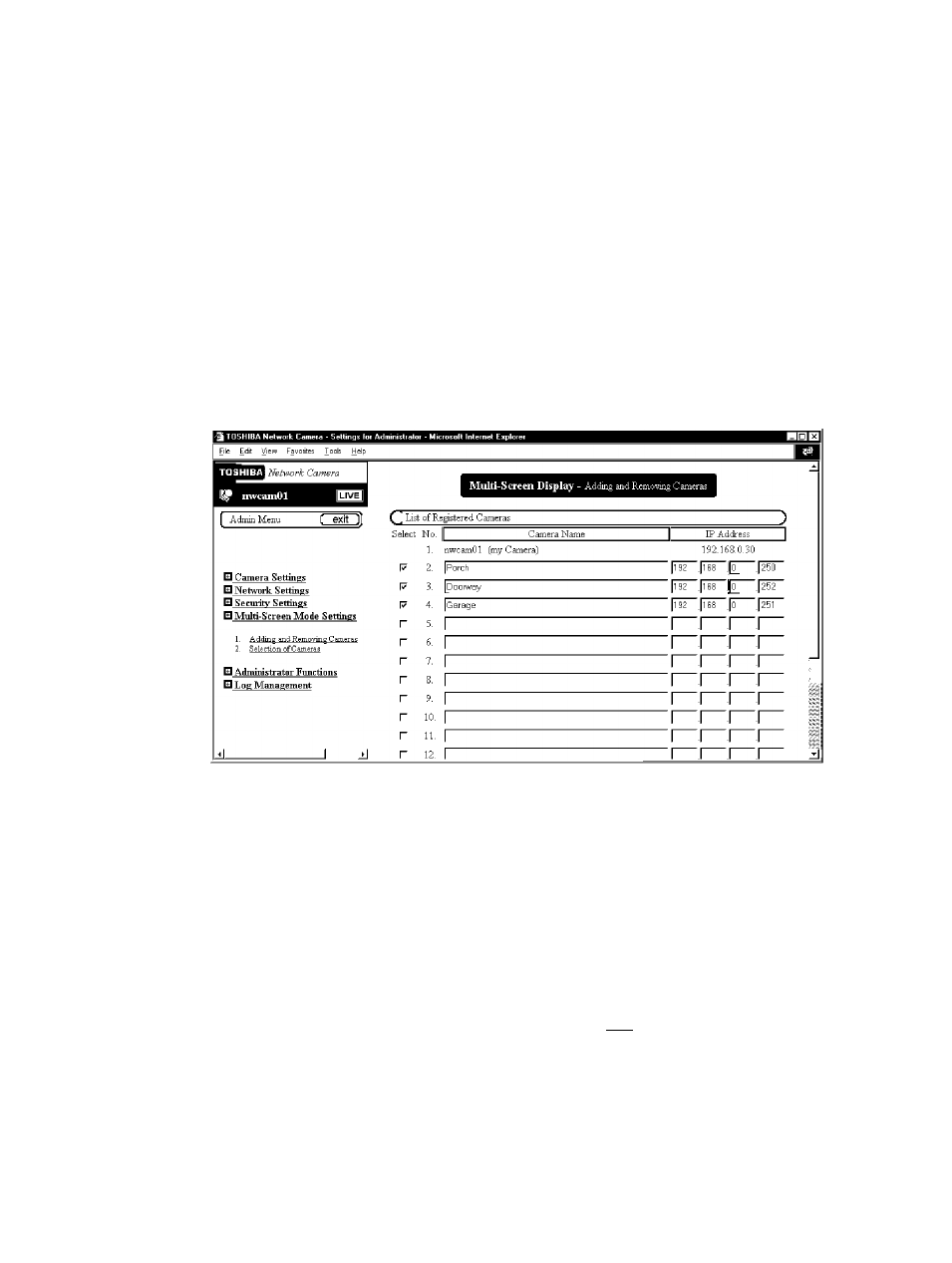
m 0)
3"
(D
-1
№
0°o
Configuring the Camera (Cont.)
• Adding Multiple Cameras
The network camera has a feature to automatically detect other cameras
on the same network. If you want to display images from network cameras,
which are on other networks, in multi-view mode, register them on the "Multi
Screen Mode Settings" "Adding and Removing Cameras" screen.
1) In the left side of the window, click the toggle (+)
of "Multi-Screen Mode Settings"
■ The sub menus appear.
2) From the list of sub menus, click "Adding and
Removing Cameras"
The settings appear in the right side of the window.
3)Enter the camera name
4)Enter an IP address
5)Click the
2 button
The settings are registered in the network cameras.
^NOTE
Clicking the I reset
11
button instead of clicking 1 II button at Step 5)
restores the previous configuration.
You can use any of the following procedures to confirm whether the network
camera of an entered IP address has been registered.
■ In the left side of the window, click "Multi-Screen Mode Settings".
■From the list of sub menus of "Multi-Screen Mode Settings", click
"Selection of Cameras".
save
