2)set "multi-screen mode" to "on, 4)click the i ji button – Toshiba IK-WB11A User Manual
Page 49
Attention! The text in this document has been recognized automatically. To view the original document, you can use the "Original mode".
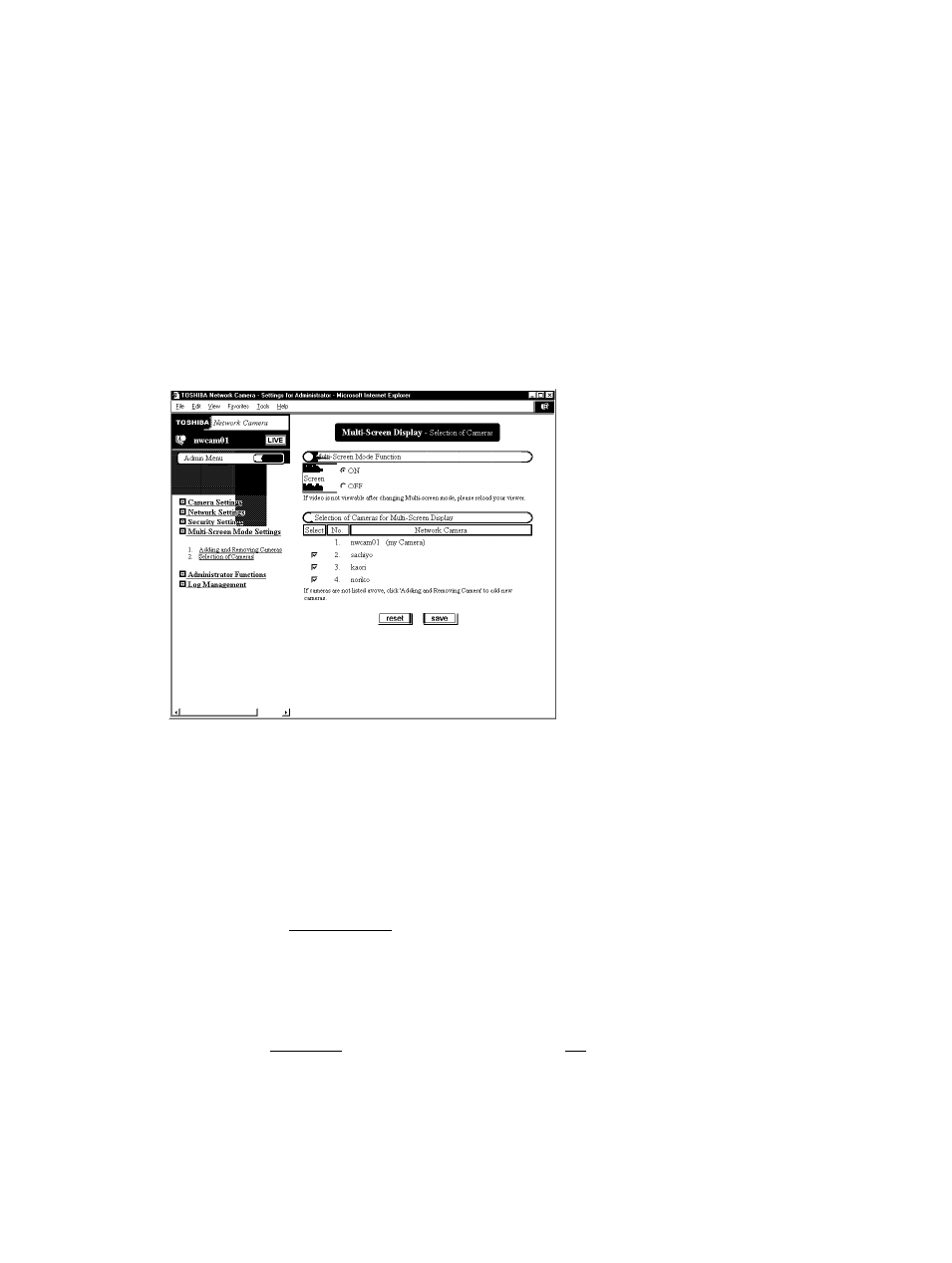
¡Configuring Multi-Screen Mode Settings
• Selecting Multiple Cameras
The images of network cameras selected by this setting appear in multi
view mode.
1) In the left side of the window, click the toggle (+)
of "Multi-Screen Mode Settings", and then click
the sub menu "Selecting Cameras"
■ The settings appear in the right side of the window.
2)Set "Multi-Screen Mode" to "ON"
3) From "Selection of Cameras for Multi-Screen
Display," select cameras (check boxes)
4)Click the i
JI button
■ The settings are registered in the network cameras.
^NOTE
• Clicking the I reset
11
button instead of clicking I II button at Step 4)
restores the previous configuration.
• When "Multi-Screen Mode" is set to "OFF,"
button will not be displayed
and cannot switch to the multi-view mode screen.
-1
o
a .
c
m
0
)
3"
(D
-1
№
49
