Configuring the camera, Configuring general settings, Perform administrator login page 13) – Toshiba IK-WB11A User Manual
Page 40
Attention! The text in this document has been recognized automatically. To view the original document, you can use the "Original mode".
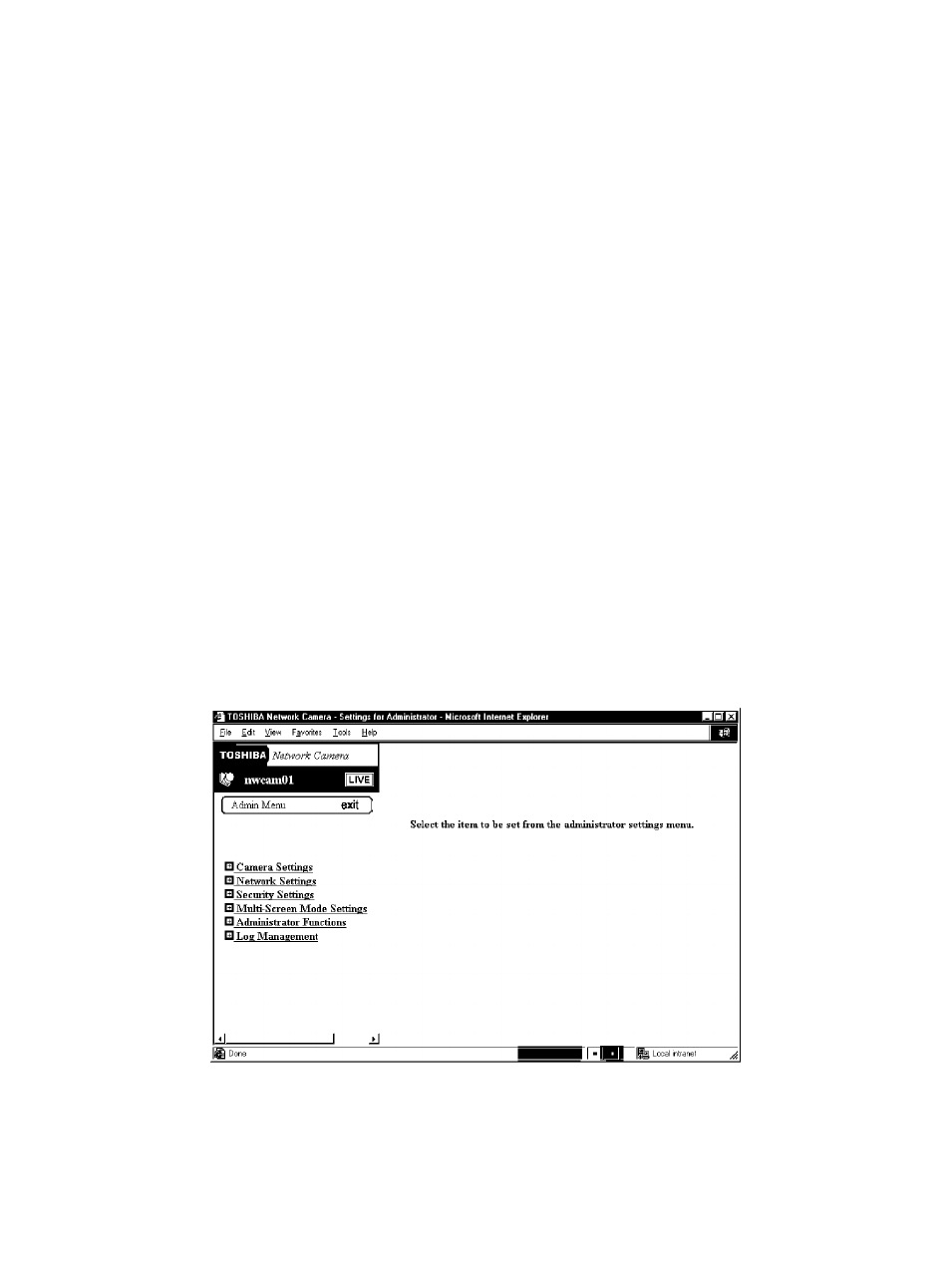
m 0)
3"
(D
-1
№
0°o
Configuring the Camera
Only the administrator can configure the network camera. For details on the
settings the administrator can configure, refer to "Setting Items" (^ page 69).
Enter the correct administrator information (administrator ID and password) to
log in to the initial window for configuring settings. For details on administrator
login, refer to "Administrator Login" (^ page 13).
The IP address 192.1.168.0.30 is used for the network camera in explanations
hereafter.
Configuring General Settings
The following explains the procedure for configuring settings. The procedure
for performing operations here and other settings are exactly the same. For
details on configuring some of the main settings, refer to "Main Setting Items"
(^ page 43). For details on all other settings, refer to "Setting Items" (^ page
69).
J J J J J J J J J J J J J J J J J J J J J J J J J J J J J J J J J J J J J J J J J J J J J J
1
Perform administrator login page 13)
■ A window containing the Admin Menu appears.
J J J J J J J J J J J J J J J J J J J J J J J J J J J J J J J J J J J J J J J J J J J J J J
In the left side of the window, click the toggle (+)
of "Camera Settings", "Network Settings", "Security
Settings",
"Multi-Screen
Mode
Settings",
"Administrator Functions", or "Log Management"
■ The sub menus of the selected menu appear. If you selected "Camera
Settings", the following sub menus appear.
