Button in the upper-right corner of the window, Operating the multi-view mode – Toshiba IK-WB11A User Manual
Page 17
Attention! The text in this document has been recognized automatically. To view the original document, you can use the "Original mode".
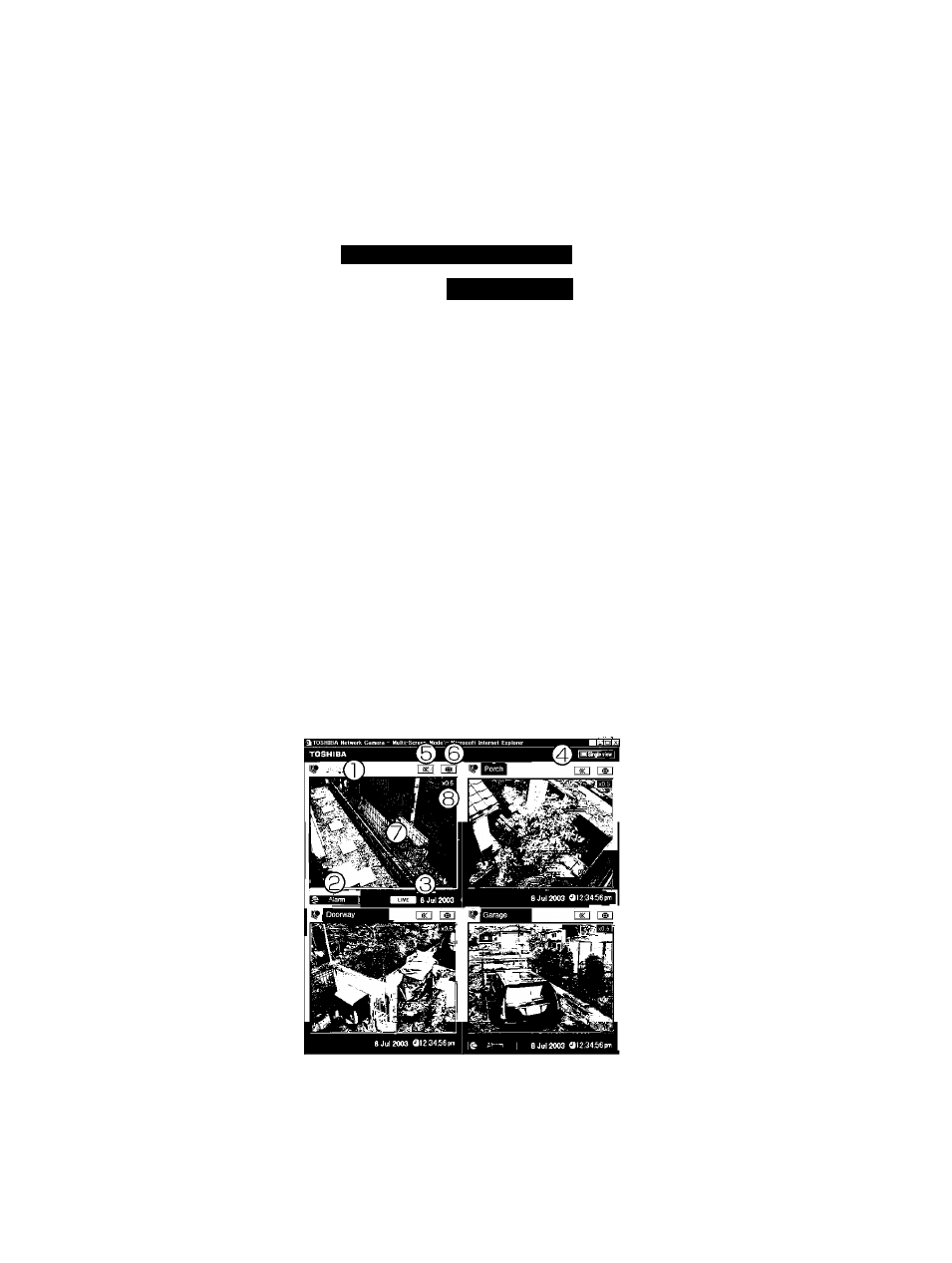
■ Viewing Images in Multi-View Mode by Administrator
1
J J J J J J J J J J J J J J J J J J J J J J J J J J J J J J J J J J J J J J J J J J J J J O
At Step 2 on the previous page, click the mB
button in the upper-right corner of the window
Single-Screen Mo... HBQ
m Mu№ view
•The Multi-View mode window appears. This window is automatically split
into frames in accordance with the Multi-screen mode setting (^page
79) for the number of cameras to display. For details on the number of
cameras and multi-view mode, refer to "Multi-Screen Mode Window
Configuration” (^ page 18).
button will not be displayed when you set "Multi-Screen Mode”
setting to "OFF.” (^ page 79)
J J J J J J J J J J J J J J J J J J J J J J J J J J J J J J J J J J J J J J J J J J J J J ^
Operating the multi-view mode
For an explanation on each component of the window, refer to "Multi
Screen Mode Window Components.”(^ page 18)
J J J J J J J J J J J J J J J J J J J J J J J J J J J J J J J J J J J J J J J J J J J J J J
To close the camera images, click the ^ button in
the upper-right corner of the window
U )
(D
c
■ a
3"
(D
CO
