Setting up the mfc – Brother MFC4550 PLUS User Manual
Page 179
Attention! The text in this document has been recognized automatically. To view the original document, you can use the "Original mode".
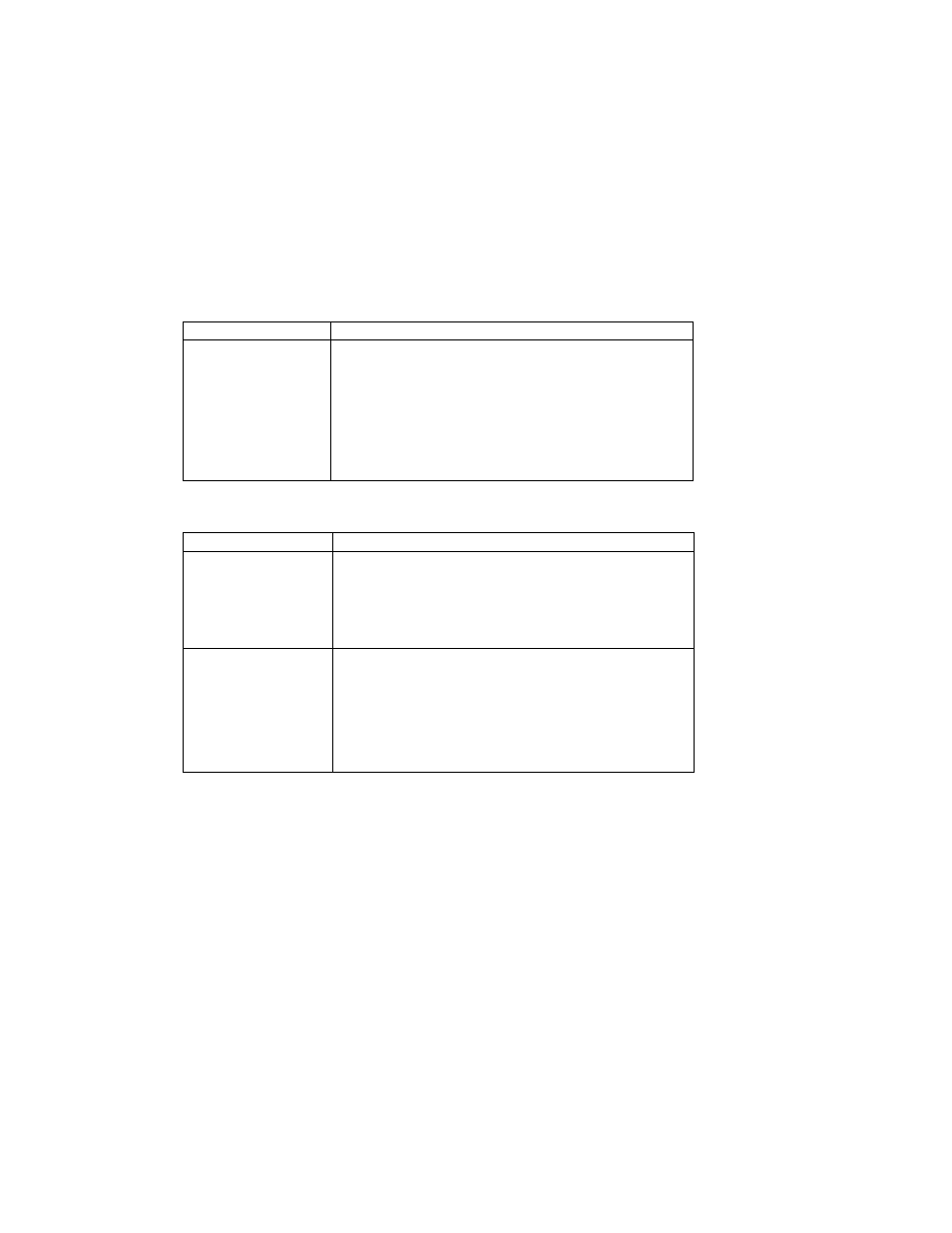
«SiiiiisBIlilftiSaiil»
ISiBiSiS^iS^&liSiililiiiriSiiiiiiliiliiiiiiiiiiByiilSIililiBsil
Troubleshooting Tips
This section contains questions and answers for using your MFC, if you are having
difficulty:
Setting Up the MFC
Difficulty
Sl
1
gg(:i.(?tinnR
The MFC does not print.Check the following:
• The MFC is turned on.
• The toner cartridge and drum unit are installed properly.
• The interface cable is securely connected between the MFC
and computer.
• Check to see if the LCD is showing an error message. (See
pages 158-160.)
Windows® Setup Printing Difficulties
Difficulty
Suggestions
I
cannot print from my
application software.
•
Make euro the Windows® printer driver is installed and you
selected it in your application software.
• If you use the optional serial interface, make sure the serial
slide switch of the serial interface is in the correct position and
the DIP switches interface settings are correctly set up.
Sometimes I get an
error message, PRINT
OVERRUN when
printing certain
documents from
Windows®.
• If you are using the supplied Windows® driver, turn the error
recovery operation
on
in the Setup dialog box and try again.
• Reduce the print resolution or reduce the complexity of your
document and try again.
• Expand the printer memory by installing one of the optional
memory boards.
167
