Brother MFC4550 PLUS User Manual
Page 127
Attention! The text in this document has been recognized automatically. To view the original document, you can use the "Original mode".
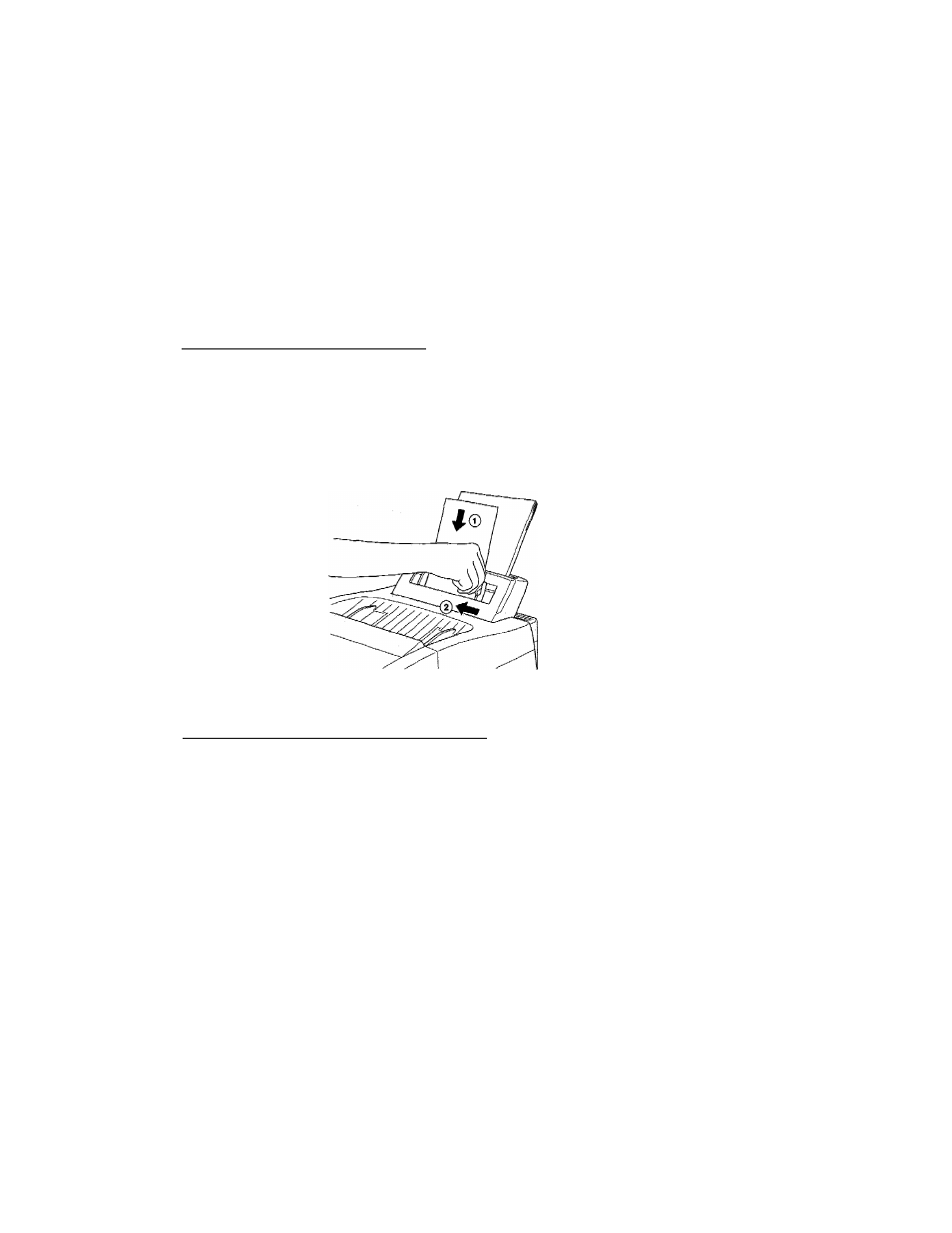
Manual Feed Slot
The multi-purpose sheet feeder also has a manual feed slot. You can manually load
paper, sheet by sheet into this slot. You do not have to remove paper from the multi
purpose sheet feeder. When you use labels or transparencies, be sure to use this slot.
For information on paper specifications, see “Acceptable Paper” on page 107.
When you load one sheet of paper manually:
_________________________________
You do not have to choose manual feed in the Setup dialog box of your printer driver.
Insert the sheet of paper in the direction for Portrait or Landscape, placing the side
of the paper you wish to print on face down in the manual feed slot. Align the paper
at the center of the manual feed slot, and be sure to insert it all the way. (©) Adjust
the paper guide of the manual feed slot to the paper width you are using. ((D)
When you load more than one sheet of paper manually:
________
Open the Setup dialog box of the Windows® printer driver and select Manual Feed in
the Paper Source section. Follow the above instructions to load the first page. The
MFC will start printing automatically. After the first page is printed, the dialog box
will appear and prompt you to load the next page. Load a sheet and select OK to
resume printing. Repeat these steps until you have finished printing all the pages.
1 1 5
