Chapter 9: rs232 communication, Chapter 8, Chapter 9 – AERCO BMK 1.5 LN July 2011 User Manual
Page 97: 1 introduction, 2 rs232 communication setup, 3 menu processing utilizing rs232 communication, Benchmark 1.5ln low nox boiler, Gf-120
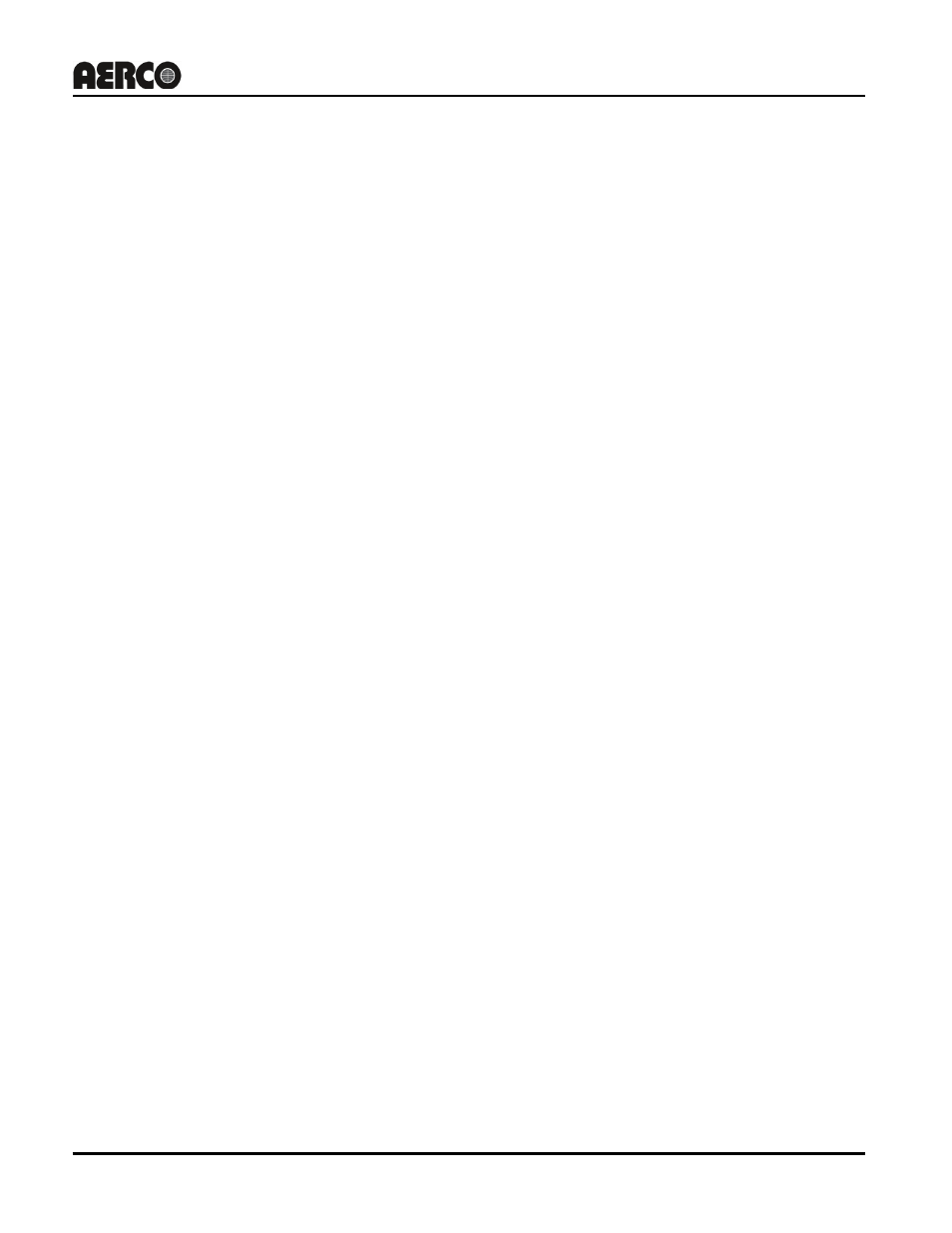
PR2: 05/01/11 Page
97 of 152
Benchmark 1.5LN Low NOx Boiler
Operation and Maintenance Manual
OMM-0041_0D
GF-120
AERCO International, Inc. • 100 Oritani Dr. • Blauvelt, NY 10913 • Ph: 800-526-0288
CHAPTER 9: RS232 COMMUNICATION
9.1 INTRODUCTION
The RS232 port on the front panel of the C-More Control Box (Figure 3-1) can be interfaced to a
laptop computer or other suitable terminal using a RS232 adapter cable. RS232 communication can
be accomplished using any “Dumb Terminal” emulation, such as “Hyper Terminal” which is included
with Microsoft Windows. The RS232 communication feature permits viewing or changing of Control
Panel menu options and also provides access to data logs showing Event Time Line, Fault and
Sensor log displays.
9.2 RS232 COMMUNICATION SETUP
Regardless of the terminal emulation utilized, the following guidelines must be adhered to when
setting up the RS232 communication link:
o Baud Rate – The baud rates which can be used with the C-More Control Panel are:
•
2400
•
4800
•
9600 (Default)
•
19.2K
o Data Format – The program must be set for: 8 data bits, 1 stop bit, no parity and either
Xon/Xoff or No flow control.
9.3 MENU PROCESSING UTILIZING RS232 COMMUNICATION
Viewing data logs and viewing or changing Control Panel menu options using RS232
communication is accomplished as follows:
1. Start the emulator software program and ensure that the specified baud rate and data formats
have been entered.
2. Press the Enter key on the laptop. An asterisk (*) prompt should appear.
3. At the prompt, enter the valid RS232 password (jaguar) in lower case letters and press Enter.
4. “Welcome to Aerco” will appear in the laptop or “dumb terminal” display with a listing of the
following available entry choices:
M = Display next Menu
D = Display menu items
N = Display next menu items
Cxx = Change item xx
F = Fault log display
S = Sensor log display
T = Time line display
L = Log off
NOTE
The Level 1 password (159) must be entered to change
options in the Setup, Configuration and Tuning Menus. The
Level 2 password (6817) must be entered to view or change
options in the Calibration and Diagnostics Menus. With the
exception of the password entry, all other keyboard entries
can be made using either upper or lower case.
