Neighbor tab—detailed description, Bgp neighbor information, Bgp neighbor configuration – Cisco 12000/10700 V3.1.1 User Manual
Page 403
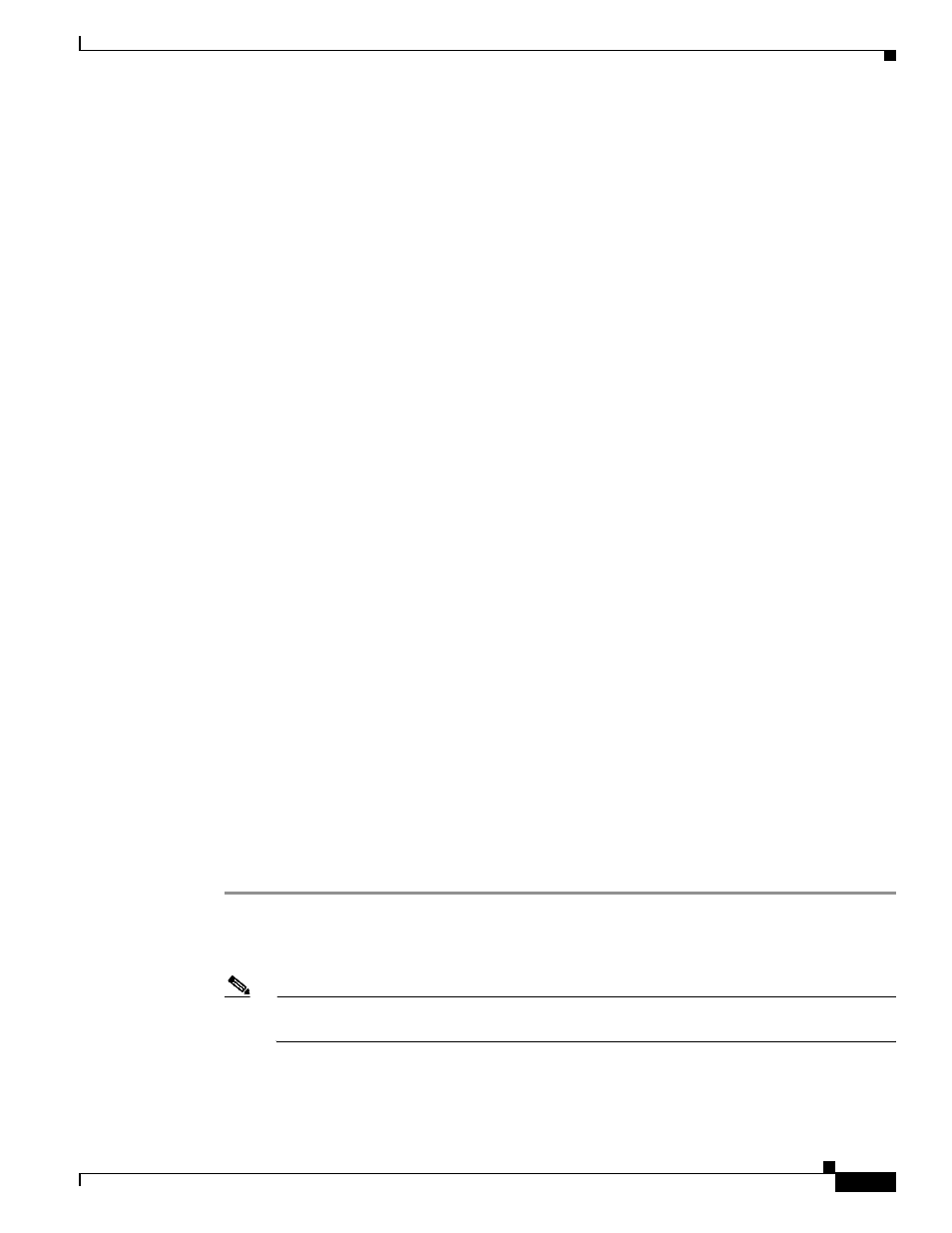
14-13
Cisco 12000/10700 v3.1.1 Router Manager User Guide
OL-4455-01
Chapter 14 Routing
BGP Configuration
Neighbor Tab—Detailed Description
The Neighbor tab displays a single area, BGP Neighbor Information.
BGP Neighbor Information
Neighbor IP Address—Specifies the IP address of the neighbor router.
Neighbor ID—Indicates the BGP identifier of the BGP peer entry
State—Specifies the state of the neighbor router that can be one of Idle, Active, Established, Opensent,
Connect or Openconfirm.
Negotiated Version—Specifies the negotiated version of BGP running between the two peers.
Remote AS—Specifies the neighbor routers autonomous system number which can be from 1-65535.
Received Update Messages—The number of BGP Update messages received on this connection.
Transmitted Update Messages—The number of BGP Update messages transmitted on this connection.
Total Received Messages—The total number of messages received from the remote peer on this
connection.
Total Transmitted Messages—The total number of messages transmitted to the remote peer on this
connection.
Hold Time—The Hold Timer established with the peer (in seconds).
KeepAlive Time—The KeepAlive timer established with the peer (in seconds).
Configured Hold Time—The Hold Time configured for this BGP speaker with this peer (in seconds).
Configured KeepAlive Time—The KeepAlive timer configured for this BGP speaker with this peer (in
seconds).
Actions
Add/Remove Neighbor—Clicking on the Add/Remove Neighbor action button opens the BGP Neighbor
Configuration window. For more details, see
“BGP Neighbor Configuration” section on page 13
BGP Neighbor Configuration
The BGP Neighbor Configuration window allows the user to add or remove neighbor configurations for
BGP address families. To configure the BGP Neighbor, proceed as follows:
Step 1
Open the BGP Configuration window. See
“Viewing the BGP Details Tab on the BGP Configuration
for further details. Click on the Neighbor tab.
Step 2
Choose the chassis, for which you want to configure the BGP Neighbor, from the left side of the window.
Note
You can choose multiple chassis (from the chassis list) which allows you to launch the BGP
Neighbor Configuration window for the selected chassis.
