Prefilter, Quitting a ciscoemf user session, Deployment – Cisco 12000/10700 V3.1.1 User Manual
Page 62: Quitting a cisco emf user session
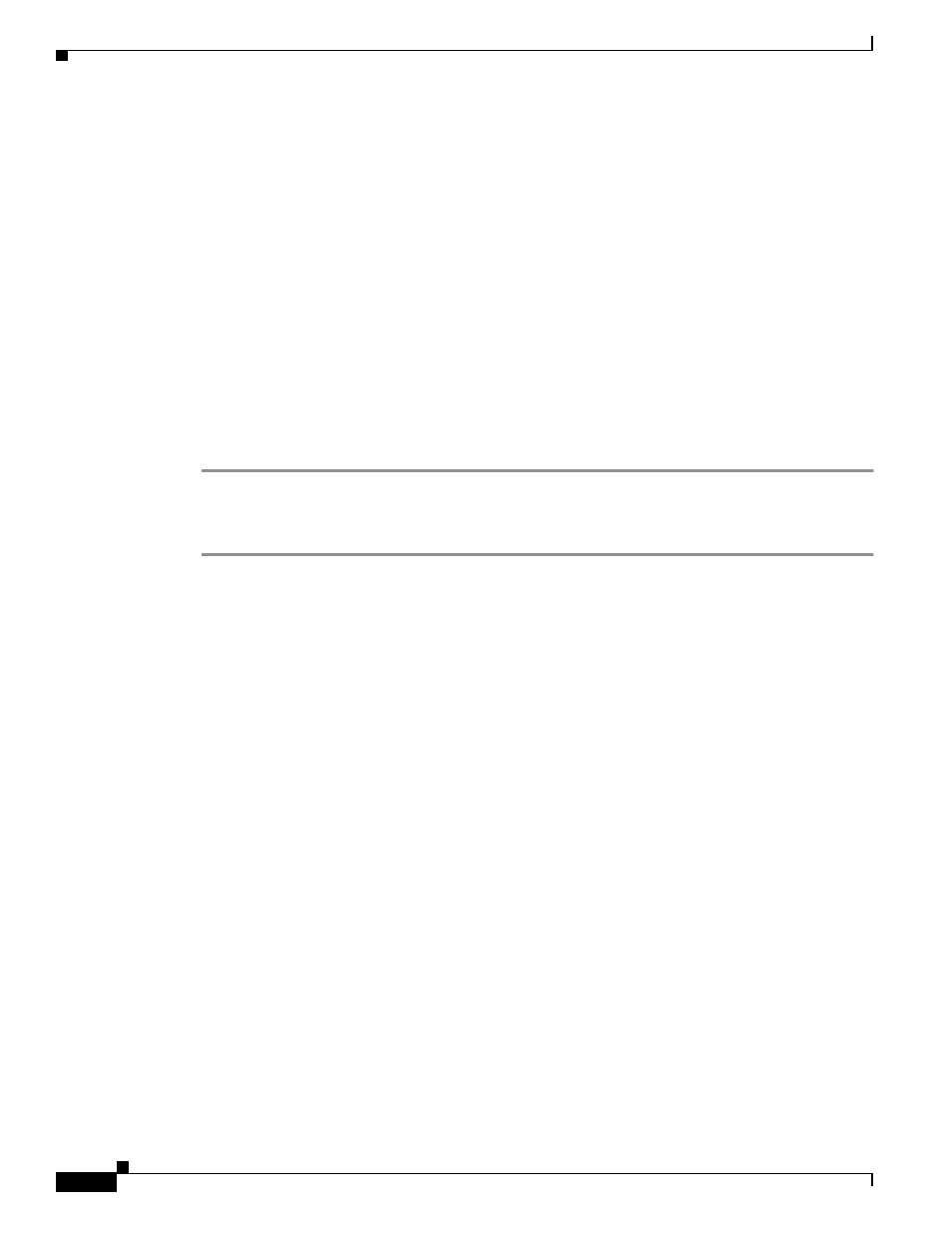
3-8
Cisco 12000/10700 v3.1.1 Router Manager User Guide
OL-4455-01
Chapter 3 Getting Started
Deployment
PreFilter
Event pre-filtering allows any event generated by the network which matches the criteria established in
the filter to be “filtered out”, and thus not saved into the database.
Pre-filtering offers you the capability to eliminate unwanted or undesired events from entering the
management system altogether. Pre-filtering is managed through the PreFilter application or from the
Event Browser. The PreFilter application is launched via the PreFilter icon on the Launchpad.
The PreFilter manager window displays, listing each of the pre-filters established, in the order in which
they are to be processed (from top to bottom).
Refer to the Cisco Element Management Framework User Guide Release 3.2 for further details on the
PreFilter application.
Quitting a Cisco EMF User Session
To quit the current Cisco EMF session, proceed as follows:
Step 1
Choose File > Quit. You see the question
Do you wish to quit the Cisco EMF Manager System?
.
Step 2
Click Yes to quit the session (all active applications are closed and the session terminates) or click No
to return to the current Cisco EMF session.
Deployment
The first step toward managing a Cisco 12000/10720 Router is to deploy or pre-deploy the physical
objects that you want to manage. Deploying a physical object creates a representative object in
Cisco EMF and as a result, makes the Cisco 12000/10720 Router Manager application aware of the
physical object’s presence.
Cisco 12000/10720 Router Manager objects can be discovered automatically or deployed manually. For
example, to deploy a chassis, you can use auto discovery or you can manually deploy the chassis. If you
wish to deploy objects under the chassis, you can use subchassis discovery or manually deploy each
object (interfaces are automatically created when you deploy each line card).
If all or most of your chassis objects are physically present and if you have a large amount of objects to
deploy, you might want to automate these processes by using auto discovery. For example, if Cisco
12000/10720 Router Manager is installed into an existing network of Cisco 12000/10720 Routers, auto
discovery can dramatically reduce the amount of operator input required. If you only want to deploy a
few objects or if many of your objects are not yet physically present, you might want to deploy manually.
Cisco 12000/10720 Router Manager objects can be manually pre-deployed before the hardware arrives
on-site. See
“Pre-deployment” section on page 3-58
The following supporting modules can be deployed using subchassis discovery only, no manual
deployment is available for these modules:
•
AC or DC power supply card
•
Fan tray module
•
Blower module
