Decommissioning a chassis, Object states, Manually deploying modules – Cisco 12000/10700 V3.1.1 User Manual
Page 84: Manually deploying
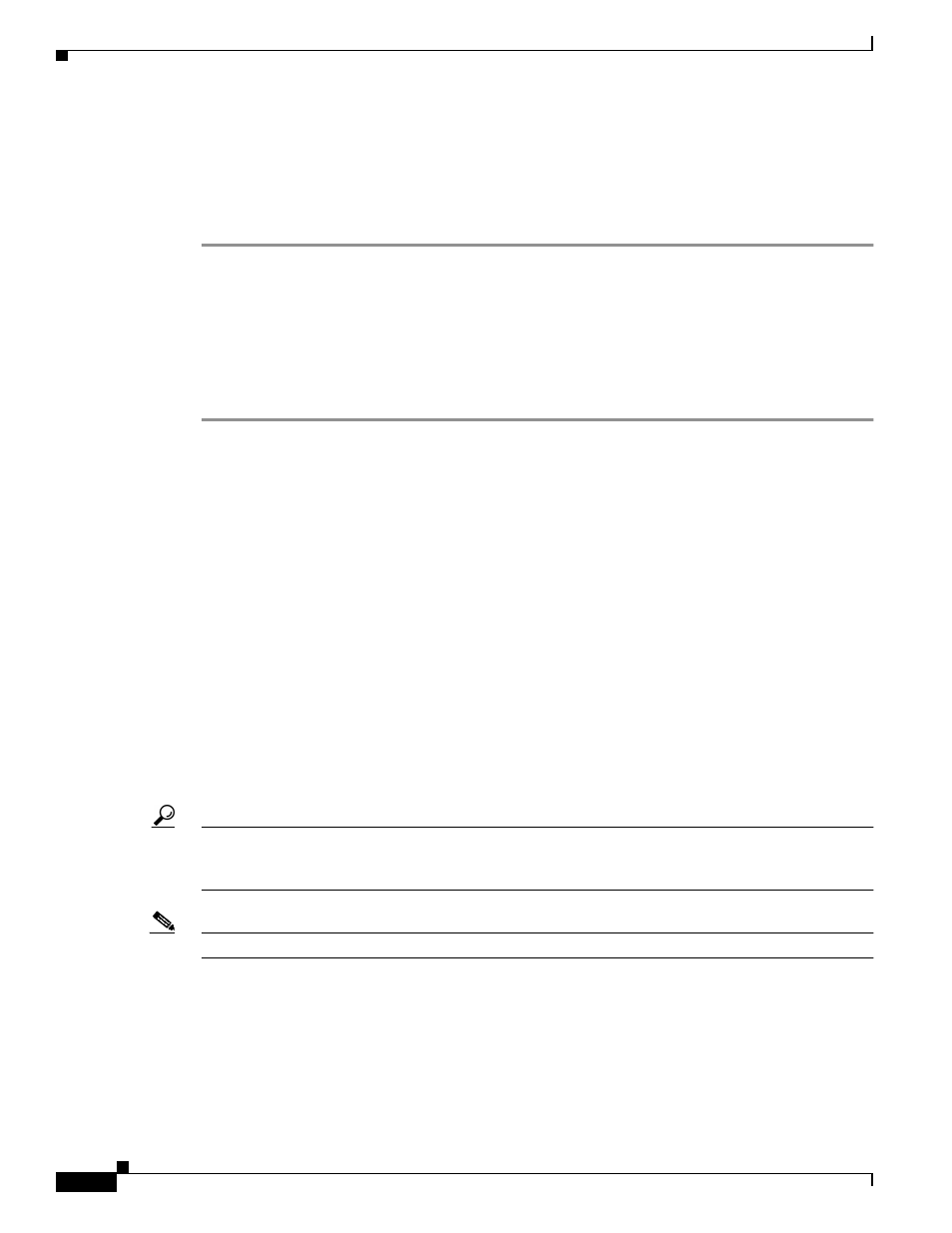
3-30
Cisco 12000/10700 v3.1.1 Router Manager User Guide
OL-4455-01
Chapter 3 Getting Started
Deployment
Decommissioning a Chassis
Decommissioning a chassis, decommissions all the objects within the chassis, and active management
(such as polling) stops on the chassis and on all objects within the chassis.
To decommission a chassis, proceed as follows:
Step 1
Right click on the chassis you want to decommission, then choose Cisco 12000/10720
Manager>Configuration>Chassis>Configuration.
The Chassis Configuration window appears (see
).
Step 2
Choose the Chassis you want to decommission in the Chassis list box at left of the window.
Step 3
Click Decommission (located in the Actions area). The chassis and all objects contained within the
chassis are decommissioned. A status report appears in the Commission Status area, which shows
whether the action has succeeded or failed.
Object States
After subchassis discovery all objects enter a specific state. See
“Cisco 12000/10720 Router Manager
Object States” section on page 2-13
for details about object states.
Manually Deploying Modules
This section details the procedure to manually deploy modules using the Deployment Wizard. You can
manually deploy modules before they are physically present (for details, see
). In this scenario, you need to manually deploy modules, as a subchassis discovery will not
pick up their presence. You can also decommission these modules if you do not want active management
to be carried out on them.
Deployable modules include the following:
•
GRPs
•
Line cards (ATM, POS, Ethernet, DS-3, SRP or Modular Ethernet)
Tip
Supporting modules, such as AC or DC power supply cards, fan tray modules, and blower
modules, can only be deployed through subchassis discovery. You cannot manually deploy
these modules.
Note
Manual deployment of SRP Modules is currently not supported.
