Wred tx configuration window—detailed description, Tx config tab – Cisco 12000/10700 V3.1.1 User Manual
Page 317
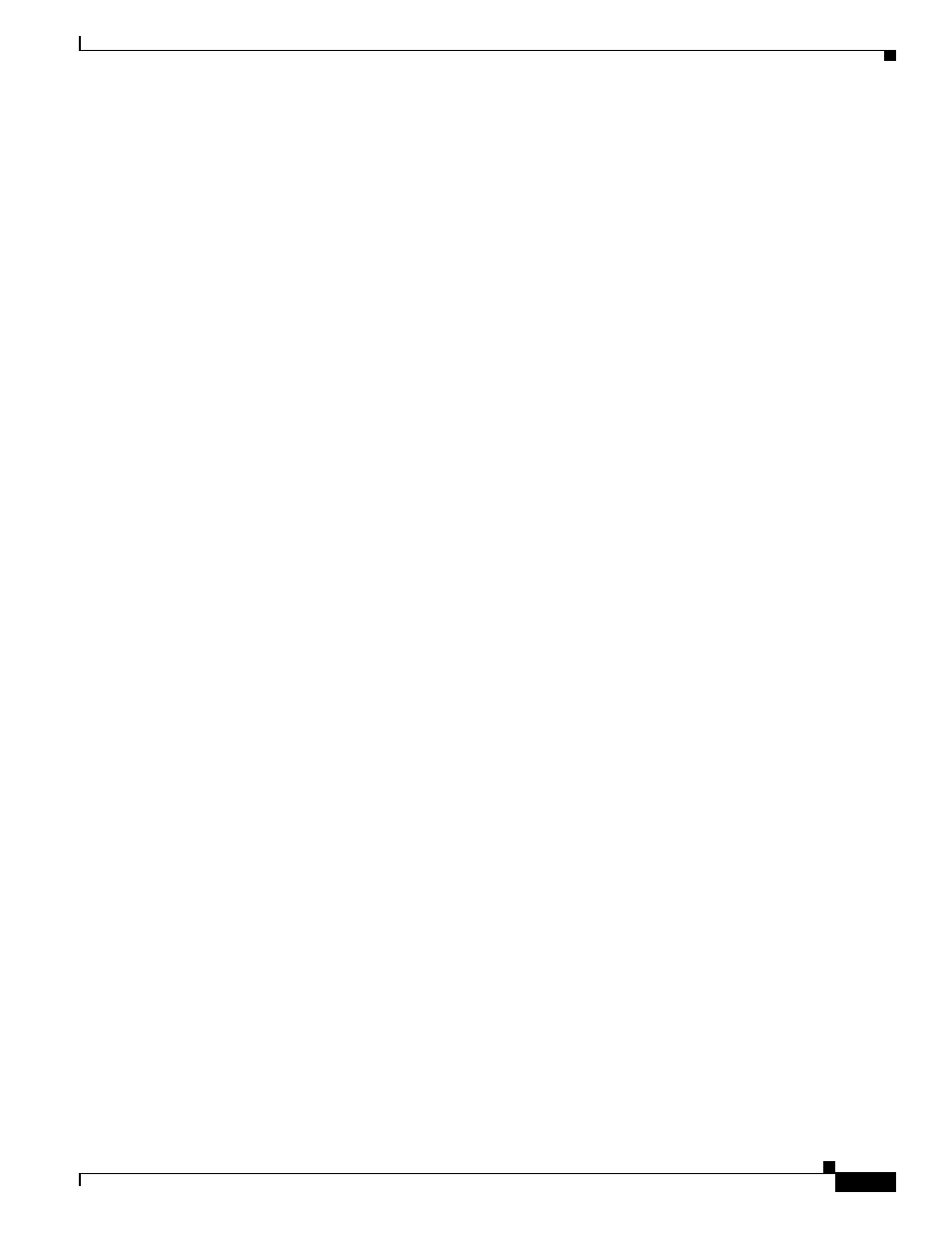
11-31
Cisco 12000/10700 v3.1.1 Router Manager User Guide
OL-4455-01
Chapter 11 Layer 3 QoS
WRED Tx Configuration
WRED Tx Configuration Window—Detailed Description
The WRED Tx Configuration window displays a single Tx Config tab.
Tx Config Tab
The Tx Config tab displays three areas: Available COS Queue Group, Associated COS Queue Group
Information, and Apply Status.
Available COS Queue Group
The Available CoS Queue Group area displays the following fields:
Available COS Queue Group—This list box displays all the available CoS queue groups. You can Apply
or Remove a CoS queue group from the selected interface in this pane as well. If the selected interface
has a CoS queue group applied to it, that CoS queue group will be highlighted in this box. If the selected
interface has no CoS queue group applied to it, the top CoS queue group will be highlighted by default.
Actions
The Available CoS Queue Group area displays an Actions sub-area. The Actions sub-area displays two
buttons: Apply and Remove.
Apply—Once you have highlighted the CoS queue group in the Available COS Queue Group list, choose
Apply to apply it to the selected interface.
Remove—Once you have selected the interface from which the CosQ group has to be removed, choose
Remove.
Associated COS Queue Group Info
Applied COS Queue Group—This field is blank, when no CosQ group is applied to the interface. When
a CosQ group is applied, the field displays name of applied CosQ group.
Apply Status
This area displays the status of the last apply action.
