Cisco 12000/10700 V3.1.1 User Manual
Page 510
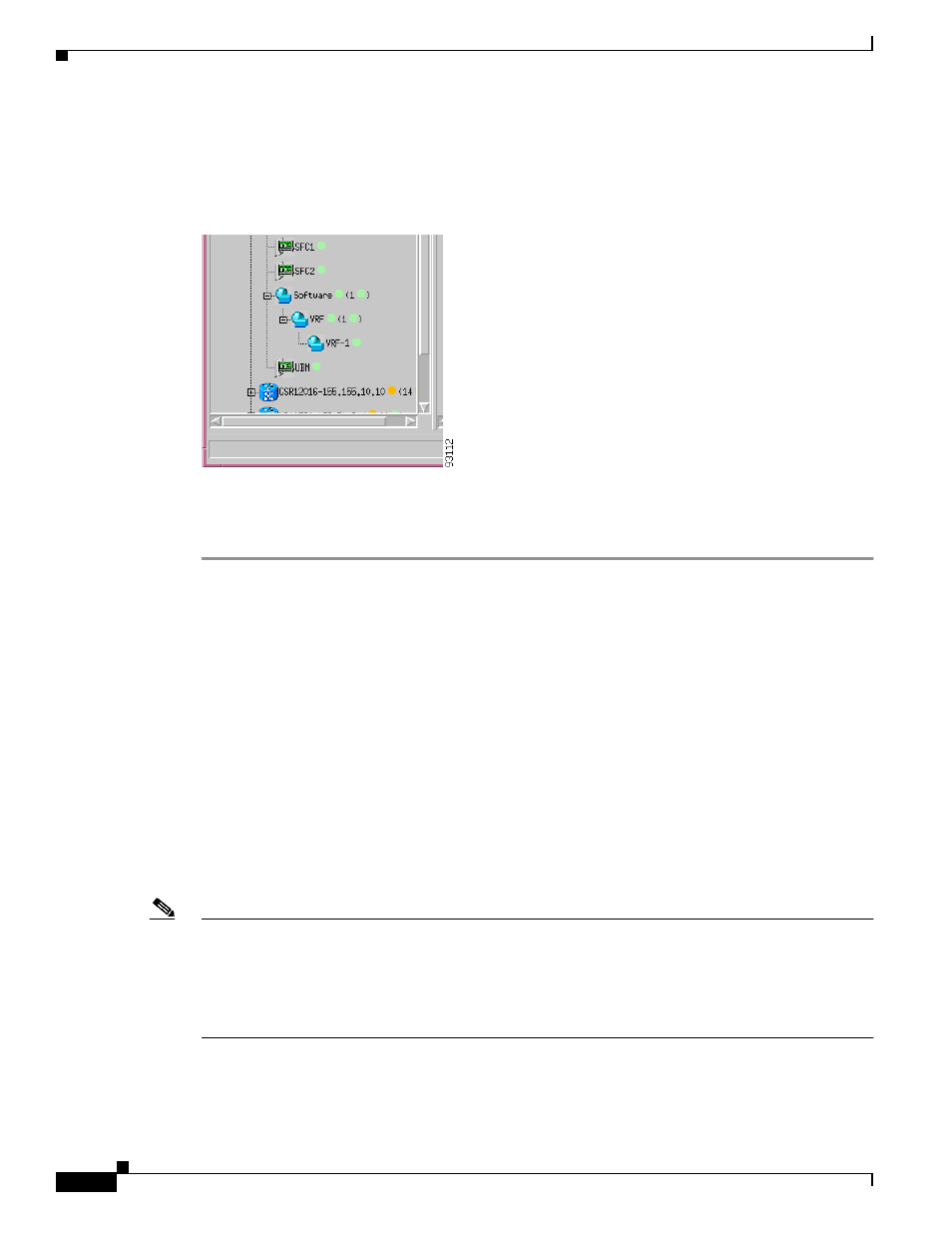
16-8
Cisco 12000/10700 v3.1.1 Router Manager User Guide
OL-4455-01
Chapter 16 MPLS VRF Management
Creating and Configuring the VRF Policy on a Device
Step 11
Choose Finish (when the Deployment Summary information is displayed) to complete deployment and
close the Deployment Wizard - Summary window. The new VRF object (that is, VRF-1) is created and
displayed in the Map Viewer window beneath the Chassis object in the Software/VRF folder.
Figure 16-8 Example Showing the Newly Deployed VRF Object
The VRF object is now created (VRF-1 in the example in
) and available in the EM. You can
now create and associate a VRF policy within the chassis. See the
“Creating and Configuring the VRF
Policy on a Device” section on page 16-8
for further details.
Creating and Configuring the VRF Policy on a Device
This section describes the following areas:
•
Configuring and Creating a VRF Policy on a Selected Chassis
•
Removing a VRF Policy from a Selected Chassis
•
Adding a Routing Target to a Selected Chassis
•
Deleting a Routing Target from a Selected Chassis
•
VRF Configuration Window—Detailed Description
Configuring and Creating a VRF Policy on a Selected Chassis
Note
You can only create (upload) the policy to the device when the chassis object is in a managed state and
the VRF is not present (uploaded) in to the chassis already. It is not possible to modify the configuration
of VRF policy if it is already created (uploaded) in to the chassis. If you wish to modify a VRF policy
that is already on a chassis you must firstly remove the VRF policy from the chassis. To remove a VRF
policy from a chassis, see the
“Removing a VRF Policy from a Selected Chassis” section on page 16-10
for further details.
