QOMO QClick V7 User Manual
Page 96
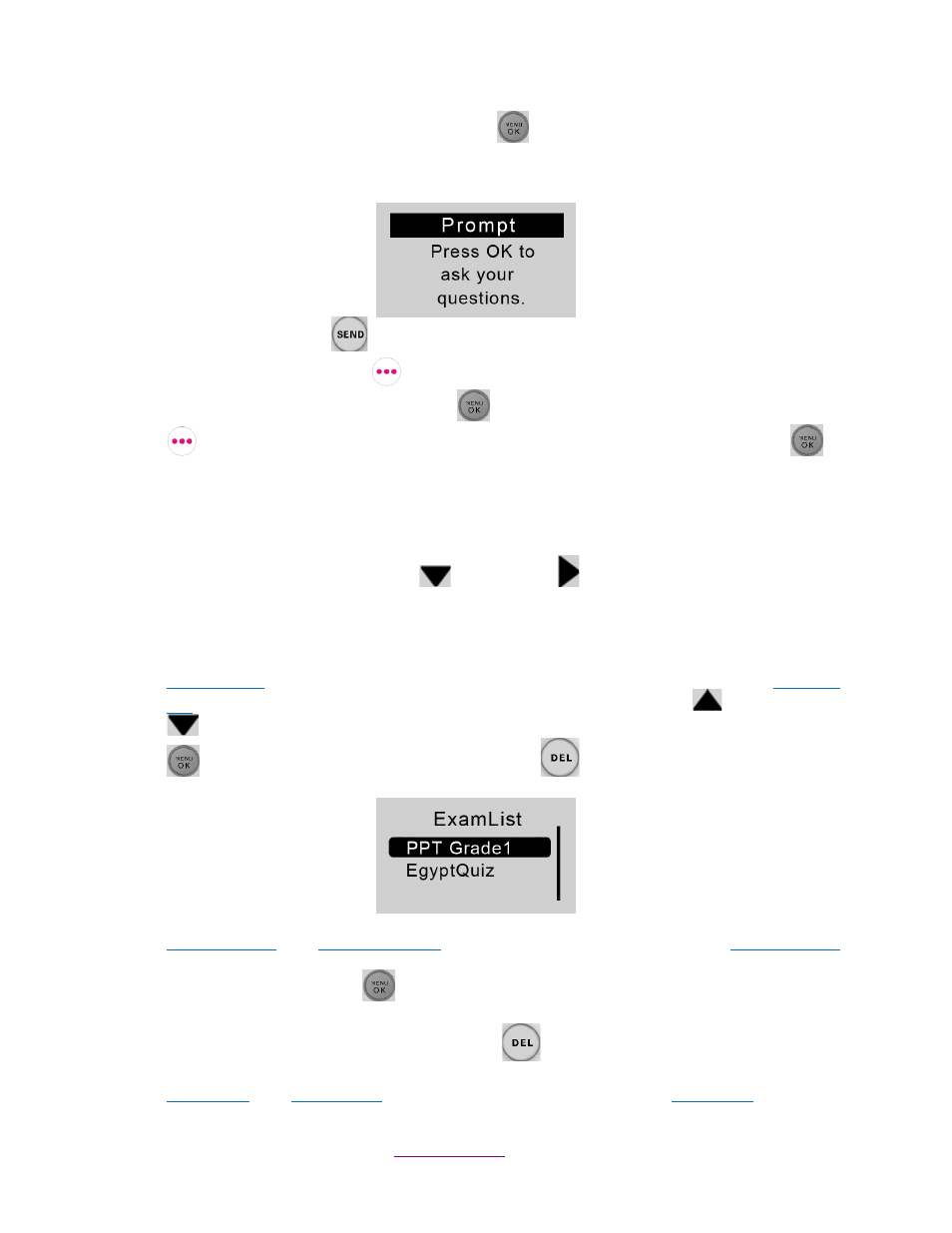
Copyright © 2012 All Rights Reserved by QOMO HiteVision.
www.qomo.com
96
Screen
” and then press the “Menu/OK” key
. The software screen will display a marker
at the bottom of the main question screen to alert the instructor. The names of students
who are asking questions can be displayed on the instructor’s keypad screen.
Press the “Send Key”
to re-reregister the class.
Press the “Right Soft Key”
to select “Return” to exit the exam. You will be prompted for
con
firmation. Press the “Menu/OK” key
to confirm the exit or “Return” “Right Soft Key”
to cancel the operation and return to the previous screen. If “Menu/OK” key
is
pressed, the keypad will display the NoHost screen.
3.1.2.2.7 Homework Mode
To use the student keypad for the homework management offline, follow these steps:
Under the main menu, Press Down Key
or Right Key
to select EXAM LIST menu enter
into the Homework submenu.
The Homework submenu consists of the following items:
ID & Title List
: All tests saved in the student keypad will be displayed when the item
ID & Title
List
is selected. Each line corresponds to one test. Use the “Up Key”
or “Down Key”
to select the
desired test. Selected tests will be highlighted. Press the “Menu/OK” key
to go to the Exam
Screen; Press the “Del Key”
if you want to delete the test.
FindByExamID
: The
Find By Exam ID
screen will be displayed when the item
FindByExamID
is selected. Enter an exam ID number to find an exam. After entering the exam ID number,
press the “Menu/OK” key
to start searching. If there is a match, a listing of matched
tests will be displayed. Otherwise, a
“no match” message will be displayed. Only a numeric
ID number can be entered. Use the “Del Key”
to modify the input.
FindByTitle
: The
Find By Title
screen will be displayed when the item
FindByTitle
is selected.
