QOMO QClick V7 User Manual
Page 83
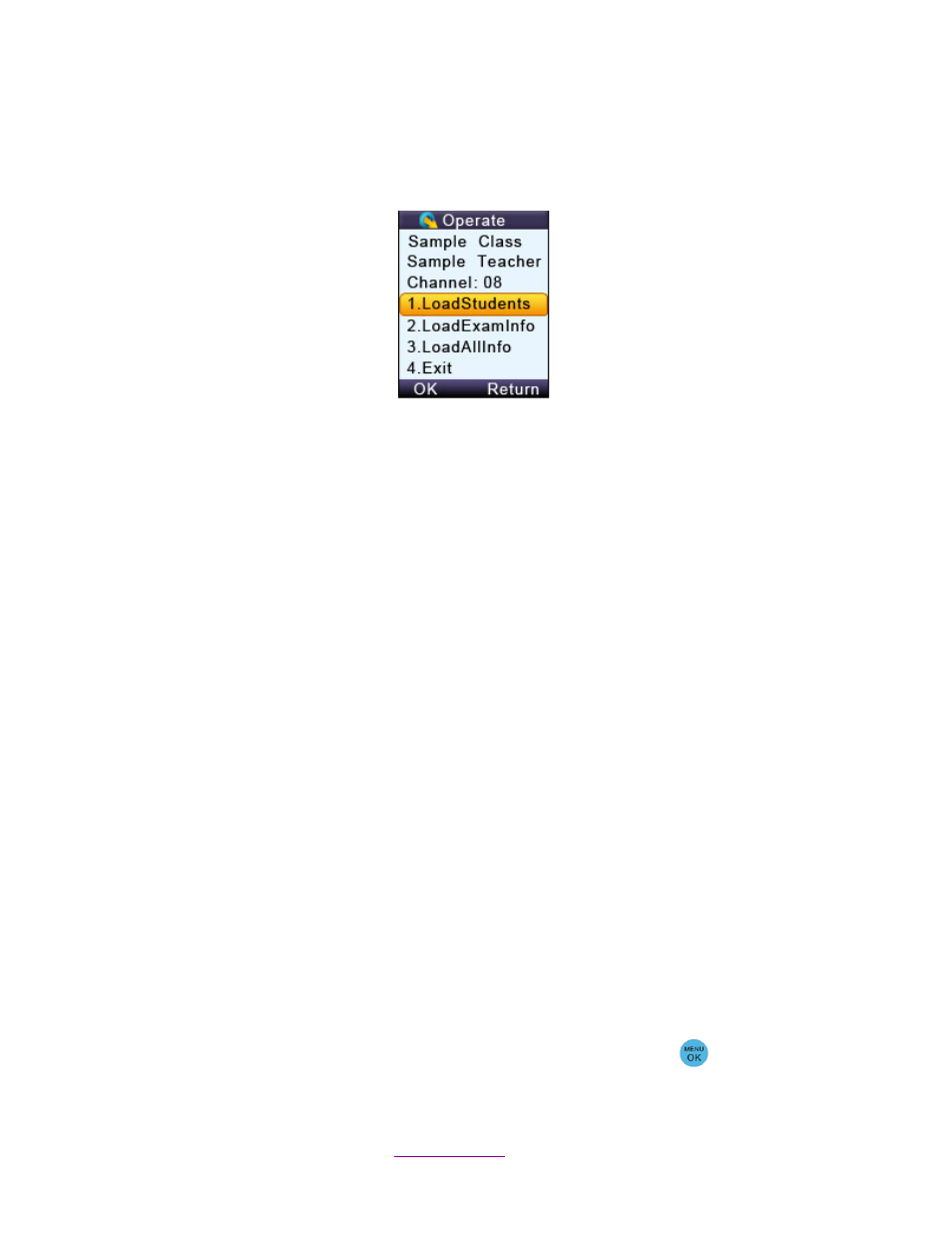
Copyright © 2012 All Rights Reserved by QOMO HiteVision.
www.qomo.com
83
To download the
students’ information, follow these steps:
Note: In the QClick software, a class should be selected and an answer sheet or PowerPoint which
contains the answer information should be
loaded and Ran
.
1. Plug in the main receiver to the PC USB port.
2. In the QClick software, select a Class and then select the activity mode, Refer to Part 2
Software session 2.1.1.1 Class for detailed instruction.
3. Select the Offsite mode in the instructor keypad.
4. Select the LoadingInfo function. The instructor keypad will automatically begin searching for
the available classes. Select the desired class.
Note: While loading the class information and the answer sheets, keep the main receiver plugged in.
5. Select LoadStudentInfo and load the class and student
information into the instructor’s keypad.
6.
The instructor’s keypad can store up to 8 classes. If the keypad has reached its maximum
storage, the LoadStudentInfo will not operate. You will need to go to the function ClassList
and delete some classes to allow more storage before you can continue. Refer to session
3.2.2.5.4 Class List for detailed instruction.
Download exam information
To download the exam information, follow these steps:
1. Go to the Loading Info selection screen.
2. Select the function LoadExamInfo
to start loading the answer sheet into the instructor’s
keypad.
3.
The instructor’s keypad can store up to 8 exams. If the keypad has reached its maximum
storage, the LoadExamInfo will not operate. You will need to go to the function ExamList
and delete some of the exams to allow more storage capacity. Refer to session 3.2.2.5.5
ExamList for detailed instructions.
4. The display will remind the instructor to load an answer sheet and start the session in the
QClick software. Refer to Part 2 Software. Click the Menu/OK Key
on the keypad to
