Screen capture tool – QOMO QClick V7 User Manual
Page 146
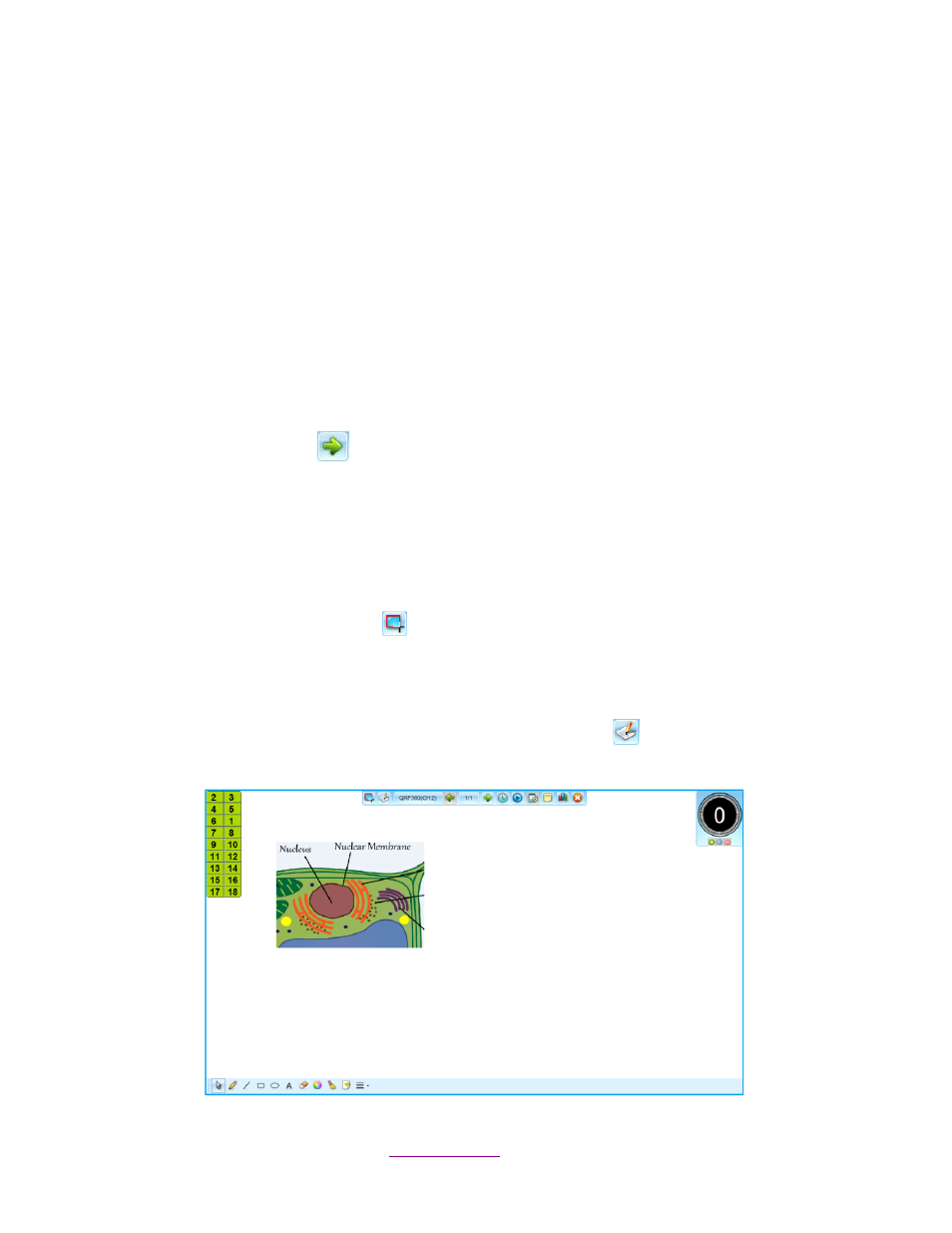
Copyright © 2012 All Rights Reserved by QOMO HiteVision.
www.qomo.com
146
Note: Vote/Survey type of question does not require a correct answer to be assigned.
Click on the Point drop-down list to determine how many points that particular question is
worth.
Enter the question into the Text textbox.
Enter the answer into the Answers textbox.
Click the Case Sensitive checkbox to make the answer case sensitive in order to be correct.
Click the Punctuation Sensitive checkbox to make the answer have exact punctuation in
order to be correct.
Click the Auto Shrink Continuous Spaces checkbox to shrink the spaces in between the
words.
4. Click OK to save the settings or click Cancel to input the answers at a later time.
5. Click the Next Question
button to start a new question.
7.1.4 Screen Capture Tool
Use the Screen Capture Tool to capture images during a Freestyle Quiz session. The images
are saved in the drawing window. A new drawing window, or slide, is created for each question.
1. Click on the Screen Capture
button during the quiz.
2. Select the image that you want to capture with the selecting box tool. It will automatically
insert the selected image into a blank white screen in the drawing window.
3. To exit out of the drawing window, click on the Draw Tool
button. The Freestyle quiz
toolbar is still active.
